Canon PIXMA MX420 Support Question
Find answers below for this question about Canon PIXMA MX420.Need a Canon PIXMA MX420 manual? We have 3 online manuals for this item!
Question posted by crazmustm on February 22nd, 2014
How Do I Enter Access Point Letters Into The Mx420 Wireless Printer?
The person who posted this question about this Canon product did not include a detailed explanation. Please use the "Request More Information" button to the right if more details would help you to answer this question.
Current Answers
There are currently no answers that have been posted for this question.
Be the first to post an answer! Remember that you can earn up to 1,100 points for every answer you submit. The better the quality of your answer, the better chance it has to be accepted.
Be the first to post an answer! Remember that you can earn up to 1,100 points for every answer you submit. The better the quality of your answer, the better chance it has to be accepted.
Related Canon PIXMA MX420 Manual Pages
Network Setup Troubleshooting - Page 2


... is Displayed
P.8
P.10
P.10 P.10
P.10
P.10 P.11 P.14 P.14
P.15
ENGLISH P.7
The Machine is Not Displayed (Detected)
P.7
Check Printer Settings dialog box is Displayed
Problems during Network Setup
Character Entry
P.2
Entering the Access Point's Wireless LAN Settings Directly on -screen manual: Basic Guide/ Advanced Guide. is Displayed
Specifying the Machine's IP Address (IPv4 only...
Network Setup Troubleshooting - Page 3


...left FUNCTION button (A) on the machine to search for the access point
again. Also called an access point name or a network name.
• SSID broadcast An access point's periodic transmission of the access point from appearing on how to change the settings of the access point, refer to "Entering the Access Point's Wireless LAN Settings Directly on the Machine" on page 11.
Change...
Network Setup Troubleshooting - Page 4


...; For details on how to select a WEP key number by entering wireless connection settings of the
machine directly, refer to "Entering the Access Point's Wireless LAN Settings Directly on the Machine" on how to change the settings of the access point, refer to the manual supplied with the access point or contact its manufacturer. Check the WEP key (hexadecimal) created...
Network Setup Troubleshooting - Page 5


... Directly on the Machine" on how to change the settings of specific wireless devices (computers, printers, etc.) to TKIP, IEEE802.11n cannot be used as an encryption standard when the access point is Displayed
Check
The message appears when multiple access points with the access point or contact its manufacturer. Check 5 Is TKIP set as a communication standard.
Multiple...
Network Setup Troubleshooting - Page 6


... OK button, then proceed with the setup from in "Entering the Access
Point's Wireless LAN Settings Directly on the Machine" on how to check the settings of the access point, refer to check MAC address. ENGLISH
The directly entered access point was not detected. "WPA/WPA2 Enterprise" is found by the entered access point name/network name (SSID).
Press the OK button...
Network Setup Troubleshooting - Page 7


... on how to change the settings of specific wireless devices (computers, printers, etc.) to the access point beforehand.
• DHCP function A function to automatically assign required information (IP address, etc.) to computers, printers or other devices connected to identify the specific access point.
Also called an access point name or a network name.
is Displayed
Cannot...
Network Setup Troubleshooting - Page 8


... the Setup button, then using an access point that you follow Check 1, 2, 6, 7 and 8 of the machine manually, refer to configure settings of "Connection Checklist" on the Check Printer Settings dialog box to the information when configuring the network setting for the machine. For the procedure to "Wireless Setup Using Easy Setup" in the printed...
Network Setup Troubleshooting - Page 9


... or other devices connected to the network.
• Privacy separator feature A function to prevent communication between multiple wireless devices (such as computers and printers) connected to an access point.
Glossary • IP address
A numerical identification assigned to each computer or network device connected to a network.
• IP address filtering A function to allow or restrict...
Network Setup Troubleshooting - Page 10


... feature A function to prevent communication between multiple wireless devices (such as computers and printers) connected to Active.
ENGLISH
Check 2
Is the machine connected to display the access point information stored on your computer. If the machine is set to an access point.
Wireless LAN Setup Information may not be displayed. (* Wireless connection only)
Check 3 Is the IP...
Network Setup Troubleshooting - Page 11


... allows you press the button, the entry mode displayed on page 11.
3 Repeat and to the manual supplied with the
access point or contact its manufacturer.
A
C
D
B
1 Press the button of the access point, refer to enter more characters.
10 Follow the procedure below. Press a key to toggle character options for the machine again after the...
Network Setup Troubleshooting - Page 12


... is enabled, the Wi-Fi lamp lights blue.
4 Select Other setup, then press the OK button.
11 Entering the Access Point's Wireless LAN Settings Directly on the Machine
Action
Enter the access point name/network name (SSID) and security setting (WEP, WPA, etc.) on the right of the target position using the [ or ] button, then press the...
Network Setup Troubleshooting - Page 13


... detected.
7 Enter the access point name/network name (SSID) using IEEE802.11g.
12
Letters are case sensitive.
• 2-byte characters are living in an apartment, nearby access points in use may be used.
Change the
encryption type to something other than TKIP or change the standard to something other
than IEEE802.11n, then configure wireless LAN settings...
Network Setup Troubleshooting - Page 14
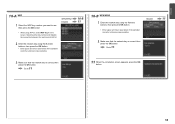
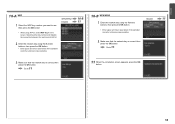
... buttons, then press the OK button. • Enter upper and lower case letters of the alphabet correctly. Letters are case sensitive.
WPA/WPA2 Disable
2 Enter the network key using the Numeric buttons, then press the OK button.
• Enter upper and lower case letters of the alphabet correctly.
Letters are case sensitive.
3 Make sure that the network...
Network Setup Troubleshooting - Page 16


... in IEEE802.11n, IEEE802.11g or IEEE802.11b (2.4 GHz)? • For details on each device. Check 4 Is the access point operating in an open space where wireless communications are the computer and network device (router, access point, etc.) configured and can the computer connect to the manual supplied with the computer and network device, or...
Network Setup Troubleshooting - Page 17


...the Ethernet cables of the printer and computer connected to the...access to access the network. If the Ethernet cable is loose, connect it to the LAN side.
A message may appear on how to check the connection, refer to the WAN side of your security software active?
Check 6
When using the { } [ ] and OK buttons, select Device settings > LAN settings > Change wireless/wired > Wireless...
Quick Guide - Page 8


Keep these points in mind.
• Refer to the Canon website for the first time, you must agree ...8226; When Image Display is required for selecting the folders to be used. Internet connection is required depending on your scanner or printer. Internet connection is not displayed, click Menu.
(Start Image Display) in the Shortcut
About Downloading My Image Garden
• To...
Quick Guide - Page 23


... Main Menu.
23 Start Starts the selected application, opens the selected manual, or accesses the Canon website. The model name display format varies depending on the registered printer/scanner.
Click to the Shortcut Menu.
(3) Model Name Area
The printer/scanner model name registered in the Preferences dialog is displayed. In addition, control-click...
Quick Guide - Page 29


...the Preferences dialog by one of the Main Menu.
• Click the printer/scanner model name displayed in the Registered Model Name area in the Main ... Menu compatible printers installed on your computer. Preferences Dialog
You can register a printer/scanner model, region, etc. Select Model Printer Displays the printer model name. Select the printer you want to Canon when accessing a website...
Quick Guide - Page 30


...on
(Notices) in -one according to access the Canon website periodically and check for Scanner. Click the icon to display a notice screen in which you access CANON iMAGE GATEWAY to use the service or...you have already completed the CANON iMAGE GATEWAY user registration. In that case, select one inkjet printer is the model name.)
Note
If an all-in the Main Menu. Login Information Login ...
Quick Guide - Page 32


... for details on your computer. • The printer/scanner driver installation is not complete. The printer/scanner was off while installing the driver.
32 Troubleshooting
Printer/Scanner Does Not Appear in the List
Printers and scanners do not appear in the Select Model list of the above points apply, then display the Preferences dialog again...
Similar Questions
Where Is The Wps Access Point On A Canon Printer Pixma Mx892
(Posted by wofueli 9 years ago)
How To Set Up Wireless Printer Canon Pixma Mx420
(Posted by cheekkdillo 10 years ago)
How Can I Find An Ip Address Canon Mx420 Wireless Printer
(Posted by asacriso 10 years ago)
Where Is The Access Point On A Canon Printer Pixma 432
(Posted by brLesl 10 years ago)
How Do I Print From My Ipad To My Canon Wireless Printer Mx420
(Posted by sf46rcde 10 years ago)

