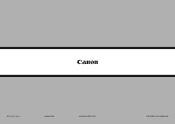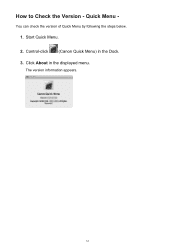Canon PIXMA MX420 Support Question
Find answers below for this question about Canon PIXMA MX420.Need a Canon PIXMA MX420 manual? We have 3 online manuals for this item!
Question posted by Peniagamer on April 29th, 2014
How To Check Ink Levels On Canon Mx420
The person who posted this question about this Canon product did not include a detailed explanation. Please use the "Request More Information" button to the right if more details would help you to answer this question.
Current Answers
There are currently no answers that have been posted for this question.
Be the first to post an answer! Remember that you can earn up to 1,100 points for every answer you submit. The better the quality of your answer, the better chance it has to be accepted.
Be the first to post an answer! Remember that you can earn up to 1,100 points for every answer you submit. The better the quality of your answer, the better chance it has to be accepted.
Related Canon PIXMA MX420 Manual Pages
Network Setup Troubleshooting - Page 2


... based on the Machine
Easy setup
Advanced setup
The Target Access Point is Changed
• Names of functions, etc.
P.7
The Machine is Not Displayed (Detected)
P.7
Check Printer Settings dialog box is Displayed
P.8
P.10
P.10 P.10
P.10
P.10 P.11 P.14 P.14
P.15
ENGLISH
Network Setup Troubleshooting - Page 3


...Network Setup
Easy setup Advanced setup The Target Access Point is Not Displayed (Detected)
Check
Check 1 Make sure that you follow Check 1, 2, 3 and 4 of "Connection Checklist" on page 15, then press the...to "Entering the Access Point's Wireless LAN Settings Directly on the Machine" on other wireless devices. Check 2
Turn off the access point, turn it back on,
A
then press the left FUNCTION ...
Network Setup Troubleshooting - Page 4


...access point, refer to the manual supplied with the
access point or contact its manufacturer. Check 4 Is the MAC address filtering enabled on the access point? • For details on... the access point, refer to the manual supplied with the access point or contact its manufacturer. Check 3 Are you using the { } [ ] and OK buttons, select Device settings > LAN settings > ...
Network Setup Troubleshooting - Page 5


... points with the same name are found. If the encryption standard of specific wireless devices (computers, printers, etc.) to TKIP, IEEE802.11n cannot be used as an encryption standard when the access point is Displayed
Check
The message appears when multiple access points with the same name exist.
When you have only...
Network Setup Troubleshooting - Page 6


..., press the OK button, then proceed with the access point or contact its manufacturer.
Check 2 Make sure that you follow Check 1, 2, 3 and 4 of the access point, refer to the manual supplied with the ...refer to the manual supplied with the
access point or contact its manufacturer.
• To check the MAC address of the access point, refer to the manual supplied with the setup from...
Network Setup Troubleshooting - Page 7


....) to the access point beforehand.
• DHCP function A function to automatically assign required information (IP address, etc.) to computers, printers or other devices connected to the network is Displayed
Check
The message appears when an error occurs. Wait for the access point due to identify the specific access point. Also called an...
Network Setup Troubleshooting - Page 8


... "Wireless Setup Using Easy Setup" in the printed manual: Getting Started.
• Check Check the printer settings (B), click Next (C), then click Wireless LAN Setup Information on the Check Printer Settings dialog box to display the access point information stored on your computer.
Check 2
Is the machine connected to a network, perform setup again by following the procedures...
Network Setup Troubleshooting - Page 9


... A function to prevent communication between multiple wireless devices (such as computers and printers) connected to the manual supplied with the network device or contact its manufacturer.
Disable the privacy separator feature. • For details on page 15, then click Redetect (A). Check 4 When obtaining an IP address automatically, make sure that you follow...
Network Setup Troubleshooting - Page 10


... network.
• Privacy separator feature A function to prevent communication between multiple wireless devices (such as computers and printers) connected to display the access point information stored on the Check Printer Settings dialog box to an access point.
Check 4 When obtaining an IP address automatically, make sure that Connection is active.
• For details on...
Network Setup Troubleshooting - Page 11


... Point Name/Network Name (SSID), Security Protocol (encryption standard), and Network Key
Check
Check the access point settings. • For details on how to check the settings of the Numeric buttons to switch to the character entry mode you want... character options for the machine again after the Network Environment is Changed
Check
Wait until the IP address is assigned to the computer.
Network Setup Troubleshooting - Page 13


... used.
5 Select Advanced setup, then press the OK button.
8 Make sure that of the access point on the machine.
• For details on how to check the access point name/network name (SSID), refer to the manual supplied with TKIP set to operate in IEEE802.11n, TKIP cannot be detected.
7 Enter...
Network Setup Troubleshooting - Page 16


... the procedures, refer to the manuals supplied with as few obstacles as possible. Check 3 Are the access point and machine installed in an open space where wireless ...the installation location and a microwave oven, refrigerator, etc. ENGLISH
Connection Checklist
Check
Check 1 Before connecting the machine, are possible? Check 2 Are the machine and network device (router, access point, etc.) ...
Network Setup Troubleshooting - Page 17


...are the Ethernet cables of the printer and computer connected to the LAN side of the router? • For details on the computer monitor warning that Canon software is loose, connect it...against unauthorized access, or restricts unauthorized access to the LAN side.
Check 7 Is wired LAN enabled? Check 5
Is the Wi-Fi lamp (A) lit blue? Check 6
When using the { } [ ] and OK buttons, ...
MX420 series Getting Started - Page 57


....
Specifications
17
General Specifications
Printing resolution (dpi) 4800* (horizontal) X 1200 (vertical) * Ink droplets can be used at USB 1.1.
*2 Maximum speed: 1.44 Mbps. *3 JPEG/PNG only...page at 33.6 kbps (Based on Canon COLOR FAX TEST SHEET.)
Gradation Black: 256 levels Color: 24 bit Full Color(RGB each 8 bit) Density adjustment 3 levels Memory Transmission/reception: approx. 50 pages...
Quick Guide - Page 8


...About Downloading My Image Garden
• To display recommended items in mind.
• Refer to the Canon website for the first time, you agree to the license agreement by following restrictions. The screen for downloading...Internet connection is required depending on your scanner or printer. Click the image displayed in Image Display. 1. You can download My Image Garden from the...
Quick Guide - Page 23


The model name display format varies depending on the registered printer/scanner. In addition, control-click a function icon to display the Preferences dialog.
(4) Button...to Shortcut Menu Adds the selected function to the Shortcut Menu.
(3) Model Name Area
The printer/scanner model name registered in the Preferences dialog is displayed. Start Starts the selected application, opens the selected ...
Quick Guide - Page 29


...Scanner Displays the scanner model name. from the Canon Quick Menu. Select Model Printer Displays the printer model name. Select the printer you want to Canon when accessing a website, etc. Click to display...... Display the Preferences dialog by one of the Main Menu.
• Click the printer/scanner model name displayed in the Registered Model Name area in the Preferences dialog may be ...
Quick Guide - Page 30


... a notice screen in which you can check the update information.
30 Click the icon to your machine supports network connection, the scanner may appear for Scanner.
For USB connection: Canon XXX series For network connection: Canon XXX series Network (Where XXX is selected for Printer, the same printer will be automatically selected for USB connection...
Similar Questions
How Do You Check Ink Levels On Canon Pixma Mg 3122
(Posted by whocgnic 9 years ago)
The Ink Levels Are Always Showing The Same Levels..low. We Use Refilled Ink
(Posted by shedone 11 years ago)