Canon PIXMA MX420 Support Question
Find answers below for this question about Canon PIXMA MX420.Need a Canon PIXMA MX420 manual? We have 3 online manuals for this item!
Question posted by CwoodTAZ4 on August 7th, 2014
Canon Pixma 420 Help Setting Up Wireless Network Key Is In Letters But Can Ony
input numbers
Current Answers
There are currently no answers that have been posted for this question.
Be the first to post an answer! Remember that you can earn up to 1,100 points for every answer you submit. The better the quality of your answer, the better chance it has to be accepted.
Be the first to post an answer! Remember that you can earn up to 1,100 points for every answer you submit. The better the quality of your answer, the better chance it has to be accepted.
Related Canon PIXMA MX420 Manual Pages
Network Setup Troubleshooting - Page 2


...Network Name (SSID), Security Protocol (encryption standard), and Network Key... Network Setup
Character Entry
P.2
Entering the Access Point's Wireless LAN Settings ...Printer Settings dialog box is Displayed Connection failed. is Displayed
Specifying the Machine's IP Address (IPv4 only)
Restoring the Machine's Default LAN Settings to the access point. P.6
Instructions as notes for wireless...
Network Setup Troubleshooting - Page 3


...network name.
• SSID broadcast An access point's periodic transmission of a signal revealing its manufacturer.
• For the procedure to configure settings of the machine, refer to "Wireless...function to prevent the SSID of the access point from appearing on other wireless devices.
Problems during Network Setup
Easy setup Advanced setup The Target Access Point is Not Displayed (...
Network Setup Troubleshooting - Page 4


... supplied with the access point or contact its manufacturer. • For details on how to select a WEP key number by entering wireless connection settings of the machine directly. • For details on how to change the WEP key number of the access point, refer to the manual
supplied with the access point or contact its manufacturer...
Network Setup Troubleshooting - Page 5


...; DHCP function
A function to automatically assign required information (IP address, etc.) to computers, printers or other devices connected to the network. • MAC address A unique number assigned to each network device.
Check 5 Is TKIP set the communication standard to other than IEEE802.11n, then configure wireless LAN settings again.
• For details on how to change the...
Network Setup Troubleshooting - Page 6


... point, refer to the manual supplied with the setup from in "Entering the Access
Point's Wireless LAN Settings Directly on the Machine" on page 11.
• For details on how to check MAC...by the entered access point name/network name (SSID). Press the OK button to the manual supplied with the setup from in "Entering the Access Point's Wireless LAN Settings Directly on the Machine" on the...
Network Setup Troubleshooting - Page 7


...
• SSID An identifier to check the settings of the access point is active. • For details on page 14. Wait for the access point due to inactive DHCP function or incorrect network key. Perform setup again by saving the MAC addresses of specific wireless devices (computers, printers, etc.) to the access point beforehand.
•...
Network Setup Troubleshooting - Page 8


... Setup Information on page 15, then click Update (A). For the procedure to configure settings of "Connection Checklist" on the Check Printer Settings dialog box to the information when configuring the network setting for the machine. Wireless LAN Setup Information may not be displayed. (* Wireless connection only)
For a wired connection, make sure that Connection is not connected to...
Network Setup Troubleshooting - Page 9


... assign required information (IP address, etc.) to computers, printers or other devices connected to the network.
• Privacy separator feature A function to prevent communication between multiple wireless devices (such as computers and printers) connected to the manual supplied with the network device or contact its manufacturer. Set the network device to accept the IP address of the...
Network Setup Troubleshooting - Page 10


..." and onward in the printed manual: Getting Started.
• Click Wireless LAN Setup Information (B) on the Check Printer Settings dialog box to display the access point information stored on how to change settings of the network device, refer to the manual supplied with the network device or contact its manufacturer.
• To check the IP address...
Network Setup Troubleshooting - Page 11


... available. Other Troubleshooting Tips
Reference Information
Forgotten or Do Not Know the Access Point Name/Network Name (SSID), Security Protocol (encryption standard), and Network Key
Check
Check the access point settings. • For details on how to check the settings of the Numeric buttons to switch to the character entry mode you want to use...
Network Setup Troubleshooting - Page 12


... button.
11
Entering the Access Point's Wireless LAN Settings Directly on the Machine
Action
Enter the access point name/network name (SSID) and security setting (WEP, WPA, etc.) on the right... then press the right FUNCTION button (D). ENGLISH
• To enter characters assigned to the same key successively (e.g., enter "N" then "O"), press the ] button (B) to move the cursor by one ...
Network Setup Troubleshooting - Page 13


...When WEP (Transitional Security Network) is selected in AirPort Utility, select WPA2-PSK (AES).
• When the access point is set to operate in use may be used.
Letters are case sensitive.
•...11n, then configure wireless LAN settings again.
• When the access point is set to operate in IEEE802.11n, TKIP cannot be detected.
7 Enter the access point name/network name (SSID) ...
Network Setup Troubleshooting - Page 14
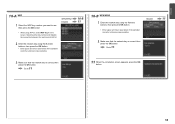
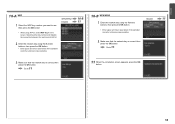
... case sensitive.
3 Make sure that the network key is correct, then press the OK button. Selecting other key numbers will disable the connection between the machine and AirPort. WPA/WPA2 Disable
2 Enter the network key using AirPort, select WEP key 1 in the screen. Letters are case sensitive. Disable
2 Make sure that the network key is correct, then press the OK...
Network Setup Troubleshooting - Page 15
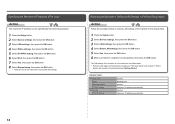
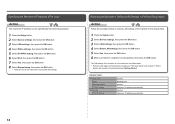
..." and onward or "Wired
Setup" and onward in the printed manual: Getting Started. The LAN setting of the machine to proceed with settings. Wireless LAN
SSID Data encryption TCP/IP setting Wired LAN TCP/IP setting
Inactive BJNPSETUP Inactive Obtain an IP address automatically Inactive Obtain an IP address automatically
14
Specifying the Machine's IP...
Network Setup Troubleshooting - Page 16


...operating mode of the access point, refer to the network?
Leave some space between the installation location and a microwave oven, refrigerator, etc. Set the access point to operate in IEEE802.11n, IEEE802... the access point and machine installed in an open space where wireless communications are the computer and network device (router, access point, etc.) configured and can the computer...
Network Setup Troubleshooting - Page 17


... Ethernet cables of the printer and computer connected to the LAN side of the router? • For details on the computer monitor warning that Canon software is not lit, press the Setup button, then using the { } [ ] and OK buttons, select Device settings > LAN settings > Change wireless/wired > Wireless LAN active to access the network. Glossary
• Firewall...
MX420 series Getting Started - Page 52
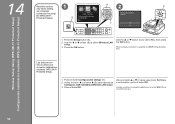
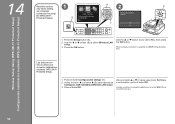
...inalámbrica mediante WPS (Wi-Fi Protected Setup)
14
Read this section only when setting
1
up a wireless
connection by using
B
2
D
the WPS (Wi-Fi Protected Setup). Press the ...Yes) y, a continuación, pulse el botón OK.
LAN inalámbrica (Wireless LAN setup).
3.
When wireless connection is enabled, the Wi-Fi lamp (D) lights blue. Lea esta sección só...
MX420 series Getting Started - Page 57


...dpi
Gradation (Input/Output) Gray: 16 bit/8 bit Color: 48 bit/24 bit (RGB each 16 bit/8 bit)
Network Specifications
Communication ...*4 USB flash drive LAN Port: Wired LAN: 100BASE-TX/10BASE-T Wireless LAN: IEEE802.11n/IEEE802.11g/IEEE802.11b *5
*1 A computer that ...Letter size: max. 30 sheets (20 lb/75 gsm paper), up to 0.16 inches/ 4 mm in standard mode or Canon ...numbers (max. 10 destinations)
55
Quick Guide - Page 8


... OS X v10.8. Read the displayed license agreement, then click I Agree. 3. General Notes (Quick Menu)
Quick Menu is subject to the Canon website for products supporting Quick Menu.
• Available functions and settings vary depending on your scanner or printer. Keep these points in Image Display. 1.
You can download My Image Garden from the...
Quick Guide - Page 30


... to display a notice screen in which you can set the Region and Country or Region. For USB connection: Canon XXX series For network connection: Canon XXX series Network (Where XXX is selected for Printer, the same printer will be automatically selected for Scanner. Login Information Login Settings Displays the Login Settings dialog.
Note
This function is update information, the...
Similar Questions
Cannon Pixma Mx420 What Number Ink Does It Use And How To Put In?
(Posted by mbw2win 9 years ago)
How Do I Find My Wireless Network Key For My Canon Mx 882
(Posted by DRna 10 years ago)
Cannon Pixma 420 Printer Uninstall
How Doi Uninstall The Pixma420 Printer From My Computer
How Doi Uninstall The Pixma420 Printer From My Computer
(Posted by lionelrcullen 10 years ago)
How Do Connect Me Canon Printer Pixma Mg2120 To My Wireless Network
(Posted by spfour 10 years ago)

