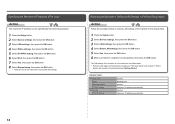Canon PIXMA MX420 Support Question
Find answers below for this question about Canon PIXMA MX420.Need a Canon PIXMA MX420 manual? We have 3 online manuals for this item!
Question posted by bbabs51 on January 27th, 2014
How Can I Reset The Printer Ink To Say Full After I Put In A New Cartridge
Current Answers
Answer #1: Posted by BusterDoogen on January 27th, 2014 5:07 PM
You need to disable the ink level monitor in the first place, go to Properties > Maintenance > View Printer Status option and click on Enable Status Monitor once.
There are various methods used to complete this and it seems that holding the Resume button will then reset the counters.
I hope this is helpful to you!
Please respond to my effort to provide you with the best possible solution by using the "Acceptable Solution" and/or the "Helpful" buttons when the answer has proven to be helpful. Please feel free to submit further info for your question, if a solution was not provided. I appreciate the opportunity to serve you!
Related Canon PIXMA MX420 Manual Pages
Similar Questions
Have tried turning off and on. Reloaded 2 new cartridges and prints for 20 pages and then comes on a...
How do I correct Print Error 5B00 indicating thet the ink absorber is full on a Canon PIXMA MX420 pr...