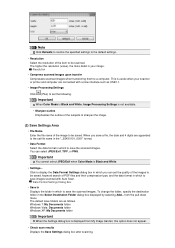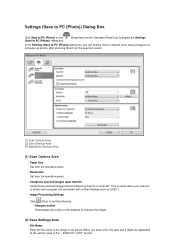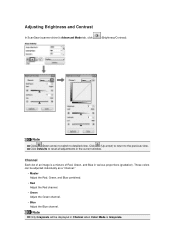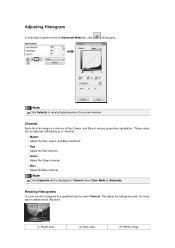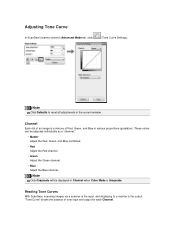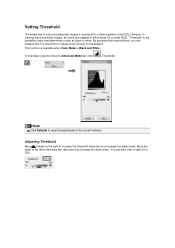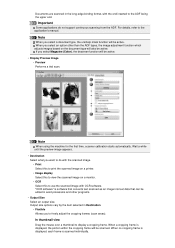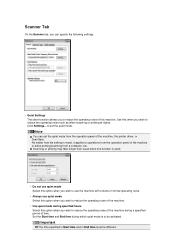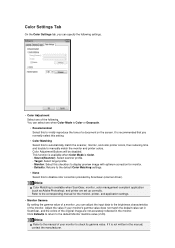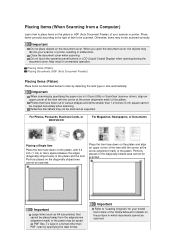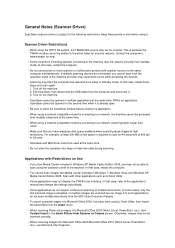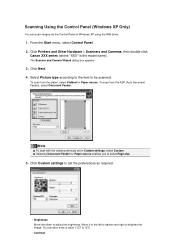Canon PIXMA MX392 Support Question
Find answers below for this question about Canon PIXMA MX392.Need a Canon PIXMA MX392 manual? We have 3 online manuals for this item!
Question posted by Alvin9682 on May 17th, 2013
My Mx392 Lights Are Flashing
How stop the light from flashing on my MX392 Printer?
how can I reset printer?
Current Answers
Related Canon PIXMA MX392 Manual Pages
Similar Questions
Pixma Ip4300 Printer Orange Light Flashes 10 Times And Can't Fix
Tried resetting printer per Canon - didn't work.
Tried resetting printer per Canon - didn't work.
(Posted by Anonymous-144364 9 years ago)
Canon Pixma Mx330 Stopped Printing Wont Feed Paper
(Posted by erpredat 10 years ago)
What Do 14 Yellow Light Flashes Mean On Pixma Ip4820?
I am missing one ink cartridge (have to order it). Is this the problem or is it something else? Tha...
I am missing one ink cartridge (have to order it). Is this the problem or is it something else? Tha...
(Posted by jstern12 11 years ago)
Canon Pixma Mg3220 Won't Start Printing, Ink Lights Flashing.
When I press my on/off button the display lights up and a triangle with a zig-zag type of symbol sta...
When I press my on/off button the display lights up and a triangle with a zig-zag type of symbol sta...
(Posted by kirpz 11 years ago)