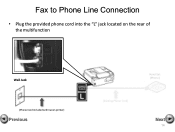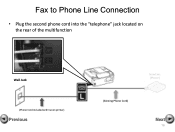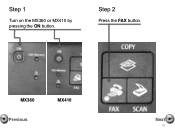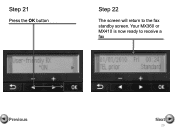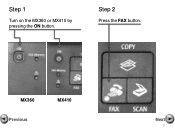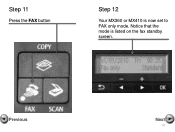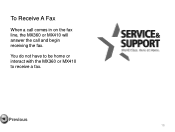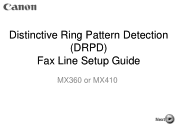Canon PIXMA MX360 Support Question
Find answers below for this question about Canon PIXMA MX360.Need a Canon PIXMA MX360 manual? We have 5 online manuals for this item!
Question posted by treedawgla on July 24th, 2014
Where Is Theink Located On A Pixma Mx360
The person who posted this question about this Canon product did not include a detailed explanation. Please use the "Request More Information" button to the right if more details would help you to answer this question.
Current Answers
Related Canon PIXMA MX360 Manual Pages
Similar Questions
Where Is Thewps Button Located On The Printer Canon 430 Pixma
(Posted by rafme 10 years ago)
Where Is The Wps Button Located On The Printer Canon 430 Pixma
(Posted by Osmjlynn 10 years ago)
Where Is Ink Cartridges Located In Canon Pixma Mx360
(Posted by jaysobrit 10 years ago)
My Canon Pixma Mx360 Printer Is Not Responding
my printer will not respond to my laptop OS windows 7
my printer will not respond to my laptop OS windows 7
(Posted by deeriggins1985 10 years ago)