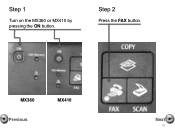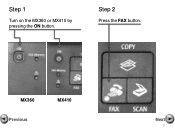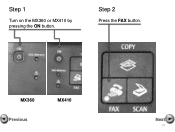Canon PIXMA MX360 Support Question
Find answers below for this question about Canon PIXMA MX360.Need a Canon PIXMA MX360 manual? We have 5 online manuals for this item!
Question posted by prBrei on June 6th, 2014
How Do I Print Saved Faxes On Canon Mx360
The person who posted this question about this Canon product did not include a detailed explanation. Please use the "Request More Information" button to the right if more details would help you to answer this question.
Current Answers
Related Canon PIXMA MX360 Manual Pages
Similar Questions
Where Do You Put The Paper To Fax In Printer Pixma Mx 430
(Posted by CLTIN 10 years ago)
Go From Fax To Print Mode Canon Mx360
I tried to send a fax with no luck, but now I can't get out of the fax mode, it won't print......
I tried to send a fax with no luck, but now I can't get out of the fax mode, it won't print......
(Posted by tjchrc1981 10 years ago)