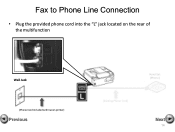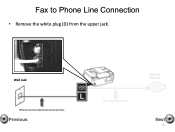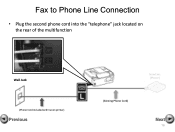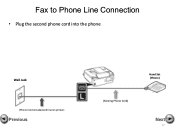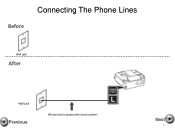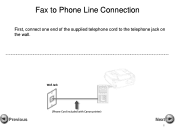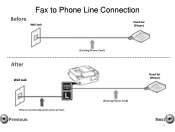Canon PIXMA MX360 Support Question
Find answers below for this question about Canon PIXMA MX360.Need a Canon PIXMA MX360 manual? We have 5 online manuals for this item!
Question posted by janetnovak on June 9th, 2014
Canon Mx360 Why Won't The Disc Complete Loading?
I have a Dell laptop running windows XP 64 bit and suddenly the MX360 printer won't work. I uninstalled all components and reloaded the CD and now it's stopped at 88% complete Easy Web Print EX and won't finish.
Current Answers
Answer #1: Posted by Odin on June 9th, 2014 5:16 PM
Use the most current driver. Find the one for your system at http://www.usa.canon.com/cusa/support/consumer/printers_multifunction/pixma_mx_series/pixma_mx360#DriversAndSoftware.
Hope this is useful. Please don't forget to click the Accept This Answer button if you do accept it. My aim is to provide reliable helpful answers, not just a lot of them. See https://www.helpowl.com/profile/Odin.
Related Canon PIXMA MX360 Manual Pages
Similar Questions
Canon Pixma Ix 6820 Printer New Laptop Running Windows 10. New Driver?
Where can I get a Windows 10 driver for my Canon IX 6820 printer?
Where can I get a Windows 10 driver for my Canon IX 6820 printer?
(Posted by hswilliams 8 years ago)
Will A Canon Printer Mg5320 Work With Windows Pro 64 Bit.
(Posted by handcdrkok 10 years ago)
Do You Have To Replace Both Ink Cartridges In A Canon Mx360 For It To Work
(Posted by edbabonray 10 years ago)
How Do You Load Printer Ink In The Canon Pixma Mx360?
(Posted by zytjpire 10 years ago)