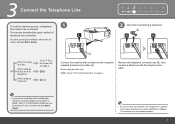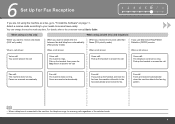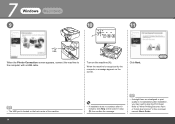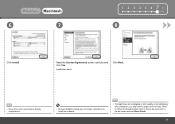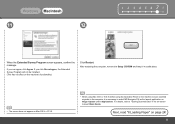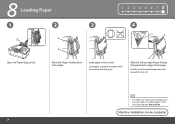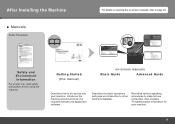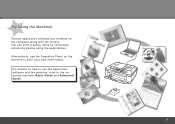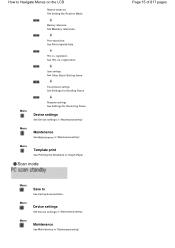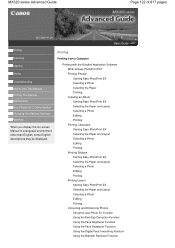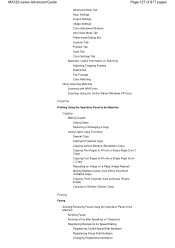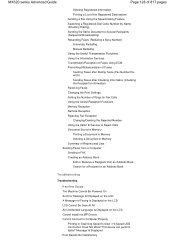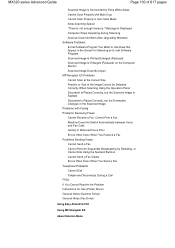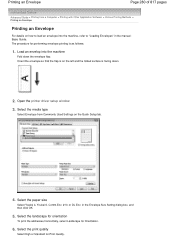Canon PIXMA MX320 Support Question
Find answers below for this question about Canon PIXMA MX320.Need a Canon PIXMA MX320 manual? We have 3 online manuals for this item!
Question posted by cgbavota on June 29th, 2014
Canon Pixma Mx320 Basic Guide
Tried to send a Fax. TRIED all possibilities, Answer by the written report: annulée NG # 059 INCOHERENCE INFO REC FAX
Current Answers
Answer #1: Posted by Odin on June 29th, 2014 6:52 AM
"TRIED all possibilities" doesn't tell us much. You should be able to find you answer however at http://www.usa.canon.com/cusa/support/consumer/printers_multifunction/pixma_mx_series/pixma_mx320#Fax_Help.
Hope this is useful. Please don't forget to click the Accept This Answer button if you do accept it. My aim is to provide reliable helpful answers, not just a lot of them. See https://www.helpowl.com/profile/Odin.
Related Canon PIXMA MX320 Manual Pages
Similar Questions
Canon Printer Pixma Mx320 Need Help Cannot Receive Faxes
(Posted by krijen 10 years ago)
Does My Canon Pixma Mx320 Support Airprint ?
I would like to print from my I-pad 3 (iOS 6.1 installed) using my Canon PIXMA MX320 printer. When I...
I would like to print from my I-pad 3 (iOS 6.1 installed) using my Canon PIXMA MX320 printer. When I...
(Posted by johnduncan 11 years ago)