Canon PIXMA MX300 Support Question
Find answers below for this question about Canon PIXMA MX300.Need a Canon PIXMA MX300 manual? We have 2 online manuals for this item!
Question posted by Anonymous-107719 on April 14th, 2013
Where Is Wps Button Located On Pixma Mx 439
The person who posted this question about this Canon product did not include a detailed explanation. Please use the "Request More Information" button to the right if more details would help you to answer this question.
Current Answers
There are currently no answers that have been posted for this question.
Be the first to post an answer! Remember that you can earn up to 1,100 points for every answer you submit. The better the quality of your answer, the better chance it has to be accepted.
Be the first to post an answer! Remember that you can earn up to 1,100 points for every answer you submit. The better the quality of your answer, the better chance it has to be accepted.
Related Canon PIXMA MX300 Manual Pages
MX300 series Quick Start Guide - Page 2
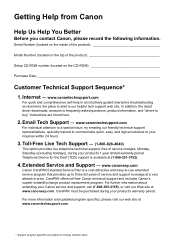
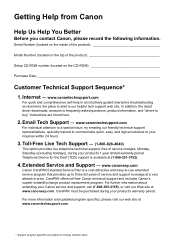
... the inside of the product
Model Number (located on the CD-ROM
Purchase Date
Customer Technical Support Sequence*
1. Extended ...- (1-800-828-4040)
This option provides live telephone technical support, free of the product
Setup CD-ROM number (located on the top of service charges, MondaySaturday (excluding holidays), during your Canon service and support, call (1-800-385-2155...
MX300 series Quick Start Guide - Page 4


... the U.S. All information regarding the accuracy thereof.
Canon U.S.A., Inc.
As an ENERGY STAR® Partner, Canon Inc.
No representation is copyrighted by Canon U.S.A., Inc. Canon PIXMA MX300 series Office All-In-One Quick Start Guide. with all rights reserved. Trademarks z "Microsoft" is a registered trademark of Microsoft Corporation. Copyright This manual is made...
MX300 series Quick Start Guide - Page 6


....
(8) LCD (Liquid Crystal Display) Displays messages, menu selections, and the operational status.
(9) Numeric buttons Enter numerical values such as the number of your computer according to fax mode.
(5) Alarm lamp Lights... such as copying, scanning, or faxing, or a print job in use this button, the machine must be connected to indicate the power status. Before turning on the machine, make...
MX300 series Quick Start Guide - Page 7
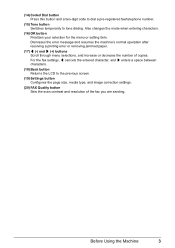
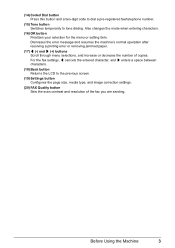
... contrast and resolution of copies. Dismisses the error message and resumes the machine's normal operation after resolving a printing error or removing jammed paper. (17) [ (-) and ] (+) buttons Scroll through menu selections, and increase or decrease the number of the fax you are sending. Also changes the mode when entering characters.
(16) OK...
MX300 series Quick Start Guide - Page 8
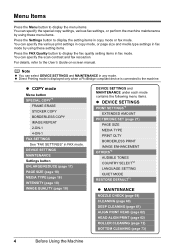
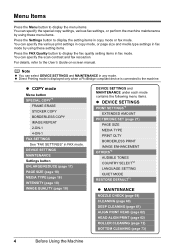
...PictBridge compliant device is connected to the User's Guide on-screen manual. z COPY mode
Menu button SPECIAL COPY*1
FRAME ERASE STICKER COPY BORDERLESS COPY IMAGE REPEAT 2-ON-1 4-ON-1 FAX SETTINGS ...Machine Note
z You can specify the scan contrast and fax resolution. Menu Items
Press the Menu button to display the menu items. You can specify the special copy settings, various fax settings, or...
MX300 series Quick Start Guide - Page 9
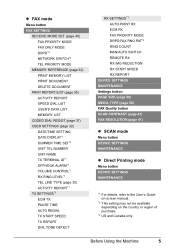
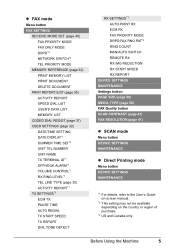
Before Using the Machine
5
z FAX mode
Menu button FAX SETTINGS
RECEIVE MODE SET (page 45) FAX PRIORITY MODE FAX ONLY ...REPORT
DEVICE SETTINGS MAINTENANCE Settings button PAGE SIZE (page 50) MEDIA TYPE (page 50) FAX Quality button SCAN CONTRAST (page 41) FAX RESOLUTION (page 41)
z SCAN mode
Menu button DEVICE SETTINGS MAINTENANCE
z Direct Printing mode
Menu button DEVICE SETTINGS MAINTENANCE
*1 ...
MX300 series Quick Start Guide - Page 10
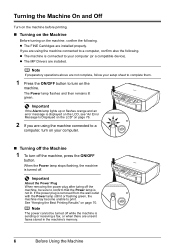
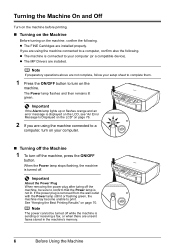
...
If the power plug is connected to your setup sheet to complete them.
1 Press the ON/OFF button to a computer, confirm also the following .
Important
About the Power Plug When removing the power plug ... turn on your computer.
„ Turning off the machine, press the ON/OFF
button. If you are not complete, follow your computer (or a compatible device). z The FINE Cartridges are ...
MX300 series Quick Start Guide - Page 50
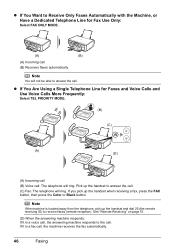
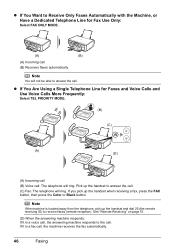
...the FAX button, then press the Color or Black button. Note
...You will not be able to receive faxes (remote reception). z If You Are Using a Single Telephone Line for Fax Use Only:
Select FAX ONLY MODE.
(A)
(B)
(A) Incoming call , the machine receives the fax automatically.
46
Faxing
See "Remote Receiving" on page 51.
(D) When the answering machine responds: If it is located...
MX300 series Quick Start Guide - Page 55
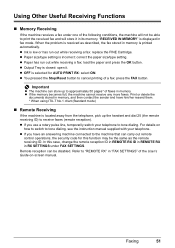
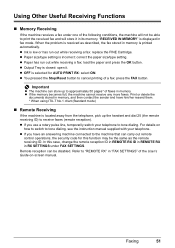
.... * When using ITU-T No.1 chart (Standard mode)
„ Remote Receiving
If the machine is located away from the telephone, pick up to cancel printing of the User's Guide on
how to switch to...operations, the security code for AUTO PRINT RX: select ON.
z You pressed the Stop/Reset button to approximately 50 pages* of the following conditions, the machine will store it in memory is ...
MX300 series Quick Start Guide - Page 70
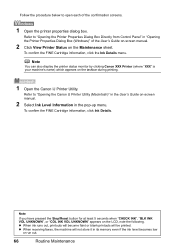
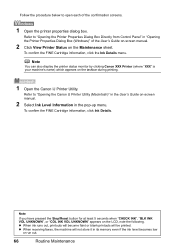
... will not store it in the pop-up menu. Note
You can also display the printer status monitor by clicking Canon XXX Printer (where "XXX" is your machine's name) which appears on the LCD, note the... the ink level becomes low
or run out.
66
Routine Maintenance
Note
If you have pressed the Stop/Reset button for at least 5 seconds when "CHECK INK", "BLK INK VOL UNKNOWN", or "COL INK VOL UNKNOWN...
MX300 series Quick Start Guide - Page 76
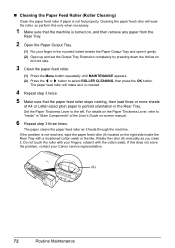
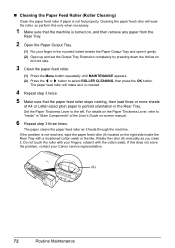
... until MAINTENANCE appears. (2) Press the [ or ] button to select ROLLER CLEANING, then press the OK button.
„ Cleaning the Paper Feed Roller (Roller Cleaning)
Clean the paper feed roller if paper is not resolved, wipe the paper feed roller (A) located on the right side inside the Rear Tray with a moistened cotton swab or...
MX300 series Quick Start Guide - Page 80
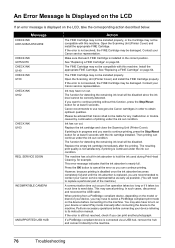
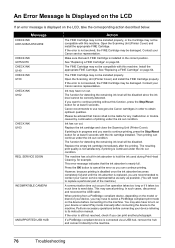
...
In such cases, disconnect and reconnect the USB cable. Open the Scanning Unit (Printer Cover) and install the appropriate FINE Cartridge. Perform necessary operations before connecting it directly...and close the Scanning Unit (Printer Cover).
Then printing can print another photograph. The machine has a built-in the correct position. Press the OK button to select a PictBridge compliant...
MX300 series Quick Start Guide - Page 81


... supply. After a while, plug the power cord of the same size.
The machine is plugged in the machine correctly and then press the OK button. Message
CHECK PRINTER
SCANNER ERROR LOAD PAPER
Action
Turn off the machine, and unplug the power cord of the machine from the FINE Cartridge Holder, then turn...
MX300 series Quick Start Guide - Page 84
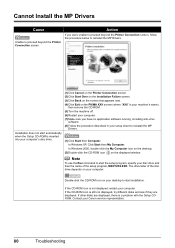
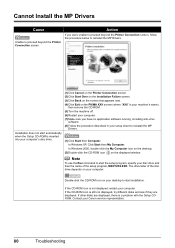
...computer. In Windows XP, Click Start then My Computer. Double-click the CD-ROM icon on the PIXMA XXX screen (where "XXX" is still not displayed, try different disks and see if they are ... when the Setup CD-ROM is inserted
into your computer's disc drive.
(1)Click Cancel on the Printer Connection screen. (2)Click Start Over on the Installation Failure screen. (3)Click Back on the screen that...
MX300 series Quick Start Guide - Page 92
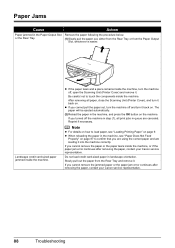
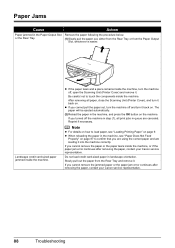
...landscape orientation.
After removing all print jobs in the machine, and press the OK button on .
Do not load credit card-sized paper in the Paper Output Slot Remove...loading it back on.
z When reloading the paper in step (1), all paper, close the Scanning Unit (Printer Cover), and turn it .
If you cannot remove the paper or the paper tears inside the machine. ...
MX300 series Quick Start Guide - Page 95
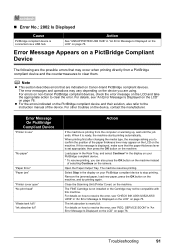
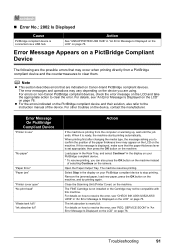
...-brand PictBridge compliant devices. Open the Paper Output Tray. Remove the jammed paper, load new paper, press the OK button on the machine. For details on the camera. Close the Scanning Unit (Printer Cover) on how to confirm the position of the paper thickness lever may vary depending on the device you...
MX300 series Quick Start Guide - Page 96
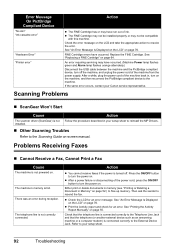
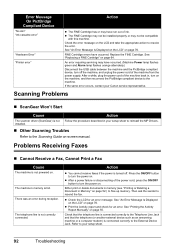
...representative. Error Message On PictBridge Compliant Device
"No ink"/ "Ink cassette error"
"Hardware Error" "Printer error"
Action
z The FINE Cartridge has or may have run out of the machine from the.... If the same error occurs, contact your setup sheet.
92
Troubleshooting
Press the ON/OFF button to reinstall the MP Drivers. Either print or delete documents in memory (see "Printing or ...
MX300 series Quick Start Guide - Page 98
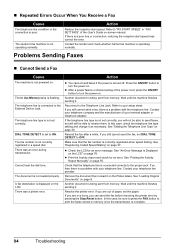
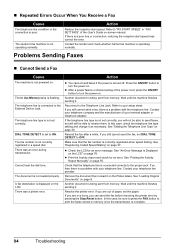
... being sent from memory.
DIAL TONE DETECT is complete.
94
Troubleshooting There was a printer error. Another document is operating normally.
Contact your telephone company and the manufacturer of ... Line Jack.
If you can send the fax before resolving the printer error by pressing the Stop/Reset button.
Wait until the machine finishes sending it . „ Repeated ...
MX300 series Easy Setup Instructions - Page 1
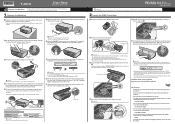
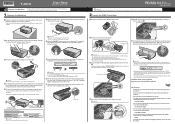
...to confirm and change the settings, refer to the wall jack.
g Press the ON/OFF button to connect the external device.
Remove the Telephone connector cap to turn over and install the ...setup is securely inserted. b Lift the Scanning Unit (Printer Cover) with both hands, and pull the Scanning Unit Support down the serial number located inside the machine. For details on how to align...
MX300 series Easy Setup Instructions - Page 2


...v.10.2.8 to v.10.3.x, before continuing.
(1) Press the ON/OFF button. (2) Make sure that the Restart the system now (recommended) check... it if your product serial number, which is located on -screen instructions to display explanations of the ... click Continue.
You will begin identifying the printer port being used. m When the PIXMA Extended Survey Program screen appears, confirm the...
Similar Questions
How Do I Get My Printer To Fax
I can not get my printer to fax the mx300 canon I plugged in the line must I reload the printer befo...
I can not get my printer to fax the mx300 canon I plugged in the line must I reload the printer befo...
(Posted by info52810 9 years ago)
How Do I Fix A Pixma Mx300 Paper Jam That Is Not Jammed?
(Posted by lySoyg 9 years ago)

