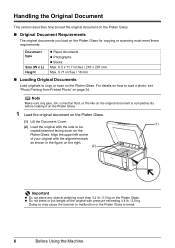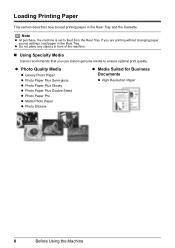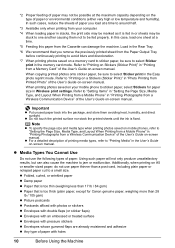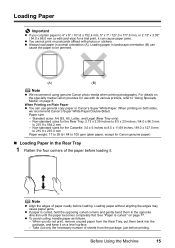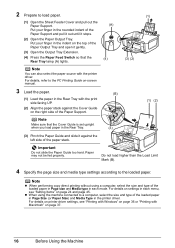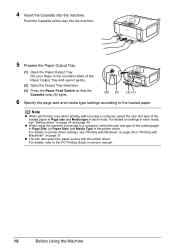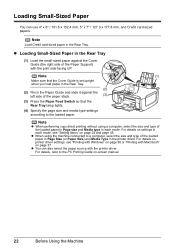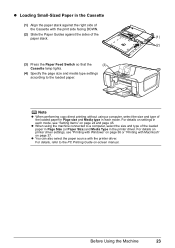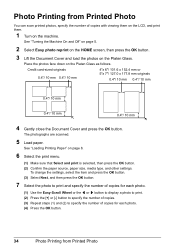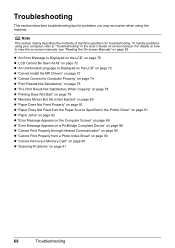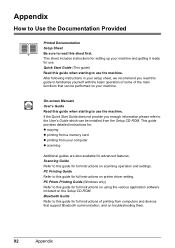Canon PIXMA MP610 Support Question
Find answers below for this question about Canon PIXMA MP610.Need a Canon PIXMA MP610 manual? We have 2 online manuals for this item!
Question posted by dgibbs42 on February 10th, 2015
How To Copy And Print Double Side
The person who posted this question about this Canon product did not include a detailed explanation. Please use the "Request More Information" button to the right if more details would help you to answer this question.
Current Answers
Answer #1: Posted by Odin on February 10th, 2015 9:44 AM
It is not necessary for you to download and wade through the manual fo find your answer. Go to this Canon page and link to the article listed first or second, depending on your computer's operating system.
Hope this is useful. Please don't forget to click the Accept This Answer button if you do accept it. My aim is to provide reliable helpful answers, not just a lot of them. See https://www.helpowl.com/profile/Odin.
Answer #2: Posted by TechSupport101 on February 10th, 2015 2:19 AM
Hi. The User Manual here
should offer a more complete and comprehensive walkthrough on both features in question.
Related Canon PIXMA MP610 Manual Pages
Similar Questions
How Do I Fix The Problem Of My Printer Printing Double
when I print a document it looks like it is printing double and is not readable.
when I print a document it looks like it is printing double and is not readable.
(Posted by angel111144 6 years ago)
Why Does My Canon Pixma Mp610 Not Print All The Lines In A Document
(Posted by blksrde 10 years ago)
How To Change The Print Intensity On A Canon Pixma Mp610 Printer
(Posted by joiyasa 10 years ago)