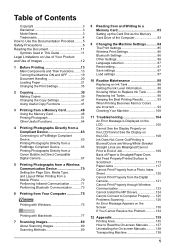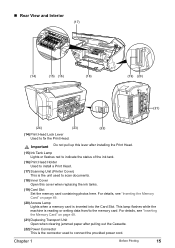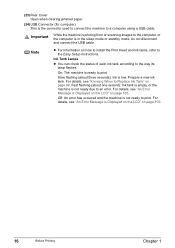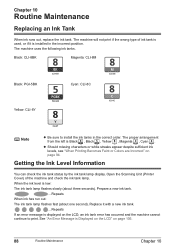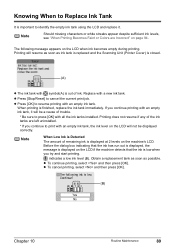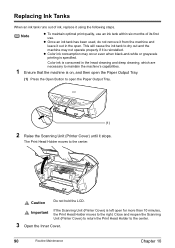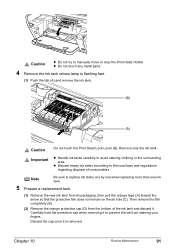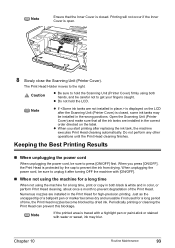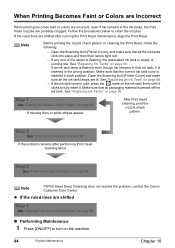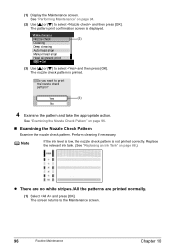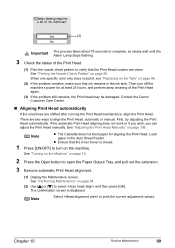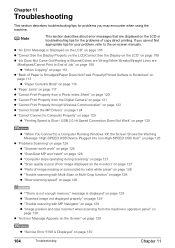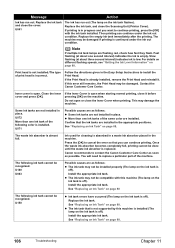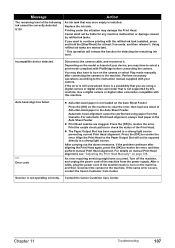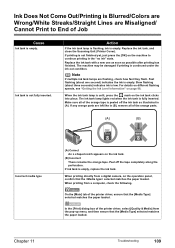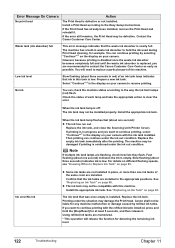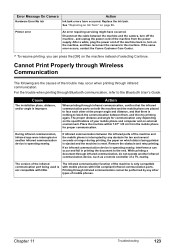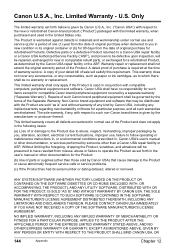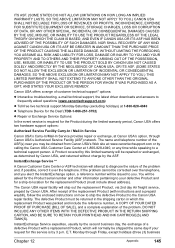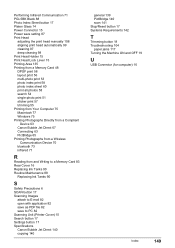Canon PIXMA MP500 Support Question
Find answers below for this question about Canon PIXMA MP500.Need a Canon PIXMA MP500 manual? We have 2 online manuals for this item!
Question posted by millerjwyn on July 12th, 2014
I've Misplaced Manual, Now Don't Remember How To Replace Ink Cartridge....can Yo
Current Answers
Answer #1: Posted by Odin on July 12th, 2014 4:53 PM
Hope this is useful. Please don't forget to click the Accept This Answer button if you do accept it. My aim is to provide reliable helpful answers, not just a lot of them. See https://www.helpowl.com/profile/Odin.
Answer #2: Posted by BusterDoogen on July 12th, 2014 3:35 PM
I hope this is helpful to you!
Please respond to my effort to provide you with the best possible solution by using the "Acceptable Solution" and/or the "Helpful" buttons when the answer has proven to be helpful. Please feel free to submit further info for your question, if a solution was not provided. I appreciate the opportunity to serve you!