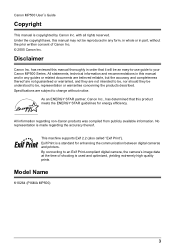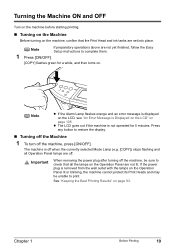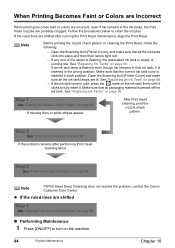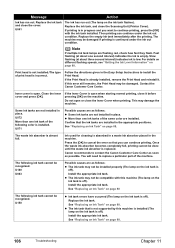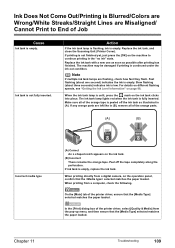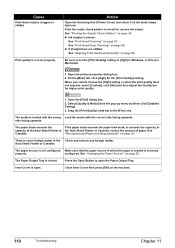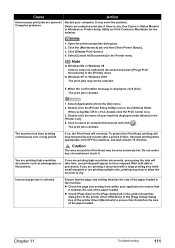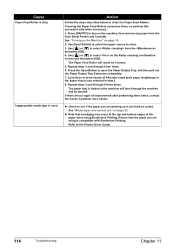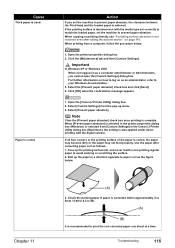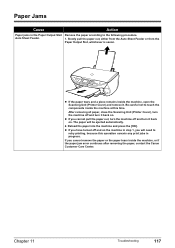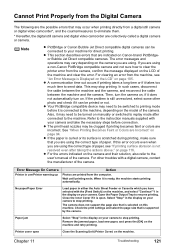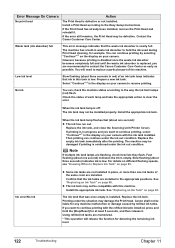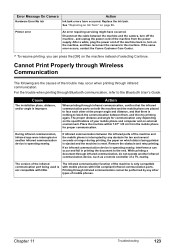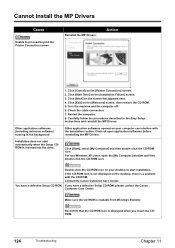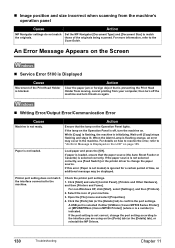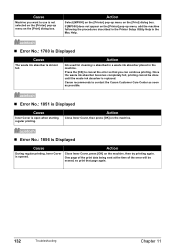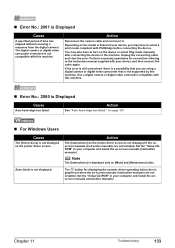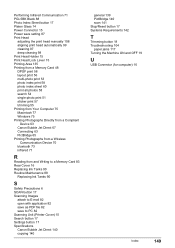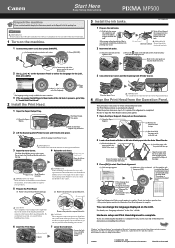Canon PIXMA MP500 Support Question
Find answers below for this question about Canon PIXMA MP500.Need a Canon PIXMA MP500 manual? We have 2 online manuals for this item!
Question posted by vengshine15 on July 30th, 2014
Troubleshooting For Scanning And Printer Machine Canon Pixma 500
Current Answers
Answer #1: Posted by waelsaidani1 on July 31st, 2014 2:35 AM
Confirm the connection between the scanner unit
and the logic board ass'y.
- Replace the
- scanner unit, or
- logic board ass'y*1.
Clean the platen glass.
- Confirm the connection between the scanner unit
and the logic board ass'y.
- Replace the
- scanner unit, or
- logic board ass'y*1.
PRINTING TROUBLESHOOTING INCLUDES
- Replace the
- ink tank,
- print head*2, or
- logic board ass'y*1.
- Remove foreign material from the purge unit caps,
if any.
- Replace the purge unit.
Remove and re-install the print head.
- Replace the
- ink tank,
- print head*2,
- purge unit, or
- logic board ass'y*1
Feed several sheets of paper.
- Perform bottom plate cleaning.
- Clean the paper path with cotton swab or cloth.
- Clean the ASF sub-rollers.
- Replace the
- ink tank, or
- print head*2.
- Perform print head alignment.