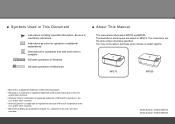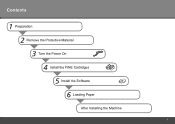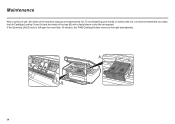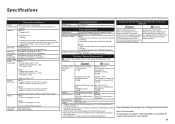Canon PIXMA MP270 Support Question
Find answers below for this question about Canon PIXMA MP270.Need a Canon PIXMA MP270 manual? We have 1 online manual for this item!
Question posted by nikkiwoop on July 30th, 2013
Printer Failure. Error Code Evident.
Current Answers
Answer #1: Posted by RathishC on July 30th, 2013 6:38 PM
Please refer to the link given below for helpful information:
Hope this helps.Thanks & Regards
Rathish C
#iworkfordell
Answer #2: Posted by SoCalWoman on July 30th, 2013 6:46 PM
The information above can be viewed at the following link (Bottom of the page)
Hope this helps
Much appreciation to those who acknowledge our members for their contribution toward finding a solution.
~It always seems impossible until it is done~
Nelson Mandela
Related Canon PIXMA MP270 Manual Pages
Similar Questions
When I turn on the printer, the error message reads: "An error has occured. Turn off power, then bac...