Canon PIXMA MP210 Support Question
Find answers below for this question about Canon PIXMA MP210.Need a Canon PIXMA MP210 manual? We have 2 online manuals for this item!
Question posted by rita75088 on March 30th, 2014
Blekkoppsamler
JEG Finner ikke blekkoppsamleren JEG ønsker å. Tomme hiet.
Current Answers
There are currently no answers that have been posted for this question.
Be the first to post an answer! Remember that you can earn up to 1,100 points for every answer you submit. The better the quality of your answer, the better chance it has to be accepted.
Be the first to post an answer! Remember that you can earn up to 1,100 points for every answer you submit. The better the quality of your answer, the better chance it has to be accepted.
Related Canon PIXMA MP210 Manual Pages
MP210 series Quick Start Guide - Page 4


...any form, in whole or in the U.S. has determined that it will be , nor should they are subject to your Canon PIXMA MP210 series Photo All-in -One Quick Start Guide. One Canon Plaza Lake Success, NY 11042 with all rights reserved.
As an ... to change without the prior written consent of Apple Inc., registered in part, without notice.
Canon PIXMA MP210 series Photo All-in -One.
MP210 series Quick Start Guide - Page 12
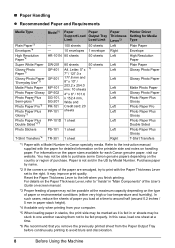
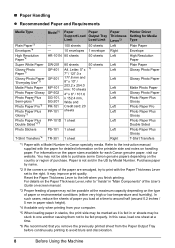
... and Credit card: 20 sheets
1 sheet 1 sheet 1 sheet
Paper Thickness Lever*2 Left Right Left
Left Left
Left
Left Left Left
Left Left
Left
Left
Right
Printer Driver Setting for each Canon genuine paper, visit our website. „ Paper Handling z Recommended Paper and Requirements
Media Type
Plain Paper*3 Envelopes*4 High Resolution Paper...
MP210 series Quick Start Guide - Page 14
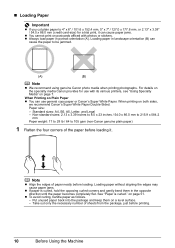
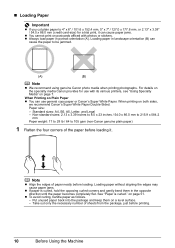
... plain paper)
1 Flatten the four corners of the paper before loading it can cause paper jams.
z You cannot print on postcards affixed with its various printers, see "Using Specialty Media" on Plain Paper z You can
cause the paper to 4" x 6" / 101.6 x 152.4 mm, 5" x 7" / 127.0 x 177.8 mm, or 2.13" x 3.39" / 54.0 x 86.0 mm...
MP210 series Quick Start Guide - Page 15
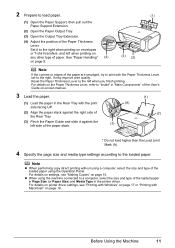
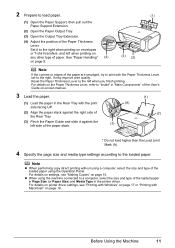
..." of the User's Guide on-screen manual.
3 Load the paper.
(1) Load the paper in the printer driver. For details on settings, see "Printing with Windows" on page 15.
Reset the Paper Thickness Lever... and slide it to a computer, select the size and type of paper.
For details on printer driver settings, see "Making Copies" on page 17 or "Printing with the Paper Thickness Lever set...
MP210 series Quick Start Guide - Page 17
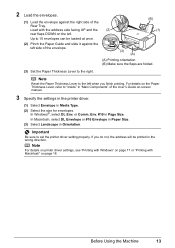
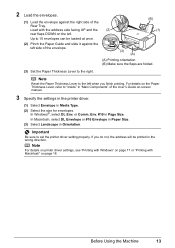
... UP and the
(2)
rear flaps DOWN on the left side of the
Rear Tray. Load with Macintosh" on -screen manual.
3 Specify the settings in the printer driver.
(1) Select Envelope in "Main Components" of the User's Guide on page 18.
If you finish printing. Before Using the Machine
13 or Comm. 2 Load...
MP210 series Quick Start Guide - Page 18
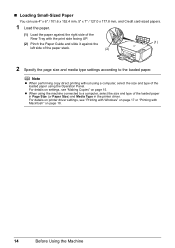
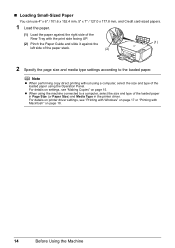
... a computer, select the size and type of the loaded paper using the machine connected to the loaded paper. For details on printer driver settings, see "Making Copies" on page 18.
14
Before Using the Machine
For details on settings, see "Printing with ...size and type of the loaded paper in Page Size (or Paper Size) and Media Type in the printer driver. z When using the Operation Panel.
MP210 series Quick Start Guide - Page 20
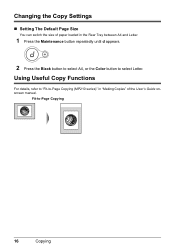
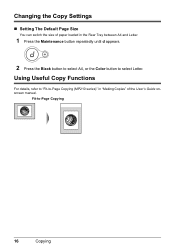
... between A4 and Letter.
1 Press the Maintenance button repeatedly until d appears.
2 Press the Black button to select A4, or the Color button to -Page Copying (MP210 series)" in "Making Copies" of the User's Guide onscreen manual. Fit-to-Page Copying
16
Copying
MP210 series Quick Start Guide - Page 21
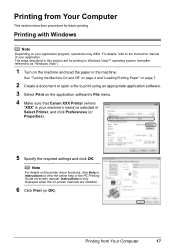
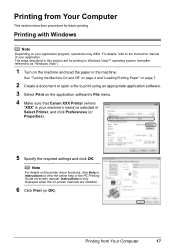
... to the instruction manual of your machine's name) is selected in Select Printer, and click Preferences (or Properties).
5 Specify the required settings and click...appropriate application software. 3 Select Print on the application software's File menu. 4 Make sure that Canon XXX Printer (where
"XXX" is only displayed when the on-screen manuals are for basic printing. Printing from Your ...
MP210 series Quick Start Guide - Page 22
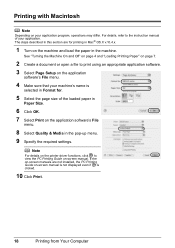
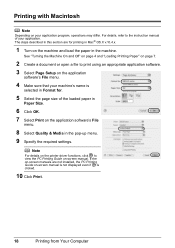
...
Note
Depending on the application software's File
menu.
8 Select Quality & Media in the pop-up menu. 9 Specify the required settings. Note
For details on the printer driver functions, click to the instruction manual of the loaded paper in
Paper Size.
6 Click OK. 7 Select Print on your application.
MP210 series Quick Start Guide - Page 30
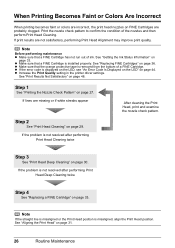
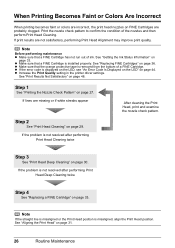
... 33. See "Print Results Not Satisfactory" on
page 33. See "Getting the Ink Status Information" on page 48. z Increase the Print Quality setting in the printer driver settings. If lines are missing or if white streaks appear
After cleaning the Print Head, print and examine the nozzle check pattern.
Step 1
See...
MP210 series Quick Start Guide - Page 38
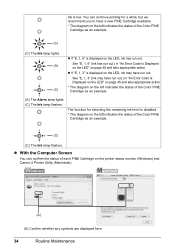
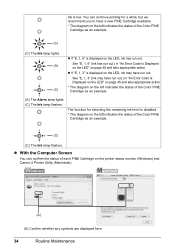
... example.
(C)
(C) The Ink lamp flashes.
z If "E, 1, 3" is displayed on the LED, ink has run out. Ink is disabled.
* The diagram on the printer status monitor (Windows) and Canon IJ Printer Utility (Macintosh).
(A)
(A) Confirm whether any symbols are displayed here.
34
Routine Maintenance
See "E, 1, 6" (Ink has run out.) in "An Error Code Is...
MP210 series Quick Start Guide - Page 39
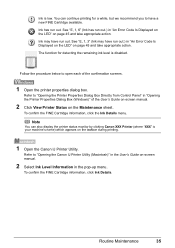
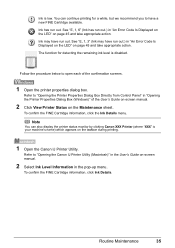
...Is Displayed on the LED" on the taskbar during printing.
1 Open the Canon IJ Printer Utility.
To confirm the FINE Cartridge information, click the Ink Details menu. To confirm ... is low. You can also display the printer status monitor by clicking Canon XXX Printer (where "XXX" is disabled. Follow the procedure below to "Opening the Printer Properties Dialog Box Directly from Control Panel" ...
MP210 series Quick Start Guide - Page 40
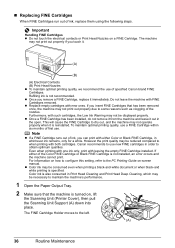
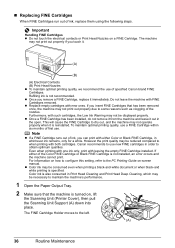
... Ink Warning may be displayed properly. Important
Handling FINE Cartridges z Do not touch the electrical contacts or Print Head Nozzles on , lift
the Scanning Unit (Printer Cover), then pull the Scanning Unit Support (A) down into place.
Color ink is turned on a FINE Cartridge. „ Replacing FINE Cartridges
When FINE Cartridges run...
MP210 series Quick Start Guide - Page 41
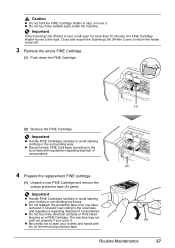
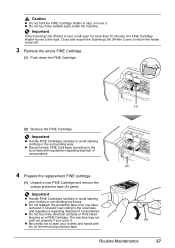
... Unpack a new FINE Cartridge and remove the orange protective tape (A) gently.
Important
If the Scanning Unit (Printer Cover) is left open for more than 10 minutes, the FINE Cartridge Holder moves to the left.
...hold the FINE Cartridge Holder to stop or move it . Close and reopen the Scanning Unit (Printer Cover) to return the holder to the right. z Do not reattach the protective tape once you...
MP210 series Quick Start Guide - Page 42
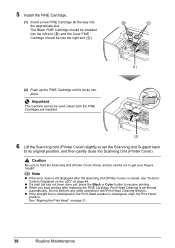
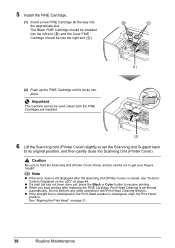
... still displayed after replacing the FINE Cartridge, Print Head Cleaning is misaligned, align the Print Head
position.
z When you start printing after the Scanning Unit (Printer Cover) is closed, see "An Error Code Is Displayed on the LED" on page 31.
38
Routine Maintenance Caution
Be sure to get your fingers...
MP210 series Quick Start Guide - Page 48
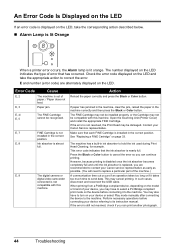
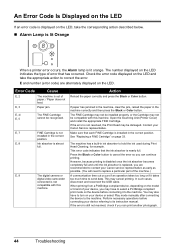
...code displayed on the LED and take the corresponding action described below.
„ Alarm Lamp is lit Orange
When a printer error occurs, the Alarm lamp is lit orange. The FINE Cartridge may not be installed properly, or the Cartridge ...
digital video camcorder
connected is not
compatible with this
machine. Open the Scanning Unit (Printer Cover) and install the appropriate FINE Cartridge.
MP210 series Quick Start Guide - Page 49
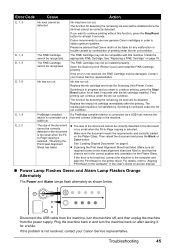
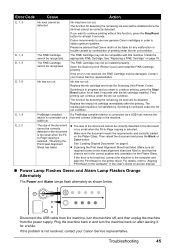
... and turn the machine off, and then unplug the machine from the machine, turn the machine back on the printer driver.
Please be liable for at least 5 seconds.
Open the Scanning Unit (Printer Cover) and install the FINE Cartridge properly. If you want to the machine. If printing is set in order...
MP210 series Quick Start Guide - Page 50


... to reinstall the MP Drivers.
46
Troubleshooting z If the Power lamp is not powered on the PIXMA XXX screen (where "XXX" is your Canon service representative. On the Operation Panel, press a ....
(7)Make sure you were unable to reinstall the MP Drivers.
(1)Click Cancel on the Printer Connection screen.
(2)Click Start Over on the Installation Failure screen.
(3)Click Back on and the...
MP210 series Quick Start Guide - Page 52


..., confirm the paper and print quality settings first. In borderless printing, uneven coloring may reduce the quality of the loaded paper? Confirm by using the printer driver. When printing from a computer
Confirm by using your PictBridge compliant device or the Operation Panel on -screen manual. Action
Your system environment is not...
MP210 series Easy Setup Instructions - Page 2
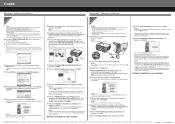
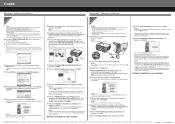
...) check box is necessary to display explanations of Canon printers. and other countries.
XXXXXXXX Printed in the U.S.
Note Move the cursor over items to proceed the ...Follow on the inside of each application. You will begin identifying the printer port being used. m When the PIXMA Extended Survey Program screen appears, confirm the message. If Restart is a...
Similar Questions
How Do I Clean The Ink Absorber On A Pixma Mp210
My in absorber is full on my Pixma M210 how do I clean it. I can't find it and it isn't mentioned in...
My in absorber is full on my Pixma M210 how do I clean it. I can't find it and it isn't mentioned in...
(Posted by joanecc36 8 years ago)
Canon Pixma Mp210 Ink Absorber Is Full How To Service
(Posted by ahugeri63 9 years ago)
How To Setup Canon Printer Pixma Mg3122 Ink Cartridge
(Posted by Haiconn7 10 years ago)
Canon Canon Pixma Mp210 Instructions
How do I scan a document to save on my computer?
How do I scan a document to save on my computer?
(Posted by johnshirley 10 years ago)
Canon Printer Pixma 2120 Series - Told Cd Not Necessary For Install?
purchased canon printer pixma 2120 last night at walmarts. i toldkid working there my laptop didn't ...
purchased canon printer pixma 2120 last night at walmarts. i toldkid working there my laptop didn't ...
(Posted by safrn5 11 years ago)

