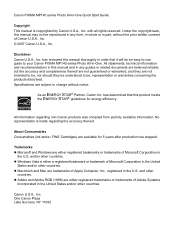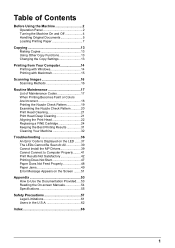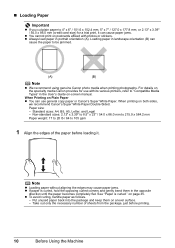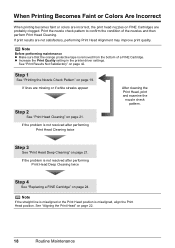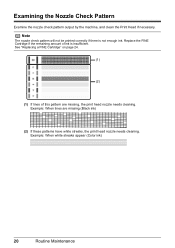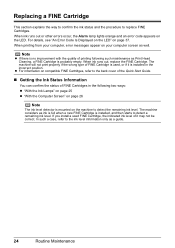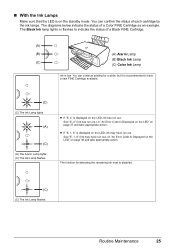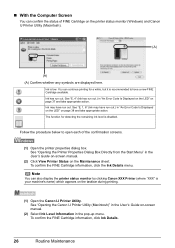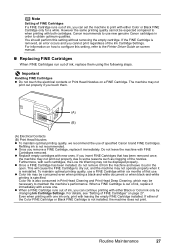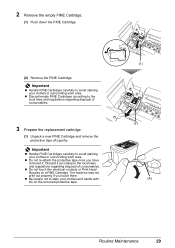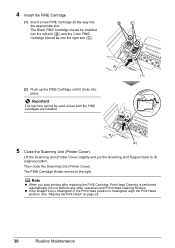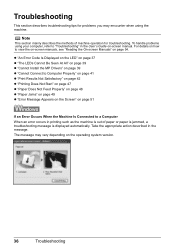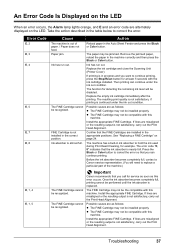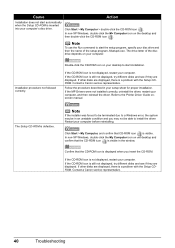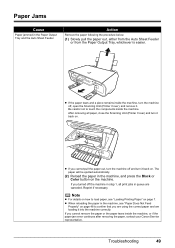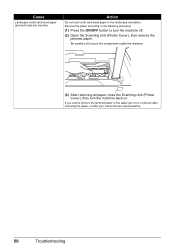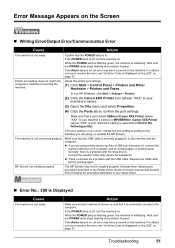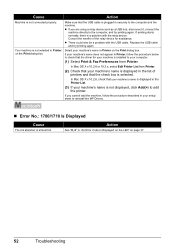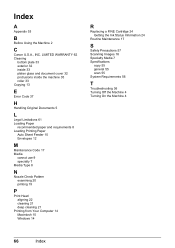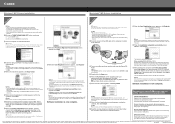Canon PIXMA MP140 Support Question
Find answers below for this question about Canon PIXMA MP140.Need a Canon PIXMA MP140 manual? We have 2 online manuals for this item!
Question posted by alibee100 on June 1st, 2013
Error E6
Current Answers
Answer #1: Posted by SoCalWoman on June 1st, 2013 8:01 AM
The link provided is the video showing how to do this on You Tube.
http://www.youtube.com/watch?v=YNP1FTZpIx0
Please note: The Canon printer shown on You Tube may not be the exact model as yours. However,clearing the codes are done the same way.
Much appreciation to those who acknowledge our members for their contribution toward finding a solution.
~It always seems impossible until it is done~
Nelson Mandela
Related Canon PIXMA MP140 Manual Pages
Similar Questions
Just replaced black ink and it's not printing clearly.
cartridges