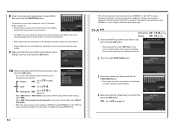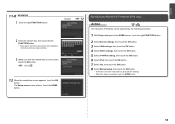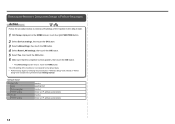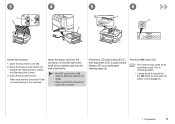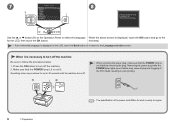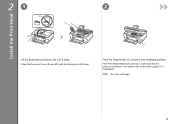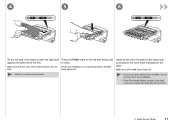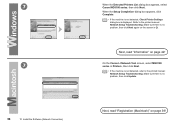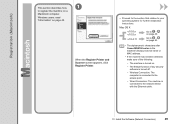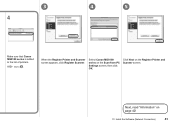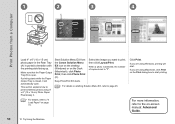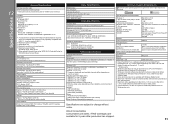Canon PIXMA MG8120 Support Question
Find answers below for this question about Canon PIXMA MG8120.Need a Canon PIXMA MG8120 manual? We have 2 online manuals for this item!
Question posted by wes44621 on June 11th, 2013
Scanner Makes 2 Images Instead Of 1
I have scanned 100's of 8.5x11 docs. All have scanned with a single image but there is 1 page that every time I try to scan it, it gives me 2 images (top and bottom halves of the page). Why? There doesn't seem to be anything different about it.
Current Answers
Related Canon PIXMA MG8120 Manual Pages
Similar Questions
How To Close Printer Canon Mg8120 After Replacing Cartridges
(Posted by fudhbe 10 years ago)
How To Make Copies On A Canon Printer Pixma Mg2120
(Posted by garrkkit 10 years ago)
How Do You Make The Image Larger While You Are Using Photo Paper With The Pixma
mg5320
mg5320
(Posted by stewal 10 years ago)
Where Can I Get An Advanced Guide For Our Mg1820 Printer/scanner?
I'm trying to figure out how to save a scanned document to my computer and the Basic Guide refers me...
I'm trying to figure out how to save a scanned document to my computer and the Basic Guide refers me...
(Posted by jpleuss 12 years ago)