Canon PIXMA MG8120 Support Question
Find answers below for this question about Canon PIXMA MG8120.Need a Canon PIXMA MG8120 manual? We have 2 online manuals for this item!
Question posted by jharfer on December 19th, 2012
How Do I Find The Ip Address For My Mg8120?
The person who posted this question about this Canon product did not include a detailed explanation. Please use the "Request More Information" button to the right if more details would help you to answer this question.
Current Answers
There are currently no answers that have been posted for this question.
Be the first to post an answer! Remember that you can earn up to 1,100 points for every answer you submit. The better the quality of your answer, the better chance it has to be accepted.
Be the first to post an answer! Remember that you can earn up to 1,100 points for every answer you submit. The better the quality of your answer, the better chance it has to be accepted.
Related Canon PIXMA MG8120 Manual Pages
Network Setup Troubleshooting - Page 2


... the Machine
Easy setup
Advanced setup
The Target Access Point is Displayed
Specifying the Machine's IP Address (IPv4 only)
Restoring the Machine's Default LAN Settings to Perform Setup Again P.2
P.3
... Changed
• Names of functions, etc. P.7
The Machine is Not Displayed (Detected)
P.7
Check Printer Settings dialog box is Displayed
P.8
P.10
P.10
P.10
P.10
P.10 P.11 P.13 P.14
...
Network Setup Troubleshooting - Page 3


...to prevent the SSID of the access point from unauthorized wireless devices by saving the MAC addresses of the access point, refer to the manual supplied with the access point or contact ...touch the left FUNCTION button (A) on how to change the settings of specific wireless devices (computers, printers, etc.) to search for the access point,
refer to "Entering the Access Point's Wireless LAN...
Network Setup Troubleshooting - Page 4


...
• For details on how to check the WEP key of the access point, refer to check MAC address.
ENGLISH Check the WEP key (hexadecimal) created automatically on the access point, then enter it on the... to the manual supplied with the access point or contact its manufacturer. • To check the MAC address of the machine, use WEP key number 1 of the access point, or select a WEP key number...
Network Setup Troubleshooting - Page 5


... communication standard.
Glossary • DHCP function
A function to automatically assign required information (IP address, etc.) to computers, printers or other than TKIP or set to the manual supplied with the access point or contact its manufacturer. Glossary
• MAC address A unique number assigned to communicate using multiple access points
Select Use multiple AccessPoints...
Network Setup Troubleshooting - Page 6


...'s Wireless LAN Settings Directly on the Machine" on page 11. Check 4 Is the MAC address filtering enabled on the access point? • For details on the access point?
Set the access point to accept... the MAC address of the machine. • After that , touch the OK button, then proceed with the setup from ...
Network Setup Troubleshooting - Page 7


... network.
• DHCP function A function to automatically assign required information (IP address, etc.) to computers, printers or other devices connected to the manual supplied with the access point or ... on how to check the settings of specific wireless devices (computers, printers, etc.) to "Specifying the Machine's IP Address (IPv4 only)" on page 13.
The device may not be entered...
Network Setup Troubleshooting - Page 9


... the network device, refer to the manual supplied with the
access point or contact its manufacturer.
Proceed with specified IP addresses.
• DHCP function A function to automatically assign required information (IP address, etc.) to computers, printers or other devices connected to the network.
• Privacy separator feature A function to prevent communication between multiple wireless...
Network Setup Troubleshooting - Page 10


...; For details on how to check the settings of the network device, refer to the manual supplied with specified IP addresses.
• DHCP function A function to automatically assign required information (IP address, etc.) to computers, printers or other devices connected to the network.
• Privacy separator feature A function to prevent communication between multiple wireless devices...
Network Setup Troubleshooting - Page 11
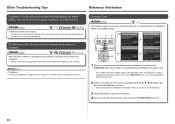
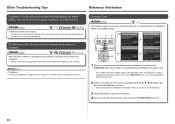
... enter all characters you need to restart your computer. • Search for the machine again after the Network Environment is Changed
Check
Wait until the IP address is displayed.
Each time you want to the manual supplied with the
access point or contact its manufacturer. Other Troubleshooting Tips
Reference Information
Forgotten or...
Network Setup Troubleshooting - Page 14
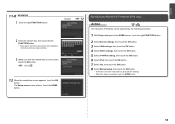
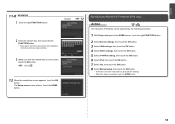
... the network key, then touch the left FUNCTION button. • Enter upper and lower case letters of the alphabet correctly. Specifying the Machine's IP Address (IPv4 only)
Action
The machine's IP Address can be specified by the following procedure.
1 With Setup displayed on the HOME screen, touch the right FUNCTION button.
2 Select Device settings...
Network Setup Troubleshooting - Page 15
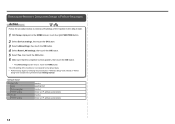
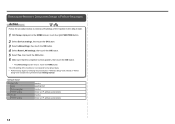
... onward or "Wired
Setup" and onward in the printed manual: Getting Started. Wireless LAN
SSID Data encryption TCP/IP setting Wired LAN TCP/IP setting
Inactive BJNPSETUP Inactive Obtain an IP address automatically Inactive Obtain an IP address automatically
14
Restoring the Machine's Default LAN Settings to Perform Setup Again
Action
Follow the procedure below to...
Network Setup Troubleshooting - Page 17


... the { or } button to display Setup on the HOME screen and touch the right FUNCTION button, then using a router, are the Ethernet cables of the printer and computer connected to the Internet and corporate networks safely. Check 6 When using the { } [ ] and OK buttons, select Device settings > LAN settings > Change wireless/wired...
MG8120 series Getting Started - Page 2
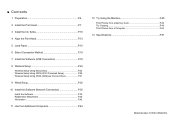
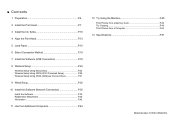
... Try Using the Machine P.45 Print Photos from a Memory Card P.46 Try Copying P.49 Print Photos from a Computer P.50
13 Specifications P.51
Model Number: K10361 (MG8120)
MG8120 series Getting Started - Page 23
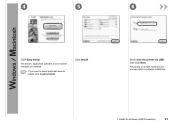
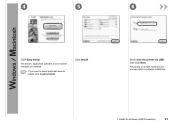
Follow any on -screen manuals are installed.
• If you want to select particular items to proceed with the software installation.
7 Install the Software (USB Connection)
21 Select Use the printer via USB, then click Next.
The drivers, application software, and on -screen instructions to install, click Custom Install. Click Install. 4
5
6
Click Easy Install.
MG8120 series Getting Started - Page 24
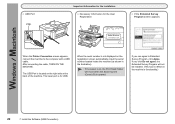
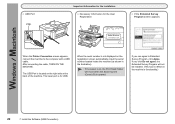
... Print Head Holder will move when the Scanning Unit (Cover) (B) is for the User Registration
B
□ If the Extended Survey Program screen appears
When the Printer Connection screen appears, connect the machine to Extended Survey Program, click Agree.
If you can agree to the computer with a USB cable. When the serial...
MG8120 series Getting Started - Page 25
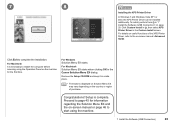
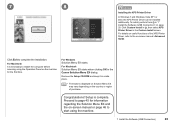
... necessary to start using the Operation Panel on the machine for the first time. Congratulations! For details on the country or region of the XPS Printer Driver, refer to complete the installation. Click Exit to the on page 20.
To install, perform from in the Custom Install screen. Click Custom Install...
MG8120 series Getting Started - Page 27
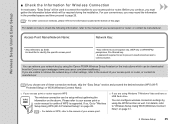
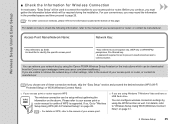
... the following information, refer to as encryption key, WEP key or WPA/WPA2 passphrase, Pre-Shared key. For your network key by using the Canon PIXMA Wireless Setup Assistant or the instructions which will be used to connect the machine to as SSID.
You can retrieve your convenience, you are using...
MG8120 series Getting Started - Page 39


... network in .
− For Windows Click Cancel and start again from , then be sure to proceed with the installation.
When the Printer Detection screen appears, click Next.
• If the Printer Connection screen appears instead of the screen above, the connection method is not correctly selected in .
− For Macintosh Follow on...
MG8120 series Getting Started - Page 41
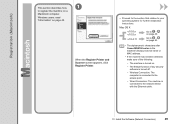
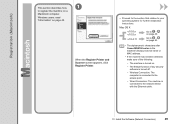
...40.
• The alphanumeric characters after Canon MG8100 series is the machine's Bonjour service name or MAC address.
• If the machine has not been detected, make sure of the following.
− The ...Windows users: read "Information" on page 40. When the Register Printer and Scanner screen appears, click Register Printer.
□ Proceed to the section that relates to on page 42.
MG8120 series Getting Started - Page 53
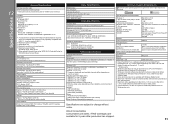
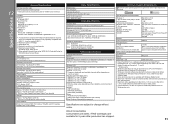
...Vista or Windows XP pre-installed.
• Windows: Uninstall software bundled with the Canon inkjet printer before upgrading from Windows Vista to Windows 7, then, install the bundled software again.
•...bit) (Film scan: 48 bit/48 bit or 24 bit)
Network Specifications
Communication protocol TCP/IP Wired LAN Supported Standards: IEEE802.3u (100BASE-TX)/IEEE802.3 (10BASE-T) Transfer speed: 10 M/...
Similar Questions
How Do I Find The Ip Address Of My Pixma Mx712 ?
(Posted by michaelminornj 8 years ago)
Ip Address For Canon Pixma 432. Where Is It Located On Printer
I am trying to install wireless print from my i pad and the I need the IP address
I am trying to install wireless print from my i pad and the I need the IP address
(Posted by Hjhardn 10 years ago)

