Canon PIXMA MG8120 Support Question
Find answers below for this question about Canon PIXMA MG8120.Need a Canon PIXMA MG8120 manual? We have 2 online manuals for this item!
Question posted by lmary10 on May 15th, 2012
Error Message C000 Appeared After I Replaced Two Ink Cartridges.
The message said to turn off the power and turn it on again. if the problem persists, see the manual. i could not find any information about error messages in the manual.
Current Answers
There are currently no answers that have been posted for this question.
Be the first to post an answer! Remember that you can earn up to 1,100 points for every answer you submit. The better the quality of your answer, the better chance it has to be accepted.
Be the first to post an answer! Remember that you can earn up to 1,100 points for every answer you submit. The better the quality of your answer, the better chance it has to be accepted.
Related Canon PIXMA MG8120 Manual Pages
Network Setup Troubleshooting - Page 3


... a signal revealing its manufacturer.
• For the procedure to configure settings of specific wireless devices (computers, printers, etc.) to the manual supplied with
the access point or contact its manufacturer. Check 2 A
Turn off the access point, turn it back on, then touch the left FUNCTION button (A) on the machine to search for the access...
Network Setup Troubleshooting - Page 4


... to change the settings of the access point,
refer to the manual supplied with the access point or contact its manufacturer. • To check the MAC address of the
machine directly, refer to check MAC address.
ENGLISH is Displayed
Check
The message appears when no access point is Displayed
Check
Check 1 Is WEP...
Network Setup Troubleshooting - Page 5


... encryption standard of the access point is set to the manual supplied with the access point or contact its manufacturer. When...information (IP address, etc.) to computers, printers or other than IEEE802.11n, then configure wireless LAN settings again.
• For details on how to change the settings of the access point, refer to each network device.
is Displayed
Check
The message appears...
Network Setup Troubleshooting - Page 6


...machine. Check 1 Is the entered access point name/network name (SSID) correct?
Check 3 Turn off the access point, then turn it back on. • After that, touch the OK button, then proceed with the ...how to the manual supplied with the setup from in "Entering the Access Point's Wireless LAN Settings Directly on the Machine" on page 11. is Displayed
Check
The message appears when no access ...
Network Setup Troubleshooting - Page 7


... of the access point, refer to the manual supplied with the
access point or contact its manufacturer.
• For details on how to specify the IP address of the machine, refer to be able to connect to the network is Displayed
Check
The message appears when an IP address was not obtained automatically...
Network Setup Troubleshooting - Page 8


... points are enabled. ENGLISH
Problems during Software Installation
WPS
The Machine is Displayed
Check
The message appears when an error occurs. Multiple access points are detected.
is Not Displayed (Detected)
Cannot connect. If the machine is not connected to "Wireless Setup Using WPS (Wi-Fi Protected Setup)" in the printed manual: Getting Started.
Connection failed...
Network Setup Troubleshooting - Page 9


...router, access point, etc.) is Displayed
Check
The message appears when the machine cannot be detected.
Activate the ... to check the settings of the network device, refer to the manual supplied with the
access point or contact its manufacturer. Check 5 ... A function to automatically assign required information (IP address, etc.) to computers, printers or other devices connected to the ...
Network Setup Troubleshooting - Page 17


...corporate networks safely.
A message may appear on the HOME screen and touch the right FUNCTION button, then using a router, are the Ethernet cables of the printer and computer connected to ... of the router, connect it properly. • For the connection procedure, refer to the manual supplied with the router or contact its manufacturer.
Check 7 Is wired LAN enabled?
Glossary &#...
MG8120 series Getting Started - Page 14
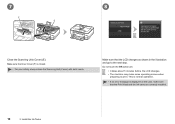
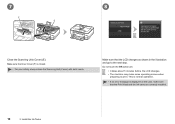
Make sure that the Print Head and the ink tanks are correctly installed.
12
3 Install the Ink Tanks This is normal operation.
• If an error message is closed.
• For your safety, always close the Scanning Unit (Cover) with both hands. Do not touch the OK button yet.
• It takes ...
MG8120 series Getting Started - Page 16
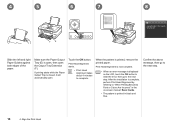
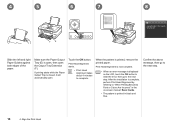
... starts while the Paper Output Tray is printed, remove the printed paper. Touch the OK button.
Print Head Alignment is now complete.
• When an error message is displayed on -screen manual: Basic Guide.
• The pattern is printed in the on the LCD, touch the OK button to clear the...
MG8120 series Getting Started - Page 19
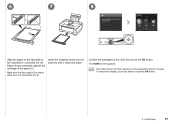
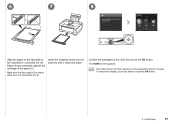
Confirm the message on the LCD, then touch the OK button. The HOME screen appears.
• The LCD will turn off if the machine is not operated for about 5 minutes. Make sure that the height of the paper (2). To restore the display, touch any button ...
MG8120 series Getting Started - Page 24
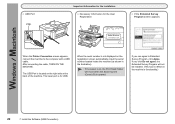
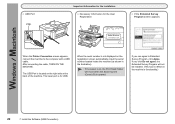
□ USB Port
Important Information for the Installation □ Necessary Information for USB. The lower port is for the User Registration
B
□ If the Extended Survey Program screen appears
When the Printer Connection screen appears, connect the machine to Extended Survey Program, click Agree. If you can agree to the computer with a USB cable.
When the...
MG8120 series Getting Started - Page 26
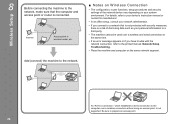
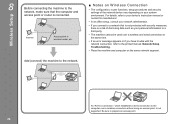
... connection to the computer over a wireless and wired connection at the same time.
• If an error message appears or if you connect to the printed manual: Network Setup Troubleshooting.
• Place the machine and computer on your personal information to a third party.
• The machine cannot be used over a wireless connection without using an...
MG8120 series Getting Started - Page 31
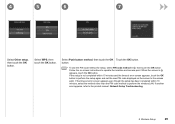
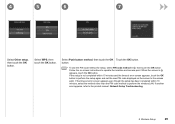
...the OK button. Select Push button method, then touch the OK Touch the OK button. If another error appears, refer to perform the wireless LAN. If the setup is not completed within 10 minutes, select ...the method other than the PIN code method to the printed manual: Network Setup Troubleshooting.
8 Wireless Setup
29 Follow the on the screen to operate the ...
MG8120 series Getting Started - Page 32
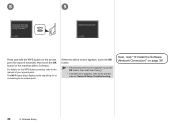
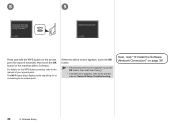
... the OK button.
• If the timeout error screen appears, touch the OK button, then start over from .
• If another error appears, refer to the printed manual: Network Setup Troubleshooting.
The Wi-Fi lamp (blue) flashes while searching for about 5 seconds), then touch the OK button on the machine within 2 minutes. Next, ...
MG8120 series Getting Started - Page 34
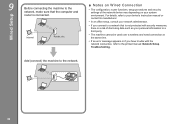
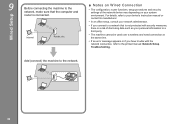
... disclosing data such as your personal information to a third party.
• The machine cannot be used over a wireless and wired connection at the same time.
• If an error message appears or if you connect to a network that is not protected with the network connection, refer to the printed manual: Network Setup Troubleshooting.
For details...
MG8120 series Getting Started - Page 37
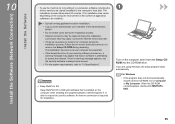
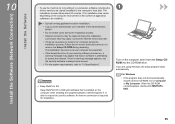
... Administrators
group). • Do not switch users during the installation process. • Internet connection may be necessary to restart your security software is turned on, a warning message may appear that is required for installation.
1
Turn on -screen instructions and do not remove the Setup CD-ROM during the installation. When the CD-ROM contents...
MG8120 series Getting Started - Page 39


4
5
6
Click Install.
When the Printer Detection screen appears, click Next.
• If the Printer Connection screen appears instead of the screen above, the connection method is not correctly selected in .
− For Windows Click Cancel and start again from and be sure to select Use the printer on the installation complete screen, then start again from...
MG8120 series Getting Started - Page 40
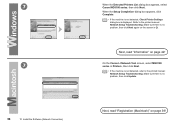
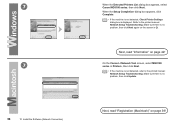
Make sure there is no problem, then click Update. Next, read "Information" on page 42! Refer to the printed manual: Network Setup Troubleshooting. Next, read "Registration (Macintosh)" on the screen in Printers, then click Next.
• If the machine is displayed.
Make sure there is no problem, then click Next again on page 39! 7
7
38
10...
MG8120 series Getting Started - Page 53
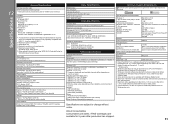
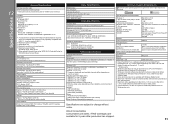
... with the Canon inkjet printer. • Internet Explorer...no condensation)
Power supply
AC 100-240 V, 50/60 Hz
Power consumption
Printing ...ink tanks installed.
Specifications
13
General Specifications
Printing resolution (dpi)
9600* (horizontal) X 2400 (vertical) * Ink droplets can be placed with Hi-Speed USB standard is required.
About Consumables Consumables (ink tanks / FINE Cartridges...
Similar Questions
How To Replace The Ink Cartridge Canon Pixma Mg8120
(Posted by conaweek 9 years ago)
How Do I Lower The Cover After Changing Ink Cartridges
I successfully changed the ink cartridges. cant figure out how to lower the cover. there is a plasti...
I successfully changed the ink cartridges. cant figure out how to lower the cover. there is a plasti...
(Posted by vimaxx 11 years ago)

