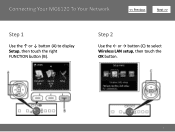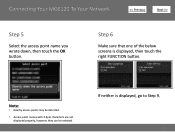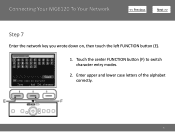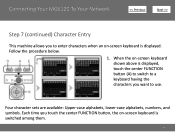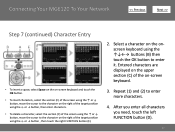Canon PIXMA MG6120 Support Question
Find answers below for this question about Canon PIXMA MG6120.Need a Canon PIXMA MG6120 manual? We have 4 online manuals for this item!
Question posted by Bwarshaw53 on March 5th, 2014
Airprint Accessory
Is there an accessory that can be used to make this printer AirPrint friendly?