Canon PIXMA MG5320 Support Question
Find answers below for this question about Canon PIXMA MG5320.Need a Canon PIXMA MG5320 manual? We have 5 online manuals for this item!
Question posted by ilianabelinc on August 17th, 2012
New Wifi Connection
i had no problem printing on my wifi network, which is what i used when i first got the printer. i am on a friends wifi network and it wont print. when i try to, it says "A communication error has occurred."
Current Answers
There are currently no answers that have been posted for this question.
Be the first to post an answer! Remember that you can earn up to 1,100 points for every answer you submit. The better the quality of your answer, the better chance it has to be accepted.
Be the first to post an answer! Remember that you can earn up to 1,100 points for every answer you submit. The better the quality of your answer, the better chance it has to be accepted.
Related Canon PIXMA MG5320 Manual Pages
MG5300 series Specifications - Page 1


... printing only. *5 Setup possible through Standard setup, WPS (Wi-Fi Protected
Setup) or WCN (Windows Connect Now).
installation.
Specifications are subject to Mac
OS X v.10.6, install software bundled with the Canon inkjet printer...Color: 48 bit/24 bit (RGB each 16 bit/8 bit)
Network Specifications
Communication protocol
TCP/IP
Wireless LAN
Supported Standards: IEEE802.11n/IEEE802.11g/...
Installation Guide - Page 1


>
Installing Your Multifunction to Your Network for the First Time
PIXMA MG5320 Mac and Windows OS
1
Installation Guide - Page 2


>
Installing Your Multifunction
to Your Network for the First Time
PIXMA MG5320 Macintosh and Windows OS
Preparing to Connect My Multifunction to My Network
3
Network Requirements
3
Notes on Wireless Connection
4
Installing the Drivers & Software
5
2
Installation Guide - Page 3
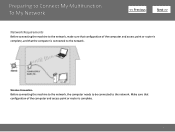
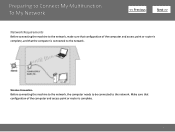
Wireless Connection
Before connecting the machine to the network, the computer needs to be connected to the network.
Make sure that the computer is complete.
3 Preparing to Connect My Multifunction To My Network
>
Network Requirements
Before connecting the machine to the network, make sure that configuration of the computer and access point or router is complete, and that configuration ...
Installation Guide - Page 4


...an error message appears or if you connect to the computer over a wireless connection without using an access point, is a risk of the network device vary depending on the same network ... Connect My Multifunction To My Network
>
An "Ad-hoc connection," which establishes a direct connection to a network that is not protected with the network connection, refer to the printed manual: Network ...
Installation Guide - Page 5


...as the administrator (or a member of your security software is attempting to access the network. If such a warning message appears, set the security software to restart your computer... & Software
>
Software Installation
To use the machine by connecting it to a computer, software including the drivers needs to be required during the installation. Connection fees may be necessary to always ...
Installation Guide - Page 6


... through of the software that shipped with your PIXMA. You'll be printing wirelessly in to follow instructions. Installing the Drivers & Software
>
Installing the PIXMA MG5320 on Your Wireless Network
If you are installing your printer on the Connection Method Selection screen.
6 Be sure to select Wireless Connection on your network for the first time, a step-by-step walk...
Quick Guide - Page 8


... Display
• When using Mac OS X v10.8. You can download My Image Garden from the Canon website. Internet connection fees apply.
8 Internet connection fees apply.
• In this guide, descriptions are mainly based on your scanner or printer. Click the image displayed in Image Display or to edit/print selected items, you need to download...
Quick Guide - Page 22


... are displayed, sorted by category.
To display the Main Menu, click
(Open Main Menu) in this screen. Up to display the hidden function icons. The NEW mark appears when there is displayed.
(2) Function Icon Area
Icons and names of functions available on Quick Menu is...
Quick Guide - Page 23


Click to the Shortcut Menu.
(3) Model Name Area
The printer/scanner model name registered in the Preferences dialog is displayed. Add to Shortcut Menu Adds the selected ... manual, or accesses the Canon website. The model name display format varies depending on the registered printer/scanner. In addition, control-click a function icon to display a menu containing the following commands.
Quick Guide - Page 29


... model name displayed in the Registered Model Name area in the Shortcut Menu, then click Preference... Click to use . from the Canon Quick Menu. Select Model Printer Displays the printer model name. Display the Preferences dialog by one of Quick Menu compatible scanners installed on your computer.
29 Preferences Dialog
You can register...
Quick Guide - Page 30


... same printer will be automatically selected for USB connection and network connection separately.
Select Your Place of Residence Region or Country Settings Displays the Region or Country Settings dialog in the Main Menu. When you can save the Email address and Password, your machine supports network connection, the scanner may appear for Scanner. Use the Notices function...
Quick Guide - Page 32


... for details on your computer while installing the driver. The printer/scanner driver installation may not be complete in the following cases. The printer/scanner was off while installing the driver.
32
The printer/scanner was not connected to your computer. • The printer/scanner driver installation is not installed on how to install the...
Quick Menu Guide - Page 8


... Downloading My Image Garden
• To display recommended items in Image Display or to edit/print selected items, you need to image analysis of My Image Garden appears; Internet connection is required for selecting the folders to be used. Keep these points in Image Display. 1. When you must agree to image analysis of...
Quick Menu Guide - Page 22


...Model Name Area (4) Button Area
(1) Category Menu Area
A list of functions available on Quick Menu is new information. To display the Main Menu, click
(Open Main Menu) in this screen. When there are displayed...icon to start the application or open the manual, or access the Canon website. The NEW mark appears when there is displayed.
(2) Function Icon Area
Icons and names of functions that...
Quick Menu Guide - Page 23


Click to the Shortcut Menu.
(3) Model Name Area
The printer/scanner model name registered in the Preferences dialog box is displayed. Add to Shortcut Menu Adds the selected function to display the Preferences dialog box... Starts the selected application, opens the selected manual, or accesses the Canon website. The model name display format varies depending on the registered printer/scanner.
Quick Menu Guide - Page 30


... the Main Menu.
• Right-click (Quick Menu) in the notification area on your computer. in the Preferences dialog box may be sent to use .
30 Select the printer you want to Canon when accessing a website, etc.
Scanner Displays the scanner model name. in the Shortcut Menu, then click Preference... Preferences Dialog...
Quick Menu Guide - Page 31


...Changes are applied when you are required to start Quick Menu automatically when Windows starts. Use the Notices/Updates function Select this checkbox to perform a task.
Login Information Login Settings ...scanners installed on -screen instructions. If you click OK in -one inkjet printer is update information, the NEW mark
31
You can set the Region and Country or Region. Note
This...
Quick Menu Guide - Page 33


The printer/scanner was not connected to install the printer/scanner driver. The printer/scanner driver installation may be hidden behind the Windows Sidebar and thus cannot be complete in the following cases.
• A Quick Menu compatible printer/scanner driver is not installed on your computer. • The printer/scanner driver installation is not complete. The Shortcut...
Similar Questions
How Do I Connect Canon Pixma Mx432 To Wep Wireless Network
(Posted by jondlanx 10 years ago)
How Do I Get My Pixma Mg5320 To Connect On A New Wifi Connection
(Posted by ScottRicky1 10 years ago)
How To Connect Canon Pixma Mg 3222 To Wireless Network
(Posted by rlp5ki 10 years ago)
How To Set My New Pixma Mg5320 To Print In Landscape?
(Posted by akalilydear 11 years ago)


