Canon PIXMA MG5320 Support Question
Find answers below for this question about Canon PIXMA MG5320.Need a Canon PIXMA MG5320 manual? We have 5 online manuals for this item!
Question posted by brenkr on September 9th, 2014
Can I Use The Rear Tray To Make Copies On My Cannon Mg 5300
The person who posted this question about this Canon product did not include a detailed explanation. Please use the "Request More Information" button to the right if more details would help you to answer this question.
Current Answers
There are currently no answers that have been posted for this question.
Be the first to post an answer! Remember that you can earn up to 1,100 points for every answer you submit. The better the quality of your answer, the better chance it has to be accepted.
Be the first to post an answer! Remember that you can earn up to 1,100 points for every answer you submit. The better the quality of your answer, the better chance it has to be accepted.
Related Canon PIXMA MG5320 Manual Pages
MG5300 series Specifications - Page 1


... (H) mm * With the Paper Support and Paper Output Tray retracted. Weight Approx. 8.3 kg (Approx. 18.3 lb... Uninstall software bundled with the Canon inkjet printer before upgrading from Windows Vista to change ...
Power supply AC 100-240 V, 50/60 Hz
Power consumption Printing (Copy): Approx. 22 W *1 Standby (minimum): Approx. 2.9 W *1*2 ... with USB 1.1, it can be used at minimum. One Canon Plaza,...
Installation Guide - Page 3
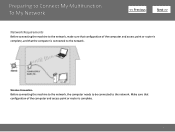
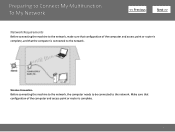
Preparing to Connect My Multifunction To My Network
>
Network Requirements
Before connecting the machine to the network, make sure that the computer is complete.
3
Make sure that configuration of the computer and access point or router is complete, and that configuration of the computer and access point or router is ...
Installation Guide - Page 4


..., refer to the printed manual: Network Setup Troubleshooting. • Place the machine and computer on your personal information to the computer over a wireless connection without using an access point, is a risk of the network device vary depending on the same network segment.
4
Preparing to Connect My Multifunction To My Network
>
An...
Installation Guide - Page 5


... installation. • Do not switch users during the installation process. • Internet connection may apply. Connection fees may be copied (installed) to always allow access.
5 Installing the Drivers & Software
>
Software Installation
To use the machine by connecting it to a computer, software including the drivers needs to be required during the installation. Follow...
Quick Guide - Page 2


Contents
Read Me First 3 Symbols Used in This Document 4 Trademarks and Licenses 5 Search Tips 6 General Notes (Quick Menu 8 What Is Quick Menu 9
What You Can Do with Quick Menu 10 Starting ...
Quick Guide - Page 3


.../stoppage of disclosure of this guide.
• Although the contents of this guide have been prepared with the product when using a product that is prohibited.
• In principle, Canon shall change or delete the contents of this guide without prior... the descriptions in this guide are based on Online Manual Usage
• Reproduction, diversion or copying of any damage suffered by Canon.
Quick Guide - Page 4
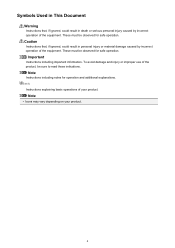
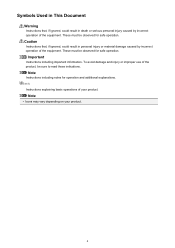
To avoid damage and injury or improper use of the product, be observed for safe operation.
These must be sure to ...personal injury caused by incorrect operation of the equipment. Note
• Icons may vary depending on your product.
Symbols Used in This Document
Warning
Instructions that , if ignored, could result in personal injury or material damage caused by incorrect ...
Quick Guide - Page 5


... Licenses
• Microsoft is a registered trademark of Microsoft Corporation. • Windows is a trademark or registered trademark of Bluetooth SIG, Inc., U.S.A. and other countries and is used under
license. • Google Cloud Print, Google Chrome, Android and Google Play are either registered trademarks or
trademarks of Google Inc. • Adobe, Photoshop, Photoshop...
Quick Guide - Page 8


... license agreement, then click I Agree. 3. The screen for selecting the folders to be used. Internet connection is subject to the license agreement. General Notes (Quick Menu)
Quick Menu ... downloading.
click OK.
• When Image Display is required depending on your scanner or printer. Internet connection fees apply.
8 Internet connection is not displayed, click Menu.
(Start Image...
Quick Guide - Page 10


... photo printing and scanning, is found, you can view the following items and images in a slide show.
• Items of collages, calendars, etc. Add frequently used applications, etc.
What You Can Do with Quick Menu
Quick Menu consists of Shortcut Menu, which allows you to start them with one click, and...
Quick Guide - Page 12


...the Shortcut Menu, click the function icon you clicked.
Note
If the function you want to use is not displayed, click an arrow displayed around Main Menu).
(Open
12 Access to the Canon... website starts depending on the function icon you want to use . Starting Applications from Quick Menu
In Quick Menu, you can start applications, open manuals, or access...
Quick Guide - Page 13
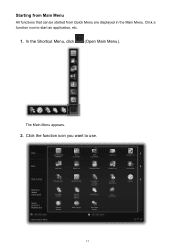
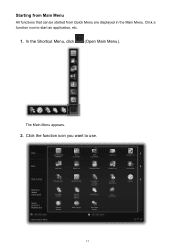
In the Shortcut Menu, click
(Open Main Menu).
Starting from Main Menu
All functions that can be started from Quick Menu are displayed in the Main Menu. The Main Menu appears.
2. Click the function icon you want to start an application, etc.
1. Click a function icon to use.
13
Quick Guide - Page 14


Access to the Canon website starts depending on the function icon you want to use is not displayed, click display the hidden icons.
(Back/Next) to
Related Topic
Shortcut Menu Operations
14 Note
When the function you clicked. The application starts or manual opens.
Quick Guide - Page 15
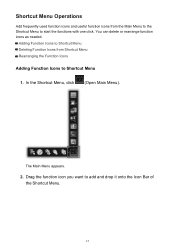
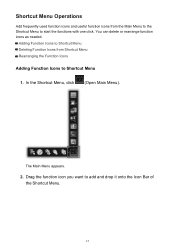
... appears.
2. You can delete or rearrange function icons as needed. In the Shortcut Menu, click
(Open Main Menu). Shortcut Menu Operations
Add frequently used function icons and useful function icons from Shortcut Menu Rearranging the Function Icons
Adding Function Icons to add and drop it onto the Icon Bar of the Shortcut...
Quick Guide - Page 26
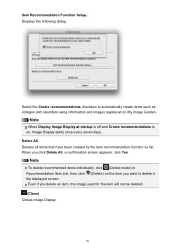
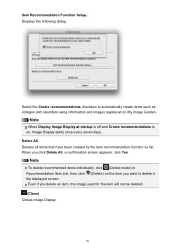
...so far.
Item Recommendation Function Setup... click Yes.
When you delete an item, the image used for the item will not be deleted. (Close) Closes Image Display.
26 Select the Create...click (Delete) on the item you want to automatically create items such as collages and calendars using information and images registered on , Image Display starts once every seven days. Note
To delete ...
Quick Guide - Page 28


...) Returns to the Image Display screen.
(Delete mode) Switches to a screen for the item will not be deleted. Alternatively, you delete an item, the image used for deleting items.
Click (Delete) on an item to delete it in Image Display.
28 Note
You can delete all items via the dialog displayed...
Quick Guide - Page 29


...scanners installed on your computer.
29
Click to display a list of Quick Menu compatible printers installed on your computer. Select the scanner you want to Canon when accessing a website,... etc. Note
The information set in the Preferences dialog may be sent to use . in
the displayed menu.
• Click (Preferences Dialog) displayed at the bottom of the...
Quick Guide - Page 30


In that case, select one inkjet printer is selected for Printer, the same printer will be automatically selected for Scanner.
If there is update information... website periodically and check for USB connection and network connection separately.
Use the Notices function Select this checkbox to allow Quick Menu to use the service or register a product. Click the icon to your connection...
Quick Guide - Page 31


...do not agree, you select this function. OK Applies the settings and closes the Preferences dialog. When you cannot use this function, the following information will be sent to Canon: your product name, OS information, regional information, ...contents, and if you have agreed to receive information periodically. Important
In order to use this checkbox, a confirmation screen may appear.
Quick Menu Guide - Page 3


...is not described in this guide are based on Online Manual Usage
• Reproduction, diversion or copying of any text, photo or image published in the Online Manual (hereinafter referred to as a result... guide.
• Although the contents of this guide have been prepared with the product when using a product that is prohibited.
• In principle, Canon shall change or delete the contents...

