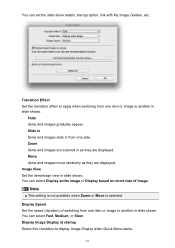Canon PIXMA MG5320 Support Question
Find answers below for this question about Canon PIXMA MG5320.Need a Canon PIXMA MG5320 manual? We have 5 online manuals for this item!
Question posted by Lhilhi2010 on August 4th, 2013
What Must I Do When My Printer Doesn't Wanna Take Papers,ts Showing The Triangle
Current Answers
Answer #1: Posted by SoCalWoman on August 5th, 2013 12:15 AM
If the error is still displayed then you may have a piece of paper stuck somewhere along the path the paper travels.
To correctly check for a possible paper jam please follow the steps located here
Scroll down and begin from section that reads "Paper is jammed inside machine"
If no paper is found jammed in the printer, remove the paper from the tray again and only use one sheet to see if this works.
If after you have performed everything and still have not resolved the issue you may want to contact a Canon Tech for further assistance at 800-828-4040, press the # key twice to speak with a live rep.
Hope this helps
Much appreciation to those who acknowledge our members for their contribution toward finding a solution.
~It always seems impossible until it is done~
Nelson Mandela
Related Canon PIXMA MG5320 Manual Pages
Similar Questions
How do I load 4x6 glossy photo paper into the canon mg6220 pixma printer??