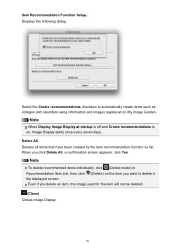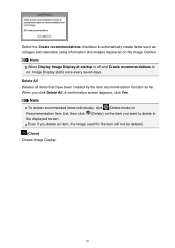Canon PIXMA MG5320 Support Question
Find answers below for this question about Canon PIXMA MG5320.Need a Canon PIXMA MG5320 manual? We have 5 online manuals for this item!
Question posted by zachCip on November 28th, 2013
How To Close Cover On Cannon Mg5320 Printer
The person who posted this question about this Canon product did not include a detailed explanation. Please use the "Request More Information" button to the right if more details would help you to answer this question.
Current Answers
Related Canon PIXMA MG5320 Manual Pages
Similar Questions
Why Are All The Lights Lit On My Cannon Mg5320 Printer
Why are all the light lit on my cannon 5320 printer
Why are all the light lit on my cannon 5320 printer
(Posted by Clb3882 7 years ago)
Printer Pixma Cannon Mg5320 Printer What Lighting Bolt In Yellow Means
(Posted by Moomsalsq 10 years ago)
What Kind Of Usb Cable Do I Need To Connect A Cannon Mg5320 Printer To My
computer
computer
(Posted by mahmojimm 10 years ago)
What Does The Wps Button Look Like On The Cannon Mg5320 Printer?
(Posted by AppleSaper 10 years ago)