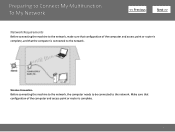Canon PIXMA MG5320 Support Question
Find answers below for this question about Canon PIXMA MG5320.Need a Canon PIXMA MG5320 manual? We have 5 online manuals for this item!
Question posted by Rayowil on November 7th, 2013
Canon Pixma Mg5320 Sees Access Point But Still Won't Print
The person who posted this question about this Canon product did not include a detailed explanation. Please use the "Request More Information" button to the right if more details would help you to answer this question.
Current Answers
Related Canon PIXMA MG5320 Manual Pages
Similar Questions
Where Do They Keep The Access Point On A Canon Printer
(Posted by rcnad 9 years ago)
Where Do I Find My Canon Pixma Mx882 Printers Access Point Name?
Where doI find the Access Point name for my Canon Pixma MX882?
Where doI find the Access Point name for my Canon Pixma MX882?
(Posted by elmartinoonline 9 years ago)