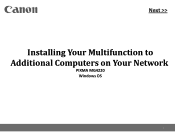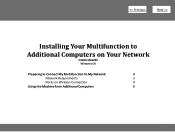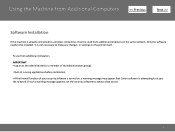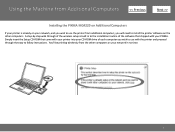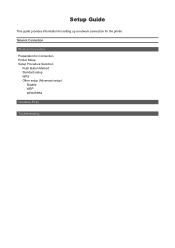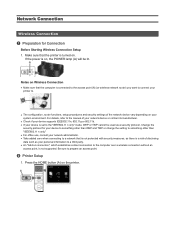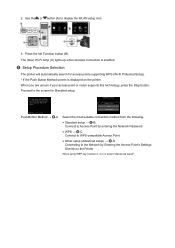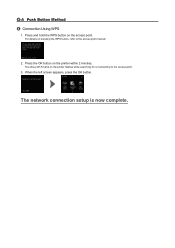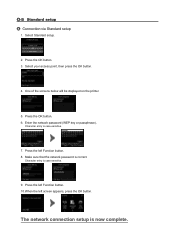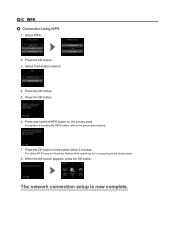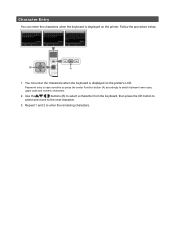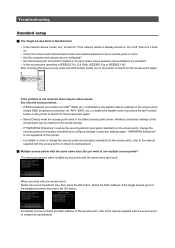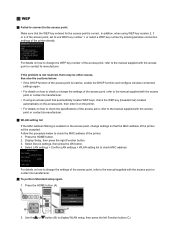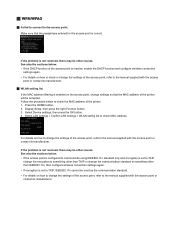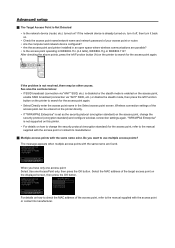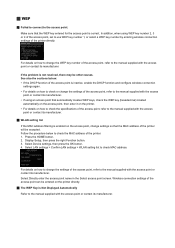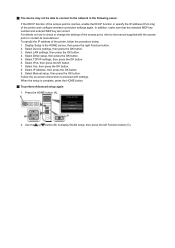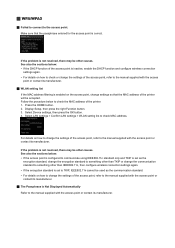Canon PIXMA MG4220 Support Question
Find answers below for this question about Canon PIXMA MG4220.Need a Canon PIXMA MG4220 manual? We have 3 online manuals for this item!
Question posted by Anonymous-120742 on September 15th, 2013
How To Enter Capital Letters On Mg 4220 Printer
The person who posted this question about this Canon product did not include a detailed explanation. Please use the "Request More Information" button to the right if more details would help you to answer this question.
Current Answers
Related Canon PIXMA MG4220 Manual Pages
Similar Questions
Using Capital Letters, Vusrsus Lower Case, Vs Numbers
I am trying to add the password for my home network and cannot figure out how to shift to capital le...
I am trying to add the password for my home network and cannot figure out how to shift to capital le...
(Posted by jannat62837 4 years ago)
My Samsung S5 Will Not Detect My Canon Pixma Mx430 Printer
My Samsung s5 will not detect my Canon Pixma mx430 printer
My Samsung s5 will not detect my Canon Pixma mx430 printer
(Posted by alextmairs 8 years ago)
I Need Drive For My Printer Pixma Mg4220, I Lost The Printer Disk
Got a new computer from dell . I need to install this printer to it. Its running with windows
Got a new computer from dell . I need to install this printer to it. Its running with windows
(Posted by soopysoup 10 years ago)
How To Install My Printer To My Dell?
My printer is mg4220 . Need helpwith printer software. No disk
My printer is mg4220 . Need helpwith printer software. No disk
(Posted by vence6 10 years ago)
How Do I Change The Ink In A Canon Pixma Mg 3100 Printer?
I can,t locate my manual can you help?
I can,t locate my manual can you help?
(Posted by dianasjackson 11 years ago)