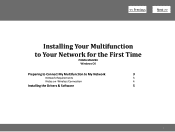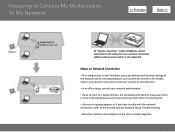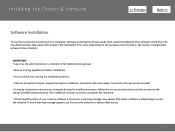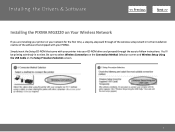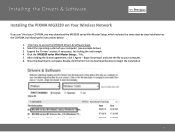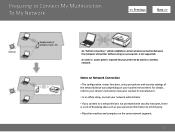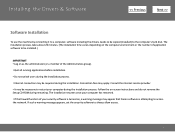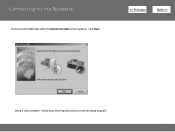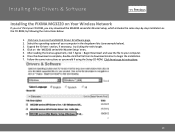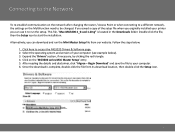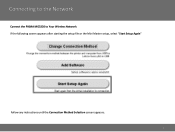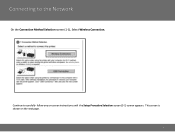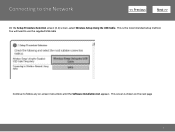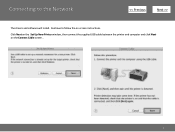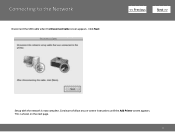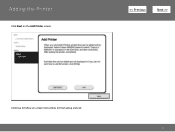Canon PIXMA MG3220 Support Question
Find answers below for this question about Canon PIXMA MG3220.Need a Canon PIXMA MG3220 manual? We have 3 online manuals for this item!
Question posted by clm0407 on April 18th, 2013
Just Got My Cannon Mg3220 Connected. Followed Instructions.
Current Answers
Answer #1: Posted by tintinb on April 18th, 2013 2:16 PM
If you have more questions, please don't hesitate to ask here at HelpOwl. Experts here are always willing to answer your questions to the best of our knowledge and expertise.
Regards,
Tintin
Related Canon PIXMA MG3220 Manual Pages
Similar Questions
A little box keeps popping up that there is an errorwhen we try to print. The computer and printer a...