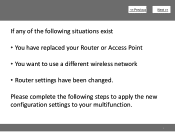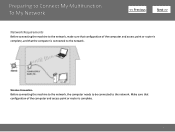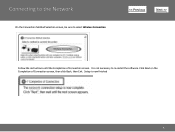Canon PIXMA MG3120 Support Question
Find answers below for this question about Canon PIXMA MG3120.Need a Canon PIXMA MG3120 manual? We have 5 online manuals for this item!
Question posted by donnaland6 on June 19th, 2013
How Do I Hook Up Wireless Printer To Tablet
The person who posted this question about this Canon product did not include a detailed explanation. Please use the "Request More Information" button to the right if more details would help you to answer this question.
Current Answers
Answer #1: Posted by TommyKervz on June 19th, 2013 10:58 PM
Greetings - Assuming you are using an Android Tablet - Canon Easy Photo Print App for Android and simply continue as it prompts -
http://www.usa.canon.com/CUSA/assets/app/html/android/index.html
http://www.usa.canon.com/CUSA/assets/app/html/android/index.html
Hope this helps (do repost if your table is not an Android based)
Related Canon PIXMA MG3120 Manual Pages
Similar Questions
How To Set Up A Canon Wireless Printer Pixma Mg3120 Wps Button
(Posted by faheerawbai 10 years ago)
How Do I Set Up My Canon Mg3100 Wireless Printer To My Network
(Posted by Prolfoss 10 years ago)
How To Find Direct Ip For Canon Wireless Printer Pixma Mx432
(Posted by fhamnperryt 10 years ago)