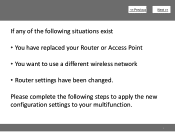Canon PIXMA MG3120 Support Question
Find answers below for this question about Canon PIXMA MG3120.Need a Canon PIXMA MG3120 manual? We have 5 online manuals for this item!
Question posted by walkecho28 on January 18th, 2014
How To Set Up A Wireless Printer Cannon Mg3100
The person who posted this question about this Canon product did not include a detailed explanation. Please use the "Request More Information" button to the right if more details would help you to answer this question.
Current Answers
Related Canon PIXMA MG3120 Manual Pages
Similar Questions
How To Set Up A Canon Wireless Printer Pixma Mg3120 Wps Button
(Posted by faheerawbai 10 years ago)
How To Set Up Wireless Printer Pixma Mx432 Without Wps Button
(Posted by highsjpa 10 years ago)