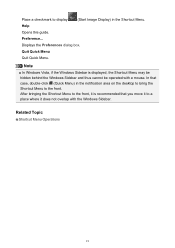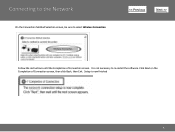Canon PIXMA MG3120 Support Question
Find answers below for this question about Canon PIXMA MG3120.Need a Canon PIXMA MG3120 manual? We have 5 online manuals for this item!
Question posted by fragpiturr on October 1st, 2013
Pixma 3100 Series Software Cannot Uninstall Mp Drivers On Windows 8
The person who posted this question about this Canon product did not include a detailed explanation. Please use the "Request More Information" button to the right if more details would help you to answer this question.
Current Answers
Related Canon PIXMA MG3120 Manual Pages
Similar Questions
For A Cannon Pixma 3100 Series, How To Change To Black Ink Only
(Posted by nirym 10 years ago)
How To Hook Canon Pixma 3100 Series To Internet
(Posted by adirigloom 10 years ago)