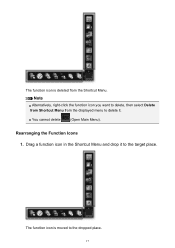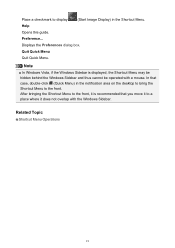Canon PIXMA MG3120 Support Question
Find answers below for this question about Canon PIXMA MG3120.Need a Canon PIXMA MG3120 manual? We have 5 online manuals for this item!
Question posted by gsgjlg on July 10th, 2015
Opening Printer
How do you open up the printer to pull out a paper jam (beyond the front flip door). A piece of paper was sucked literally back into the printer after it had printed out making a copy; there is on edge showing to even try to pull it out and I can't find a place to open the printer more to unjam it. Thank you
Current Answers
Related Canon PIXMA MG3120 Manual Pages
Similar Questions
Canon Pixma Mg2120 Ran Out Of Paper And Will Not Print
(Posted by jhuza 10 years ago)
I Have A Canon Pixma Mx 432 With A Paper Jam, I Cannot Figure Out How To Open Th
Canon PIXMA MX432 - paper is jammed - cannot figure out how to open the bottom of the printer. HELP!...
Canon PIXMA MX432 - paper is jammed - cannot figure out how to open the bottom of the printer. HELP!...
(Posted by cforhan 11 years ago)