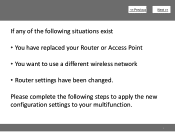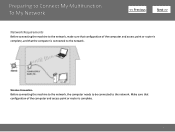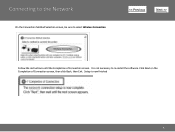Canon PIXMA MG3120 Support Question
Find answers below for this question about Canon PIXMA MG3120.Need a Canon PIXMA MG3120 manual? We have 5 online manuals for this item!
Question posted by vfrspide on April 5th, 2014
How To Connect A Cannon Pixma Mg 3100 To A Wireless Network
The person who posted this question about this Canon product did not include a detailed explanation. Please use the "Request More Information" button to the right if more details would help you to answer this question.
Current Answers
Related Canon PIXMA MG3120 Manual Pages
Similar Questions
How To Add Canon Mg 3100 Wireless Printer To Network
(Posted by swiDrC2 10 years ago)
How To Scan Documents To Computer Using Cannon Pixma Mg 3100
(Posted by mkaandyri 10 years ago)
How To Connect Canon Pixma Mg3100 To Wireless Network
(Posted by arpva 10 years ago)
How Do I Change The Ink In A Canon Pixma Mg 3100 Printer?
I can,t locate my manual can you help?
I can,t locate my manual can you help?
(Posted by dianasjackson 11 years ago)