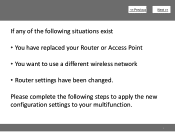Canon PIXMA MG3120 Support Question
Find answers below for this question about Canon PIXMA MG3120.Need a Canon PIXMA MG3120 manual? We have 5 online manuals for this item!
Question posted by lcaccent on March 6th, 2017
Changing Ink Cartriges
having troublegetting b/w ink out of printer.theres a 1/2 inch blockage that makes it impossible to get b/w ink out...does the ink tray slide over to remove b/w ink
Current Answers
Answer #1: Posted by Odin on March 6th, 2017 7:38 AM
Yes, the tray should slide over to permit access. (See the first video at http://ugp01.c-ij.com/ij/webmanual/Manual/W/MG3500%20series/EN/UF/movie_faq.html.) If not, the machine may be defective and should if possible be replaced.
Hope this is useful. Please don't forget to click the Accept This Answer button if you do accept it. My aim is to provide reliable helpful answers, not just a lot of them. See https://www.helpowl.com/profile/Odin.
Related Canon PIXMA MG3120 Manual Pages
Similar Questions
How Do I Change Ink In My Cannon Printer Pixma Mg3120
(Posted by catSTEVE 10 years ago)
Canon Pixma Mg3120 Printer How To Change Ink Cartridge
(Posted by tyuamar 10 years ago)
Changing Ink Cartridges
How do I open top of printer to change ink cartridiges?
How do I open top of printer to change ink cartridiges?
(Posted by jb7220gk 12 years ago)