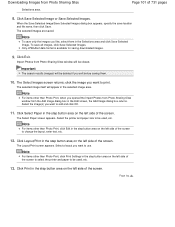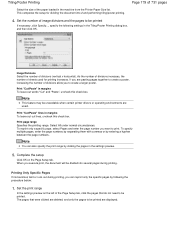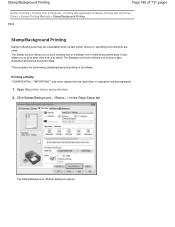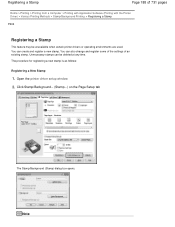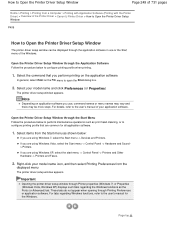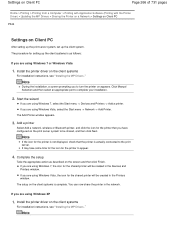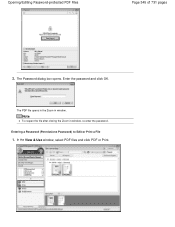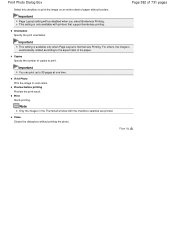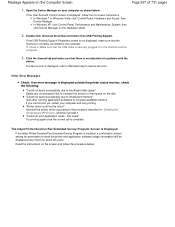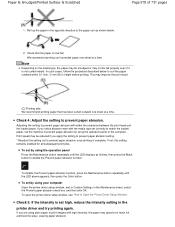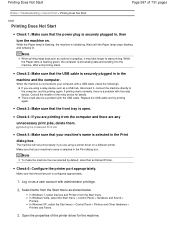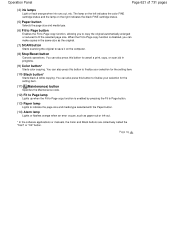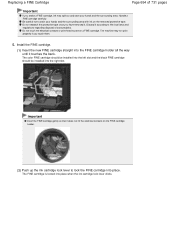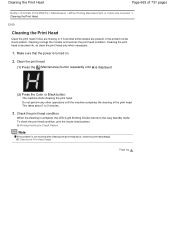Canon PIXMA MG2120 Support Question
Find answers below for this question about Canon PIXMA MG2120.Need a Canon PIXMA MG2120 manual? We have 3 online manuals for this item!
Question posted by cbchiu2 on May 25th, 2016
Can Not Print
In the printer operation window: There are two icons,The left icon is triangular shape, Has orange light on the sides. It has lightning symbol at center. This icon is blinking.On the right side it is blinking number 2
Current Answers
Answer #1: Posted by zzed41 on May 25th, 2016 10:14 PM
Hi! Error 2 denotes that one of the ink cartridges isn't placed correctly. Please see this link for more information.
Hope this helps! If it does, please click on the Accept Answer button. I will greatly appreciate it! :)
Related Canon PIXMA MG2120 Manual Pages
Similar Questions
Canon Pixma Ip2700 Have Problem That Switch Green And Orange Light On Itself?
we try print but not print so printer still green and orange light on
we try print but not print so printer still green and orange light on
(Posted by tocdef2009 9 years ago)
Canon Pixma - Mx892 Won't Print. 'printer Error Has Occured'. What Do I Do?
(Posted by margaretbullock 11 years ago)