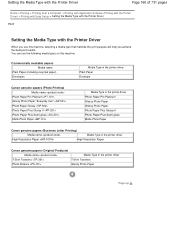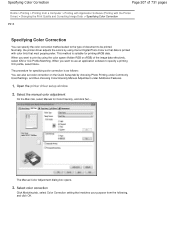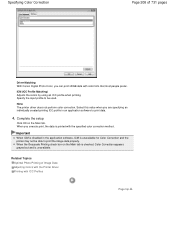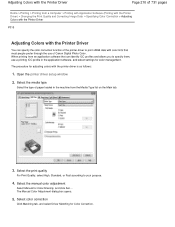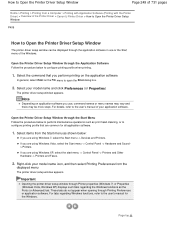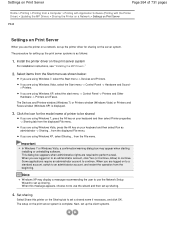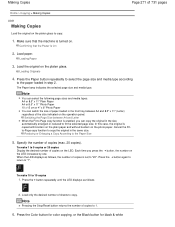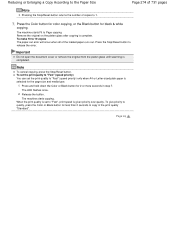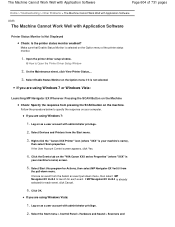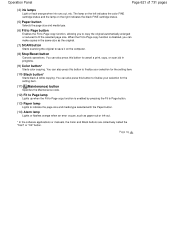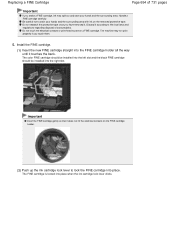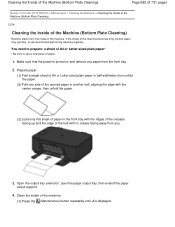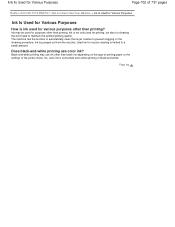Canon PIXMA MG2120 Support Question
Find answers below for this question about Canon PIXMA MG2120.Need a Canon PIXMA MG2120 manual? We have 3 online manuals for this item!
Question posted by jluvsjay0910 on February 15th, 2014
Canon Mg2120 Run Out Of Color Ink Still Have Black How Do I Remove And Replace
i have run out of color ink but still have black ink. i tried to chnge the properties to just print black and white but most things i am trying to print says it won't print without color ink. I bought 2 new cartridges both color and black. am i able to remove the cartridges currently in the printer and replace them if only the color is out/
Current Answers
Answer #1: Posted by Odin on February 15th, 2014 8:36 AM
You can. Here are Canon's instructions:
- Select the command you perform printing on the application software in use. In general, select 'Print' on the File menu to open the Print dialog box.
- Select your printer model name and click 'Preferences' (or 'Properties'). The printer driver setup window appears.
- On the Maintenance tab, click the 'Ink Cartridge Settings' icon.
- On the Ink Cartridge Settings window, check the 'Ink Cartridge' drop-down to see what it is it set to.
- To change Ink Cartridge to Black Only, click the 'Ink Cartridge' drop-down and select the option.
- Click 'OK' on the Ink Cartridge Settings window.
- Click 'OK' or the applicable button to print.
Hope this is useful. Please don't forget to click the Accept This Answer button if you do accept it. My aim is to provide reliable helpful answers, not just a lot of them. See https://www.helpowl.com/profile/Odin.
Answer #2: Posted by TommyKervz on February 15th, 2014 2:56 AM
Hi. Yes you can install just the color catridge for now - watch the YouTube video here for most precise directions.
Related Canon PIXMA MG2120 Manual Pages
Similar Questions
How Do I Just Print In Colored Ink?
I want to print in only colored ink bc my black is out. How do I do this?
I want to print in only colored ink bc my black is out. How do I do this?
(Posted by milleremily86 9 years ago)
My Canon Pixma Mg2120 Printer Won't Print Even Though I Changed The Cartridge
(Posted by acdd 9 years ago)
Cant Reset Black Ink After Reinstall Of New Cartridge
(Posted by ponylexicat 10 years ago)
How Do I Install A New Cartridge Into A Pixma Mg2120 Canon Printer
(Posted by sburo 10 years ago)
How Do I Turn Off Color Ink So I Just Print In Black?
(Posted by cdcm1980 11 years ago)