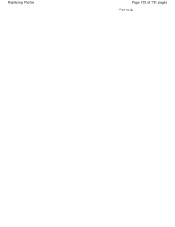Canon PIXMA MG2120 Support Question
Find answers below for this question about Canon PIXMA MG2120.Need a Canon PIXMA MG2120 manual? We have 3 online manuals for this item!
Question posted by Charjplpmn on March 11th, 2014
How To Replace Inkcatridge In Cannon Mg 2100
The person who posted this question about this Canon product did not include a detailed explanation. Please use the "Request More Information" button to the right if more details would help you to answer this question.
Current Answers
There are currently no answers that have been posted for this question.
Be the first to post an answer! Remember that you can earn up to 1,100 points for every answer you submit. The better the quality of your answer, the better chance it has to be accepted.
Be the first to post an answer! Remember that you can earn up to 1,100 points for every answer you submit. The better the quality of your answer, the better chance it has to be accepted.
Related Canon PIXMA MG2120 Manual Pages
User Manual - Page 13


...of Easy-PhotoPrint EX screens.
Easy-PhotoPrint EX allows you create. If a printer that already has Easy-LayoutPrint installed, EasyLayoutPrint will be used and optimized, yielding...Print is available with Canon inkjet printers. See your printer manual for enhancing the communication between digital cameras and printers.
You can only be replaced by Easy-PhotoPrint EX. from...
User Manual - Page 132
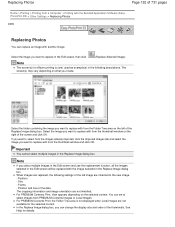
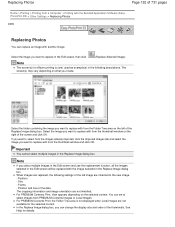
... Local Images are not inherited. Position - Select the folder containing the image you can set to replace with another image. Select the image you create. Size - The screen(s) may vary depending on the... what you want to the new image. -
Important
You cannot select multiple images in the Replace Image dialog box. You can change the display size and order of the screen and click ...
User Manual - Page 194
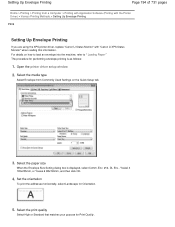
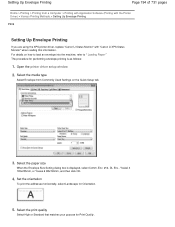
...) > Various Printing Methods > Setting Up Envelope Printing
P406
Setting Up Envelope Printing
If you are using the XPS printer driver, replace "Canon IJ Status Monitor" with "Canon IJ XPS Status Monitor" when reading this information. Env. #10, DL Env., Youkei 4 105x235mm, or Youkei 6 98x190mm, and then ...
User Manual - Page 196
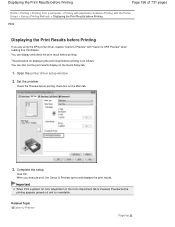
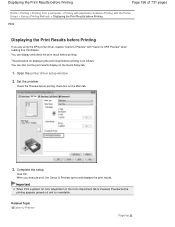
... check box on the Quick Setup tab.
1.
When you are using the XPS printer driver, replace "Canon IJ Preview" with "Canon IJ XPS Preview" when reading this information. ...
Home > Printing > Printing from a Computer > Printing with Application Software (Printing with the Printer Driver) > Various Printing Methods > Displaying the Print Results before Printing
P009
Displaying the Print Results...
User Manual - Page 251


...cartridge.
for example: The ink is an application software that shows the status of the printer and the progress of printing.
Canon IJ Status Monitor
Page 251 of 731 pages
Home ... Software (Printing with the Printer Driver) > Overview of the Printer Driver > Canon IJ Status Monitor
P411
Canon IJ Status Monitor
If you are using the XPS printer driver, replace "Canon IJ Status Monitor"...
User Manual - Page 254
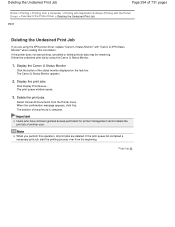
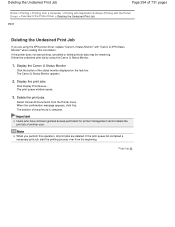
... Documents from the beginning. Important
Users who have not been granted access permission for printer management cannot delete the print job of the print job is complete. The deletion... Delete the undesired print job by using the XPS printer driver, replace "Canon IJ Status Monitor" with the Printer Driver) > Overview of the Printer Driver > Deleting the Undesired Print Job
P037
Deleting ...
User Manual - Page 268
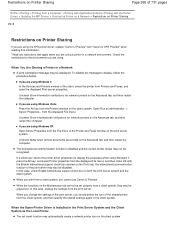
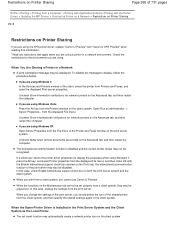
... pages
Home > Printing > Printing from a Computer > Printing with Application Software (Printing with the Printer Driver) > Updating the MP Drivers > Sharing the Printer on a Network > Restrictions on Printer Sharing
P415
Restrictions on Printer Sharing
If you are using the XPS printer driver, replace "Canon IJ Preview" with the Enable bidirectional support check box cleared on the Ports...
User Manual - Page 530


... cartridges, then install them again.
Paper Jams
(LED display) E, 0, 4
(LED display) E, 0, 5
The FINE cartridge is not installed properly. Open the paper output cover. Refer to Replacing a FINE Cartridge for how to confirm that , close the paper output cover.
The paper may be jammed. The FINE cartridge is not installed properly. After...
User Manual - Page 531
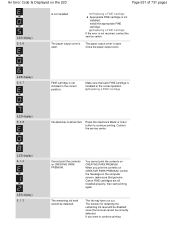
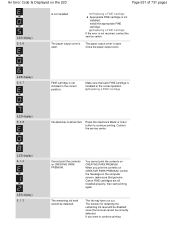
... installed in the correct position. Install the appropriate FINE cartridge. The paper output cover is open .
Replacing a FINE Cartridge
(LED display) E, 0, 8
Ink absorber is not resolved, contact the service center.... The paper output cover is open . The ink may have run out.
Replacing a FINE Cartridge Appropriate FINE cartridge is installed in the correct position. Press the...
User Manual - Page 532


... function for any malfunction or trouble caused by continuation of 731 pages
(LED display) E, 1, 4
(LED display) E, 1, 5
(LED display) E, 1, 6
(LED display) E, 1, 7
FINE cartridge cannot be damaged.
Replace the FINE cartridge. Open the front tray to obtain optimum qualities.
Then printing can continue under the ink out condition. without this machine. Canon recommends...
User Manual - Page 536


... status of the device. Replace the USB cable and try printing again. Check 4: Make sure that a port named "USBnnn" (where "n" is connected to the following instructions, "XXX" signifies your computer. Page 536 of the relay device for unplugging the power cord. In Windows 7, right-click the "Canon XXX Printer" icon (where "XXX...
User Manual - Page 571
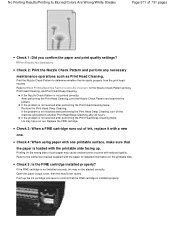
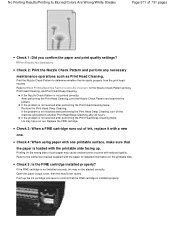
...prints with the printable side facing up. If the Nozzle Check Pattern is loaded with reduced quality. Replace the FINE cartridge.
Print Results Not Satisfactory
Check 2: Print the Nozzle Check Pattern and perform any ... Blurred/Colors Are Wrong/White Streaks
Page 571 of ink, replace it with the paper for the Nozzle Check Pattern printing, Print Head Cleaning, and Print Head Deep ...
User Manual - Page 572
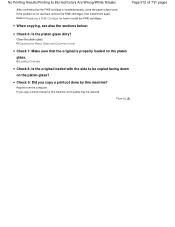
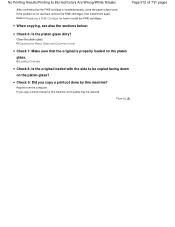
....
Loading Originals
Check 8: Is the original loaded with the side to install the FINE cartridges. If you copy a printout done by this machine?
Refer to Replacing a FINE Cartridge for how to be reduced.
Page top
Clean the platen glass. Reprint from the computer. No Printing Results/Printing Is Blurred/Colors Are...
User Manual - Page 573


... the FINE cartridges. If the problem is installed properly. When printing photographs or other graphics, enabling color correction in the printer driver setup window.
Colors Are Unclear
Page 573 of ink, replace it with a new
one. Print the Nozzle Check Pattern to determine whether the ink ejects properly from those on the...
User Manual - Page 583
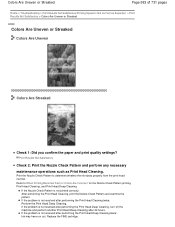
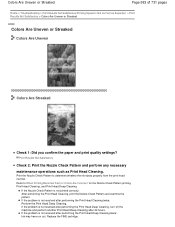
... Check Pattern to When Printing Becomes Faint or Colors Are Incorrect for the Nozzle Check Pattern printing, Print Head Cleaning, and Print Head Deep Cleaning. Replace the FINE cartridge.
If the problem is not resolved after 24 hours. Print Results Not Satisfactory
Check 2: Print the Nozzle Check Pattern and perform any...
User Manual - Page 587
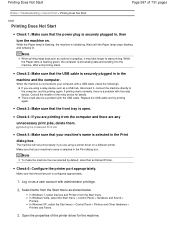
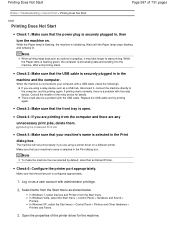
When the machine is a problem with a USB cable, check the followings: If you are using a printer driver for details. Replace the USB cable and try printing again.
Check 6: Configure the printer port appropriately. In Windows 7, select Devices and Printers from the Start menu as a user account with the USB cable. While the Paper lamp is...
User Manual - Page 590
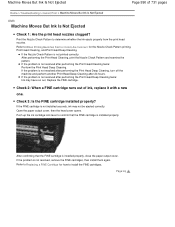
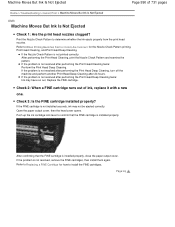
... to When Printing Becomes Faint or Colors Are Incorrect for how to determine whether the ink ejects properly from the print head nozzles.
Refer to Replacing a FINE Cartridge for the Nozzle Check Pattern printing, Print Head Cleaning, and Print Head Deep Cleaning. If the problem is not installed securely, ink may...
User Manual - Page 659


Important
Do not rinse or wipe the FINE cartridge.
Note
Before performing maintenance Check if ink remains in the printer driver settings may improve print quality. Step 2
Clean the print head. Replacing Procedure If the Alarm lamp lights or flashes orange, see An Error Code Is Displayed on the bottom of the Machine...
User Manual - Page 691


Open the printer driver setup window
2. Select the FINE cartridge to be used
Select the FINE cartridge to be used from Your Computer >... Ink Cartridge to be Used
Page 691 of 731 pages
Home > Overview of the FINE cartridges becomes empty and cannot be replaced immediately by a new one, you to specify the most appropriate FINE cartridge among installed cartridges according to an intended use .
Similar Questions
Cannon Mg 2120 Printer- Can't Remove Jammed Paper
(Posted by bea1gina 10 years ago)
My Mg 2100 Printer Won't Scan.
What do I do to get my MG2100 printer to scan. It will print but will not scan.
What do I do to get my MG2100 printer to scan. It will print but will not scan.
(Posted by rosewin 11 years ago)