Canon PIXMA MG2120 Support Question
Find answers below for this question about Canon PIXMA MG2120.Need a Canon PIXMA MG2120 manual? We have 3 online manuals for this item!
Question posted by saateste on December 16th, 2013
Pixma Mg2120 Cant Remove Ink Cartridge
The person who posted this question about this Canon product did not include a detailed explanation. Please use the "Request More Information" button to the right if more details would help you to answer this question.
Current Answers
There are currently no answers that have been posted for this question.
Be the first to post an answer! Remember that you can earn up to 1,100 points for every answer you submit. The better the quality of your answer, the better chance it has to be accepted.
Be the first to post an answer! Remember that you can earn up to 1,100 points for every answer you submit. The better the quality of your answer, the better chance it has to be accepted.
Related Canon PIXMA MG2120 Manual Pages
MG2100 series Especificaciones [Spanish Version] - Page 1


...printer. • Internet Explorer 7 or 8 (Windows), or Safari 4 or later (for Mac OS X
v.10.5 or later) is required to change without notice. About Consumables
Consumables (ink tanks / FINE Cartridges... be changed . Weight Approx. 5.3 kg (Approx. 11.7 lb) * With the FINE Cartridges installed.
installation. and/or other countries. • Windows Vista is a trademark or registered ...
User Manual - Page 245


...Changing Color Properties to Improve Coloration Reducing Photo Noise
Overview of the Printer Driver Canon IJ Printer Driver How to Open the Printer Driver Setup Window Maintenance Tab Canon IJ Status Monitor Canon IJ ...Options Registering a Frequently Used Printing Profile Setting the Ink Cartridge to be Used Managing the Machine Power Reducing the Machine Noise Changing the Machine Operation Mode
User Manual - Page 250


... Computer Use Your Computer to Print a Nozzle Check Pattern Setting the Ink Cartridge to be Used Cleaning Inside the Machine Cleaning the Paper Feed Rollers from a Computer > Printing with Application Software (Printing with the Printer Driver) > Overview of the Printer Driver > Canon IJ Printer Driver > Maintenance Tab
P410
Maintenance Tab
The Maintenance tab allows you...
User Manual - Page 251


.... When Errors Occur The Canon IJ Status Monitor is automatically displayed if an error occurs (e.g., if the printer runs out of the printer with "Canon IJ XPS Status Monitor" when reading this information.
Prepare a new ink cartridge. When launched, the Canon IJ Status Monitor appears as a button on the country or region where you...
User Manual - Page 526
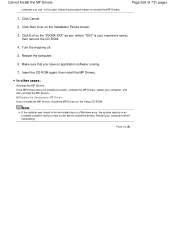
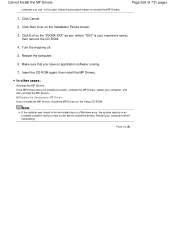
...use. In this case, follow the procedure below to install the drivers. Click Exit on the "PIXMA XXX" screen (where "XXX" is your computer before reinstalling. Click Cancel.
2. Insert the CD-..., then install the MP Drivers. Page 526 of 731 pages
1.
Restart your machine's name),
then remove the CD-ROM.
4. Turn the machine off.
5.
Note
If the installer was forced to be terminated...
User Manual - Page 530


...the head cover opens, push up the ink cartridge lock lever to install the FINE cartridges. The FINE cartridge is not installed properly./ Appropriate FINE cartridge
The FINE cartridge is out of paper./Paper does not ... is not installed properly. After that the FINE cartridges are installed properly. Install the FINE cartridge. Remove the jammed paper, reload paper properly in the machine...
User Manual - Page 532


... to obtain optimum qualities.
An Error Code Is Displayed on the LED
Page 532 of printing under the ink out condition. Install the appropriate ink cartridge. The FINE cartridge cannot be recognized.
Contact the service center. The ink has run out. Please be advised that Canon shall not be recognized. The resulting print quality is...
User Manual - Page 535
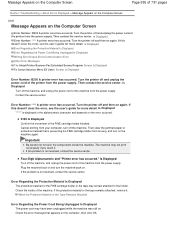
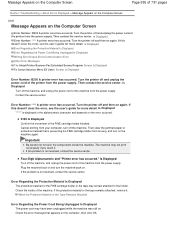
... material or the tape remains attached, remove it . Then contact the service center. Contact the service center. If this doesn't clear the error, see the user's guide for the FINE cartridge holder or the tape may not print out properly if you touch it .
Turn the printer off the machine. Four-Digit Alphanumeric...
User Manual - Page 571
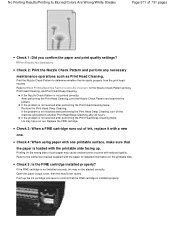
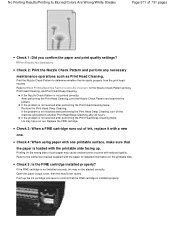
If the problem is loaded with the printable side facing up the ink cartridge lock lever to When Printing Becomes Faint or Colors Are Incorrect for detailed information on the wrong side of ink, replace it with one . Replace the FINE cartridge. Check 4: When using paper with a new
one printable surface, make sure that the...
User Manual - Page 573


... screen. Colors Are Unclear
Page 573 of ink, replace it with a new
one.
Refer to install the FINE cartridges. If the problem is installed properly, close the paper output cover.
Check 3: Enable color correction. When printing photographs or other graphics, enabling color correction in the printer driver may not be different from the...
User Manual - Page 590
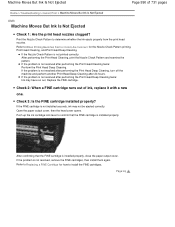
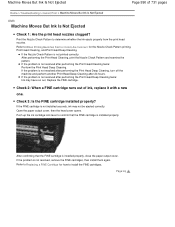
...head nozzles clogged?
Push up the ink cartridge lock lever to When Printing Becomes Faint or Colors Are Incorrect for how to determine whether the ink ejects properly from the print head ...opens.
If the Nozzle Check Pattern is not resolved, remove the FINE cartridges, then install them again. Refer to Replacing a FINE Cartridge for the Nozzle Check Pattern printing, Print Head Cleaning, ...
User Manual - Page 618


... Main Components and Basic Operations > Main Components > Inside View
C011
Inside View
(15) ink cartridge lock lever
Locks the FINE cartridge into place.
(16) FINE cartridge (ink cartridges)
A replaceable cartridge that integrates print head and ink tank.
(17) FINE cartridge holder
Install the FINE cartridge.
Inside View
Page 618 of 731 pages
Home > Overview of the machine.
Important...
User Manual - Page 651


... turned on how to configure this setting, see Setting the Ink Cartridge to the printed manual: Getting Started.
For information on , open the front cover (C), then open . Both color ink and black ink are also consumed in whichever ink remains, only for a while.
If you remove a FINE cartridge, replace it is specified. To maintain optimal printing quality...
User Manual - Page 652
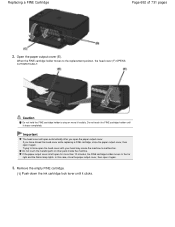
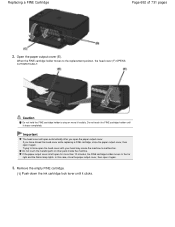
... head cover (F) OPENS AUTOMATICALLY. Do not touch the metallic parts or other parts inside the machine. Remove the empty FINE cartridge.
(1) Push down the ink cartridge lock lever until it again. Caution
Do not hold the FINE cartridge holder to the far right and the Alarm lamp lights.
Important
The head cover will open automatically...
User Manual - Page 654
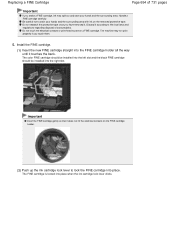
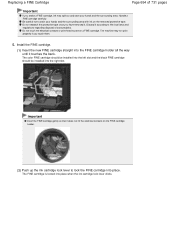
... disposal of 731 pages
Important
If you shake a FINE cartridge, ink may not print properly if you have removed it touches the back. Install the FINE cartridge.
(1) Insert the new FINE cartridge straight into the right slot. The FINE cartridge is locked into place when the ink cartridge lock lever clicks.
Do not reattach the protective tape once...
User Manual - Page 657


... is in the illustration below for explanatory purposes.
(1) Alarm lamp (2) Color Ink lamp (3) Black Ink lamp
Color Ink lamp or Black Ink lamp lights
The ink is running low. When remaining ink cautions or errors occur, the error code will be correct. Prepare a new ink cartridge. An Error Code Is Displayed on the operation panel are shown lit...
User Manual - Page 659


Note
Before performing maintenance Check if ink remains in the printer driver settings may improve print quality. Replacing Procedure If the Alarm lamp...Procedure
Page 659 of 731 pages
Home > Overview of the FINE cartridge is removed. This can cause trouble with the Ink Lamps on the Operation Panel Check if the FINE cartridge is not resolved after cleaning the print head twice:
Step 3 ...
User Manual - Page 686


... Machine Settings > Changing Machine Settings from Your Computer
Changing Machine Settings from Your Computer
Changing the Print Options Registering a Frequently Used Printing Profile Setting the Ink Cartridge to be Used Managing the Machine Power Reducing the Machine Noise Changing the Machine Operation Mode
Page top
User Manual - Page 691


... procedure for specifying the FINE cartridge is detached. Open the printer driver setup window
2. Printing cannot be performed while either FINE cartridge is as follows:
Ink Cartridge Settings
1. When one of the Machine > Changing the Machine Settings > Changing Machine Settings from Your Computer > Setting the Ink Cartridge to be Used
P033
Setting the Ink Cartridge to be Used
This...
User Manual - Page 712
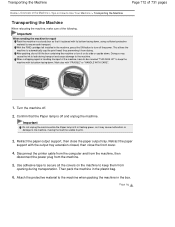
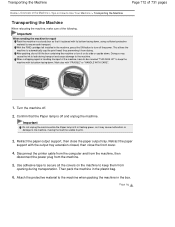
...the machine in the box. Confirm that it may cause the ink to Use Your Machine > Transporting the Machine
Transporting the Machine...of the machine, have its bottom facing down . Disconnect the printer cable from the computer and from the machine, then
disconnect ... making the machine unable to the machine. With the FINE cartridge left installed in the machine, press the ON button to the...
Similar Questions
How Do You Remove Ink Cartridges From A Canon Mx439 Printer
I have a canonmx439 all in one printer how do you remove the ink cartridges from it?
I have a canonmx439 all in one printer how do you remove the ink cartridges from it?
(Posted by tracysullivan 10 years ago)
Canon Pixma Mg2120 How To Remove Ink Cartridge If Color Is Put In Black
(Posted by Celalex 10 years ago)
How To Install And Remove Ink Cartridge In A Canon Pixma Mg2120
(Posted by Manrwagg 10 years ago)
How To Remove Ink Cartridge Is Stuck In Canon Mg2120
(Posted by bigCE 10 years ago)

