Canon PIXMA MG2120 Support Question
Find answers below for this question about Canon PIXMA MG2120.Need a Canon PIXMA MG2120 manual? We have 3 online manuals for this item!
Question posted by zaidiah on August 11th, 2014
How Do I Enlarge An Image Using My Pixma Mg-2120
The person who posted this question about this Canon product did not include a detailed explanation. Please use the "Request More Information" button to the right if more details would help you to answer this question.
Current Answers
There are currently no answers that have been posted for this question.
Be the first to post an answer! Remember that you can earn up to 1,100 points for every answer you submit. The better the quality of your answer, the better chance it has to be accepted.
Be the first to post an answer! Remember that you can earn up to 1,100 points for every answer you submit. The better the quality of your answer, the better chance it has to be accepted.
Related Canon PIXMA MG2120 Manual Pages
User Manual - Page 5
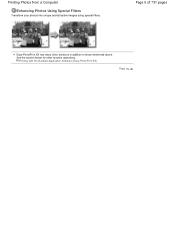
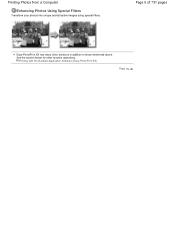
Printing with the Bundled Application Software (Easy-PhotoPrint EX)
Page top Printing Photos from a Computer
Enhancing Photos Using Special Filters
Transform your photos into unique and attractive images using special filters.
See the section below for other functions in addition to those mentioned above. Page 5 of 731 pages
Easy-PhotoPrint EX has many other function operations.
User Manual - Page 13


...Easy-PhotoPrint EX?
Easy-PhotoPrint EX allows you create. See your printer manual for descriptions of shooting is used with supported printers only. See Help of Easy-PhotoPrint EX for details.
from a... photo printers, including SELPHY CP series.
Help appears.
Exif Print is not installed, you cannot print items you to an Exif Print-compliant digital camera, the image data ...
User Manual - Page 72
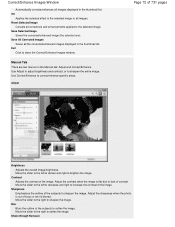
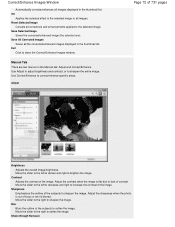
... brightness and contrast, or to correct/enhance specific areas. Adjust
Page 72 of the image. Use Correct/Enhance to sharpen the entire image.
Move the slider to the right to soften the image. Blur
Blurs the outline of the subjects to sharpen the image. Contrast
Adjusts the contrast of 731 pages
Brightness
Adjusts the overall...
User Manual - Page 76
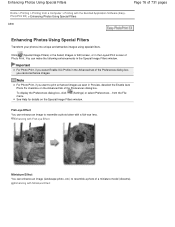
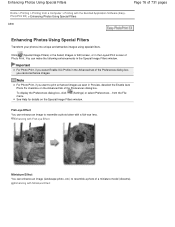
...
Click (Special Image Filters) in the Select Images or Edit screen, or in the Special Image Filters window. from a Computer > Printing with Miniature Effect Enhancing with the Bundled Application Software (EasyPhotoPrint EX) > Enhancing Photos Using Special Filters
A300
Enhancing Photos Using Special Filters
Transform your photos into unique and attractive images using special filters.
User Manual - Page 94


To print, specify the printer and media in the selected image area. Note
When you want to add and click OK.
10. The Select Paper screen appears. Note
When the Movie Print window is available for saving created still images.
8. If you want to use.
Select a layout you opened the Video Frame Capture window from...
User Manual - Page 96
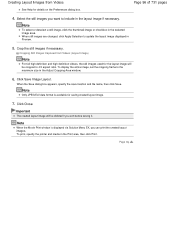
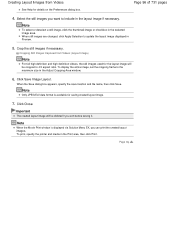
...
For full high definition and high definition videos, the still images used for the layout image will be cropped to 4:3 aspect ratio. Page 96 of 731 pages
4.
Crop the still images if necessary.
To display the entire image, set the cropping frame to the maximum size in the Print area, then click Print. Click Save...
User Manual - Page 98


...used, large portions will be cut off from the Merge Frames window, images are changed, click Apply Selection to adjust the cropping area before saving it from a function of 731 pages
Note
To select or deselect a still image, click the thumbnail image... the printer and media in the selected image area. When the Save dialog box appears, specify the save the merged still image and print...
User Manual - Page 157
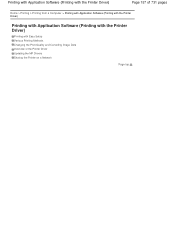
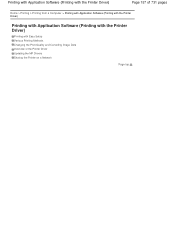
...)
Page 157 of 731 pages
Home > Printing > Printing from a Computer > Printing with Application Software (Printing with the Printer Driver)
Printing with Application Software (Printing with the Printer Driver)
Printing with Easy Setup Various Printing Methods Changing the Print Quality and Correcting Image Data Overview of the Printer Driver Updating the MP Drivers Sharing the...
User Manual - Page 159
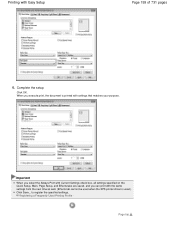
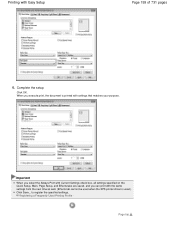
... and Effects tabs are saved, and you execute print, the document is used.) Click Save... Registering a Frequently Used Printing Profile .
Page top Complete the setup
Click OK.
Printing with the ...same settings from the next time as well. (Effects tab cannot be used when the XPS printer ...
User Manual - Page 178


... pages together to enlarge image data, divide it into several pages, and print these pages on separate sheets of paper. The procedure for performing tiling/poster printing is as follows:
Setting Tiling/Poster Printing
1. The current settings are displayed in the settings preview on the left side of the printer driver.
3. Set tiling...
User Manual - Page 186


... OK. Place stamp over the document data in the foreground of the document, check this (see " Registering a Stamp "). When the XPS printer driver is used, the stamp is used when the XPS printer driver is normally printed in the sections where the stamp and the document data overlap. on the Page Setup tab. button...
User Manual - Page 212
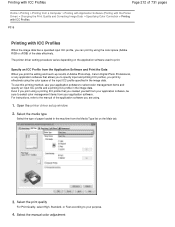
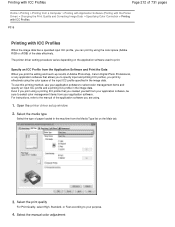
... Correction > Printing with ICC Profiles
P016
Printing with ICC Profiles
When the image data has a specified input ICC profile, you are using.
1. Select the media type
Select the type of paper loaded in the image data. Select the manual color adjustment The printer driver setting procedure varies depending on the Main tab.
3. For instructions...
User Manual - Page 247
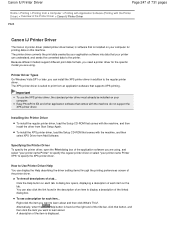
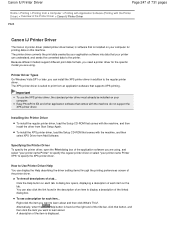
... link found at the right end of the title bar, click that comes with the machine do not support the XPS printer driver. Important
To use the XPS printer driver, the standard printer driver must already be installed on each item...
To view all descriptions of the item is displayed.
You can display the...
User Manual - Page 255


..., use the copies setting in the About dialog box does not match the operating system interface language, the driver screen may solve the problem.
If image data is not printed correctly, display the Print Options dialog box from the Page Setup tab and change the Advanced tab items of the printer properties.
When...
User Manual - Page 279
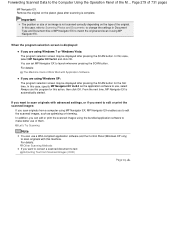
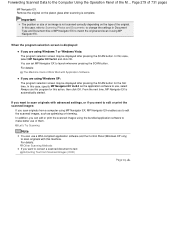
... of them. You can edit or print the scanned images using Windows XP: The program selection screen may be displayed after scanning is displayed:
If you are using the bundled application software to edit or print the scanned images:
If you want to make better use a WIA-compliant application software and the Control Panel (Windows...
User Manual - Page 308
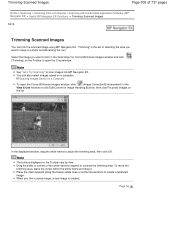
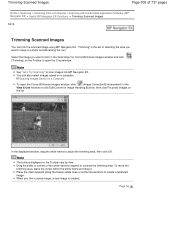
...Scanning with the Bundled Application Software (MP Navigator EX) > Useful MP Navigator EX Functions > Trimming Scanned Images
S014
Trimming Scanned Images
You can also select images saved on the Toolbar vary by view. Place the main ...frame and drag it. Page top You can trim the scanned image using MP Navigator EX.
In the displayed window, drag the white frame to adjust the trimming area...
User Manual - Page 355
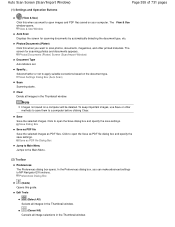
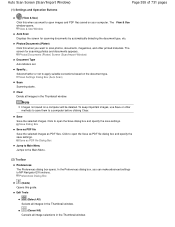
Scan Settings Dialog Box (Auto Scan)
Scan Scanning starts. To keep important images, use Save or other printed materials. Save Dialog Box
Save as PDF file Save the selected images as PDF file Dialog Box
Jump to Main Menu Jumps to open images and PDF files saved on a computer will be deleted.
Clear Delete all...
User Manual - Page 380
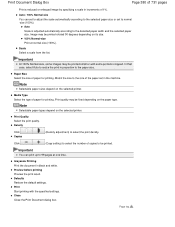
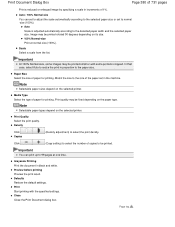
...from the list. Note
Selectable paper sizes depend on the selected printer. Note
Selectable paper types depend on the selected printer.
Print Start printing with some portions cropped.
In that case...of 731 pages
Print a reduced or enlarged image by specifying a scale in proportion to the paper size.
Important
At 100% Normal-size, some images may be printed small or with the ...
User Manual - Page 476
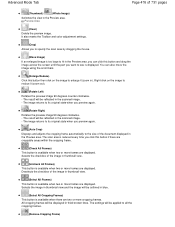
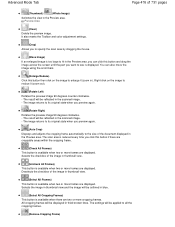
... Frames)
This button is available when two or more frames are displayed. Deselects the checkbox of the image in the Preview area, you can also move the image using the scroll bars.
(Enlarge/Reduce)
Click this button and drag the image across the screen until the part you preview again.
(Rotate Right)
Rotates the preview...
User Manual - Page 717
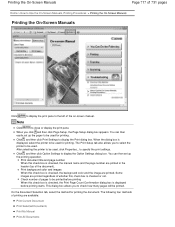
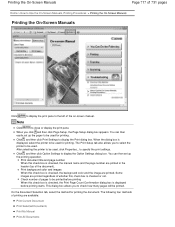
... following four methods of printing are printed in the header (top of the document). Print background color and images When this check box is displayed, select the printer to be used for printing. Check number of pages to close or display the print pane. Click , and then click Print Settings to display the...
Similar Questions
How Can I Install A Canon Pixma Mg 2120 Printer Without The Cd
(Posted by elfe3mau 10 years ago)
Canon Pixma Mg 2120 Printer Prints Too Light!
How can I set my Canon MG 2120 to print my documents darker?
How can I set my Canon MG 2120 to print my documents darker?
(Posted by delphiinternetsales 11 years ago)

