Canon PIXMA MG2120 Support Question
Find answers below for this question about Canon PIXMA MG2120.Need a Canon PIXMA MG2120 manual? We have 3 online manuals for this item!
Question posted by evcnavas on April 17th, 2014
How To Connect Usb Printer Cable From My Laptop To My Canon 2120
The person who posted this question about this Canon product did not include a detailed explanation. Please use the "Request More Information" button to the right if more details would help you to answer this question.
Current Answers
There are currently no answers that have been posted for this question.
Be the first to post an answer! Remember that you can earn up to 1,100 points for every answer you submit. The better the quality of your answer, the better chance it has to be accepted.
Be the first to post an answer! Remember that you can earn up to 1,100 points for every answer you submit. The better the quality of your answer, the better chance it has to be accepted.
Related Canon PIXMA MG2120 Manual Pages
MG2100 series Especificaciones [Spanish Version] - Page 1


.... 11 W Standby (minimum): Approx. 0.7 W *1*2 OFF: Approx. 0.5 W *1 *1 USB connection to PC *2 The wait time for Windows 7/Windows Vista/Windows XP)
Maximum scanning size A4/...Canon inkjet printer before upgrading from Windows Vista to install Easy-WebPrint EX. QT5-4295-V01
XXXXXXXX
CANON U.S.A.
About Consumables
Consumables (ink tanks / FINE Cartridges) are trademarks of 1/4800 inch at USB...
User Manual - Page 13


... Easy-LayoutPrint installed, EasyLayoutPrint will be used and optimized, yielding extremely high quality prints. Help appears. By connecting to create albums, disc labels/case covers, calendars and stickers easily using photos taken with Canon inkjet printers. Page 13 of 731 pages
Home > Printing > Printing from the Help menu. You can only be replaced...
User Manual - Page 194
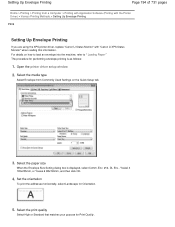
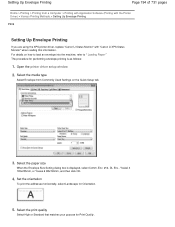
...) > Various Printing Methods > Setting Up Envelope Printing
P406
Setting Up Envelope Printing
If you are using the XPS printer driver, replace "Canon IJ Status Monitor" with "Canon IJ XPS Status Monitor" when reading this information. Select the paper size
When the Envelope Size Setting dialog box is as follows:
1. Set the orientation
...
User Manual - Page 196
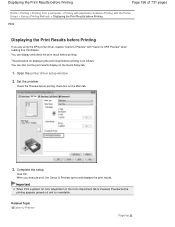
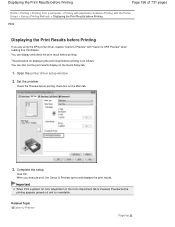
... > Printing > Printing from a Computer > Printing with Application Software (Printing with "Canon IJ XPS Preview" when reading this information. You can also set the print results...adjustment on the Main tab.
3.
Open the printer driver setup window
2. When you are using the XPS printer driver, replace "Canon IJ Preview" with the Printer Driver) > Various Printing Methods > Displaying ...
User Manual - Page 244
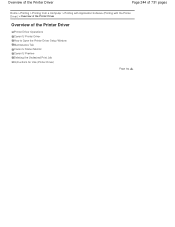
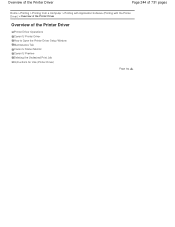
... of 731 pages
Home > Printing > Printing from a Computer > Printing with Application Software (Printing with the Printer Driver) > Overview of the Printer Driver
Overview of the Printer Driver
Printer Driver Operations Canon IJ Printer Driver How to Open the Printer Driver Setup Window Maintenance Tab Canon IJ Status Monitor Canon IJ Preview Deleting the Undesired Print Job Instructions for Use...
User Manual - Page 247
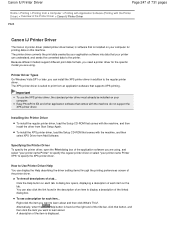
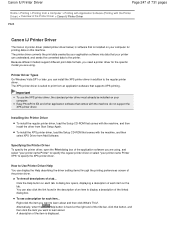
...the description of an item to the regular printer
driver. Canon IJ Printer Driver
Page 247 of 731 pages
Home > Printing > Printing from a Computer > Printing with Application Software (Printing with the Printer Driver) > Overview of the Printer Driver > Canon IJ Printer Driver
P025
Canon IJ Printer Driver
The Canon IJ printer driver (called printer driver below) is software that is installed...
User Manual - Page 251


...
Page 251 of 731 pages
Home > Printing > Printing from a Computer > Printing with Application Software (Printing with the Printer Driver) > Overview of the Printer Driver > Canon IJ Status Monitor
P411
Canon IJ Status Monitor
If you are using the XPS printer driver, replace "Canon IJ Status Monitor" with graphics, icons, and messages. The information displayed on the...
User Manual - Page 254
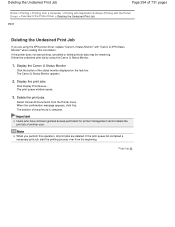
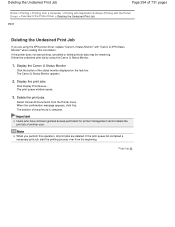
... of the print job is complete. Note
When you are deleted.
Delete the undesired print job by using the XPS printer driver, replace "Canon IJ Status Monitor" with the Printer Driver) > Overview of the Printer Driver > Deleting the Undesired Print Job
P037
Deleting the Undesired Print Job
If you perform this information. The deletion...
User Manual - Page 261
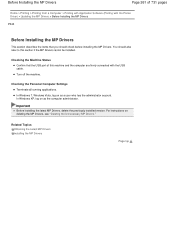
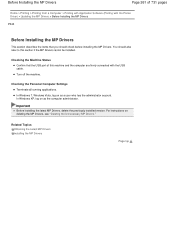
... with Application Software (Printing with the USB cable.
Checking the Personal Computer Settings Terminate all running applications. Important
Before installing the latest MP Drivers, delete the previously installed version. Before Installing the MP Drivers
Page 261 of this machine and the computer are firmly connected with the Printer Driver) > Updating the MP Drivers > Before...
User Manual - Page 263
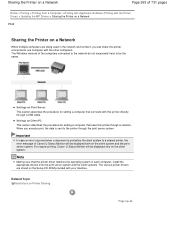
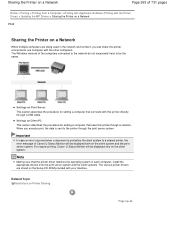
...printer directly through the print server system. For regular printing, Canon IJ Status Monitor will be displayed both on the client system.
The Windows versions of the computers connected... printed by the client system to the printer through a USB cable. Related Topic Restrictions on the Setup CD-ROM provided with your machine. Sharing the Printer on a Network
Page 263 of 731 ...
User Manual - Page 268
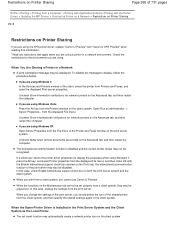
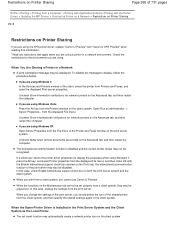
... pages
Home > Printing > Printing from a Computer > Printing with Application Software (Printing with the Printer Driver) > Updating the MP Drivers > Sharing the Printer on a Network > Restrictions on Printer Sharing
P415
Restrictions on Printer Sharing
If you are using the XPS printer driver, replace "Canon IJ Preview" with the Enable bidirectional support check box cleared on the Ports...
User Manual - Page 500


...Microsoft Office 2000, first save them using it . 3. Do not connect two or more multifunction printers with scanner function to the machine may fail if the computer has .... Some computers (including laptops) connected to the same computer simultaneously. If multiple scanning devices are scanned as MP Navigator EX. Exit ScanGear, then disconnect the USB cable from the computer and ...
User Manual - Page 525
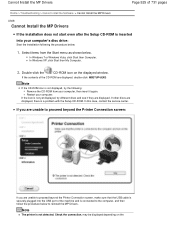
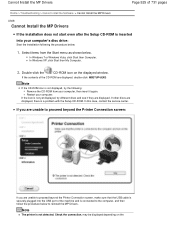
... window. In this case, contact the service center. If the contents of the machine and is connected to the computer, and then follow the procedure below to proceed beyond the Printer Connection screen, make sure that the USB cable is securely plugged into your computer's disc drive:
Start the installation following : Remove the CD-ROM...
User Manual - Page 536


... Vista or Windows XP, right-click the "Canon XXX Printer" icon (where "XXX" is connected to your computer with the USB cable. Follow the on . When the machine is your machine's name), then select Printer properties. There could also be a problem with a USB cable, check the followings:
If you are using a USB cable and the port named "USBnnn" is your...
User Manual - Page 537
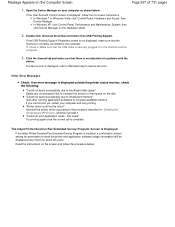
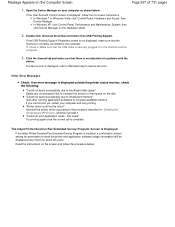
...machine is displayed outside the printer status monitor, check the ...connected to increase available memory. "Could not spool successfully due to insufficient memory" Quit other running application softwares to the computer. Message Appears on the Computer Screen
Page 537 of free space on the disk. If the USB Printing Support Properties screen is not displayed, make sure that the USB cable...
User Manual - Page 587
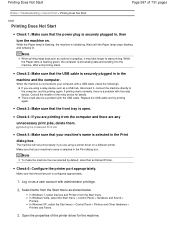
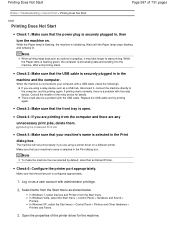
... is configured appropriately.
1. While the Paper lamp is flashing, the machine is connected to the machine. When the machine is initializing. There could also be a problem with a USB cable, check the followings: If you are using a printer driver for a different printer.
Check 4: If you are printing from the Start menu.
In Windows XP, select the...
User Manual - Page 588
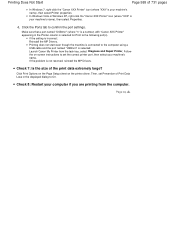
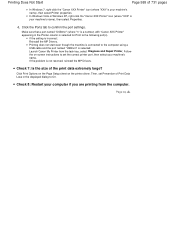
... a port named "USBnnn" (where "n" is a number) with "Canon XXX Printer" appearing in the displayed dialog to the computer using a USB cable and the port named "USBnnn" is incorrect: Reinstall the MP Drivers....select Diagnose and Repair Printer.
Printing does not start even though the machine is connected to On. If the setting is selected: Launch Canon My Printer from the computer. Click...
User Manual - Page 606
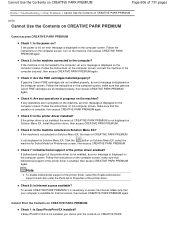
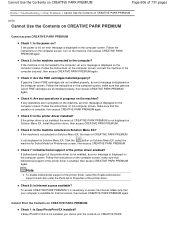
...sure that genuine Canon FINE cartridges are in progress on the machine, an error message is not displayed on Solution Menu EX. Check 5: Is the printer driver installed? Install the printer driver, then ...screen.
If the machine is not connected to the computer?
If the machine is not selected on Solution Menu EX, the menu of the printer driver, select the Enable bidirectional support...
User Manual - Page 712
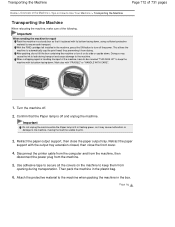
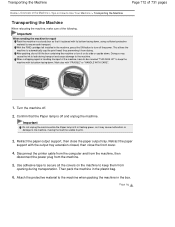
...".
1.
With the FINE cartridge left installed in the machine, press the ON button to the machine when packing the machine in the box. Disconnect the printer cable from the computer and from the machine, then
disconnect the power plug from the machine.
5. Attach the protective material to turn it is lit or...
User Manual - Page 729


... Solution Menu EX's Help.
Internet connection fees apply. Information
Find useful information on the machine.
(4) Registered Model Name Area The printer/scanner model name registered in the ... printer/scanner and the installed applications.
From the Start menu, select All Programs > Canon Utilities > Solution Menu EX, then click Solution Menu EX.
My Printer
With My Printer,...
Similar Questions
How To Connect Wireless Printer Pixma Mx342 Connect To Wifi
(Posted by bluenmb 10 years ago)
How To Connect Canon Printer Pixma Mg2120 To Mac Quad G5
(Posted by regghow 10 years ago)
What Kind Of Usb Printer Cable To Use For Lenovo Computer And Canon Mx Series
printer
printer
(Posted by waaba 10 years ago)
How To Connect Usb Device And Print To Canon Pixma 5320
(Posted by fc720re 10 years ago)

