Canon PIXMA MG2120 Support Question
Find answers below for this question about Canon PIXMA MG2120.Need a Canon PIXMA MG2120 manual? We have 3 online manuals for this item!
Question posted by leavetharig on November 10th, 2013
How To Change Canon Pixma 2120 Scanner Settings To Smaller Resolution
The person who posted this question about this Canon product did not include a detailed explanation. Please use the "Request More Information" button to the right if more details would help you to answer this question.
Current Answers
There are currently no answers that have been posted for this question.
Be the first to post an answer! Remember that you can earn up to 1,100 points for every answer you submit. The better the quality of your answer, the better chance it has to be accepted.
Be the first to post an answer! Remember that you can earn up to 1,100 points for every answer you submit. The better the quality of your answer, the better chance it has to be accepted.
Related Canon PIXMA MG2120 Manual Pages
User Manual - Page 174
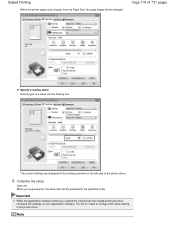
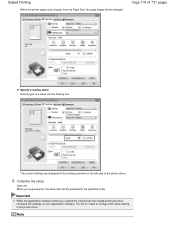
... Page Size, the page image will be enlarged. Page 174 of the printer driver.
5. Note Important
When the application software which you execute print, the document will be printed with the specified scale.
The current settings are displayed in the settings preview on your application software.
When you created the original has the...
User Manual - Page 192
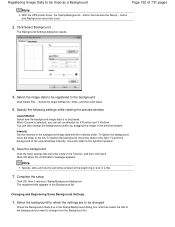
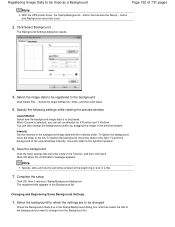
... target bitmap file (.bmp), and then click Open.
5. Intensity Set the intensity of 731 pages
Note
With the XPS printer driver, the Stamp/Background...
To lighten the background, move the ...title appears in the Title box, and then click Save. You can set coordinates for which the settings are to be changed
Check the Background check box in the preview window. Registering Image Data ...
User Manual - Page 209


...> Printing with Application Software (Printing with the Printer Driver) > Changing the Print Quality and Correcting Image Data > ... the printer applies fine adjustment results, such as digital cameras, scanners, monitors, and printers handle ...Canon Digital Photo Color The printer prints data with the Printer Driver Describes the procedure for setting up the application software and the printer...
User Manual - Page 253
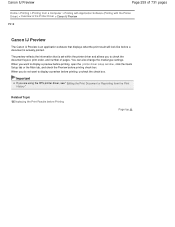
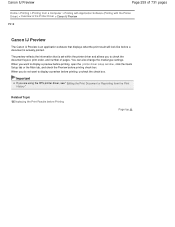
You can also change the media type settings. When you want to display a preview before printing check box.
Important
If you are using the XPS printer driver, see " Editing the Print Document or Reprinting from a Computer > Printing with Application Software (Printing with the Printer Driver) > Overview of the Printer Driver > Canon IJ Preview
P412
Canon IJ Preview
The...
User Manual - Page 394
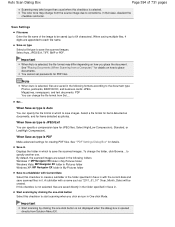
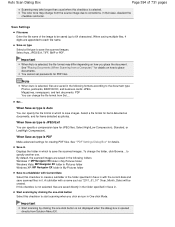
... may take longer than usual when this checkbox to start scanning when you place the document.
You cannot set passwords for details. Set... To change from Solution Menu EX.
See "Placing Documents (When Scanning from Set....
Save in Displays the folder in it. A subfolder with a name such as photos. Start scanning by clicking the...
User Manual - Page 398
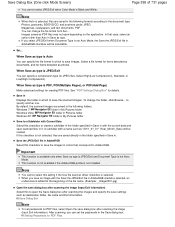
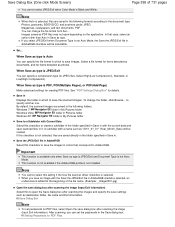
.../Exif when Color Mode is PDF, PDF(Multiple Pages), or PDF(Add Page)
Make advanced settings for JPEG files. A subfolder with the Save the JPEG/Exif file in which to save images... is available only when Save as type is not Auto Mode. To change the file format from Set.... If this setting if the Use the scanner driver checkbox is not selected, files are saved in AdobeRGB checkbox will...
User Manual - Page 420
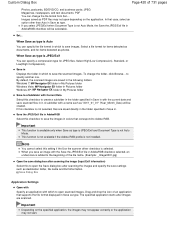
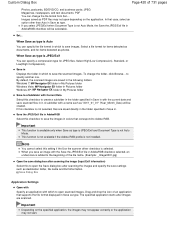
...Exif file in My Pictures folder
Save to a Subfolder with Current Date Select this setting if the Use the scanner driver checkbox is not installed. Drag and drop the icon of an application that..., BD/DVD/CD, and business cards: JPEG Magazines, newspapers, and text documents: PDF You can change the folder, click Browse... If you save the scanned images. Select a file format for items detected...
User Manual - Page 426
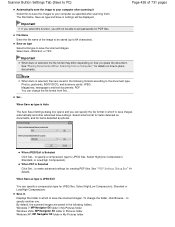
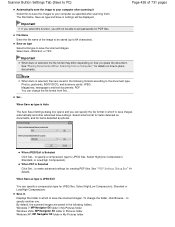
...files are saved in which to save images automatically and other advanced save settings. To change the file format from Set.... to specify a compression type for JPEG files. Important
If you select...(High Compression). Scanner Button Settings Tab (Save to PC)
Page 426 of the image to be able to set passwords for PDF files.
When JPEG/Exif is Selected Click Set... Save in ...
User Manual - Page 446
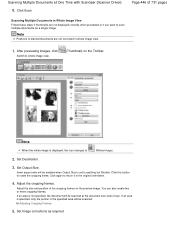
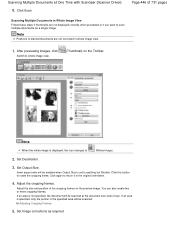
...Time with ScanGear (Scanner Driver) 8.
Note
When the whole image is not specified, the document will be enabled when Output Size is set to scan multiple ...Set Output Size. Page 446 of 731 pages
Scanning Multiple Documents in whole image view.
1. Adjust the cropping frames. After previewing images, click
Switch to
(Whole Image).
2.
If an area is displayed, the icon changes...
User Manual - Page 498
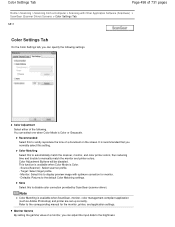
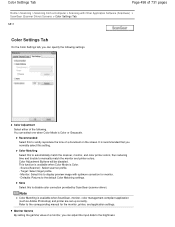
... or Grayscale. Color Adjustment Buttons will be disabled. Monitor: Select this to automatically match the scanner, monitor, and color printer colors, thus reducing time and trouble to disable color correction provided by ScanGear (scanner driver).
Recommended Select this setting.
Color Settings Tab
Page 498 of 731 pages
Home > Scanning > Scanning from a Computer > Scanning with...
User Manual - Page 506
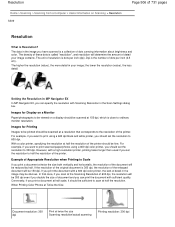
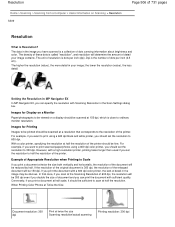
... dpi even if you double the size of document and you can specify the resolution with a 600 dpi color printer, the lack of detail in the image you set the resolution to Scale
If you can print the document with a high-resolution printer, printing takes longer than usual if you have scanned is a collection of dots...
User Manual - Page 507


... will be automatically scanned at twice the size Actual scanning resolution: 600 dpi
Image resolution/printing resolution: 300 dpi
Appropriate Resolution Settings Set the resolution according to e-mail
Color, Grayscale, or Black and White
Scanning text using a 600 dpi color printer. Note
Although you can change Output Resolution in ScanGear, it is 100%)
Document Color photo
Black and...
User Manual - Page 511
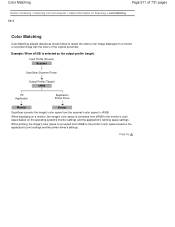
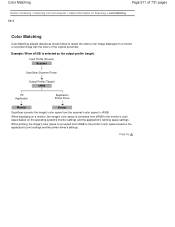
... as the output profile (target) Input Profile (Source) Scanner
ScanGear (Scanner Driver)
Output Profile (Target) sRGB
OS Application
Application Printer Driver
Monitor
Printer
ScanGear converts the image's color space from sRGB to the printer's color space based on the application's print settings and the printer driver's settings. When printing, the image's color space is selected as...
User Manual - Page 536


.... Wait until the Paper lamp stops flashing and remains lit green. In Windows 7, right-click the "Canon XXX Printer" icon (where "XXX" is your machine's name), then select Printer properties.
Message Appears on -screen instructions to set the correct printer port, then select your machine's name. Check 2: Make sure that the power plug is securely...
User Manual - Page 538
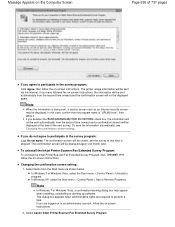
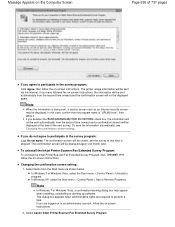
....
2. Select items from the Start menu as an Internet security screen may appear when installing, uninstalling or starting up software.
Select Canon Inkjet Printer/Scanner/Fax Extended Survey Program. Changing the confirmation screen setting: 1. The printer usage information will be closed, and the survey at the time of 731 pages
If you agree to perform a task...
User Manual - Page 568
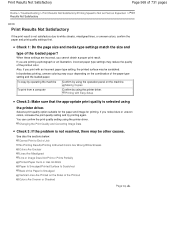
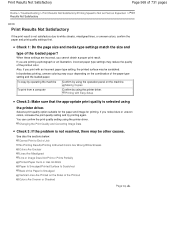
...suitable for the paper and image for printing. You can confirm the print quality setting using
the printer driver.
In borderless printing, uneven coloring may reduce the quality of the printout ...not resolved, there may be other causes. Changing the Print Quality and Correcting Image Data
Check 3: If the problem is selected using the printer driver. Print Results Not Satisfactory
Page 568 ...
User Manual - Page 576


...Satisfactory
Check 2: If the intensity is set high, reduce the intensity setting in deep color, we recommend using Photo Paper Plus Glossy II or other Canon speciality paper.
You can confirm the ...Is Not as Fast as photographs or images in the printer driver and try printing again. If you confirm the paper and print quality settings? Media Types You Can Use
Page top Adjusting Intensity
...
User Manual - Page 588
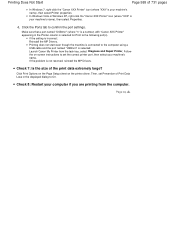
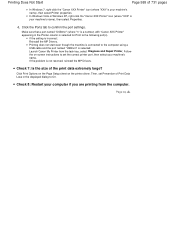
In Windows Vista or Windows XP, right-click the "Canon XXX Printer" icon (where "XXX" is your machine's name), then select Printer properties.
Check 7: Is the size of Print Data Loss in the Printer column is connected to set the correct printer port, then select your computer if you are printing from the task tray, select Diagnose...
User Manual - Page 620
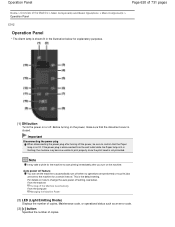
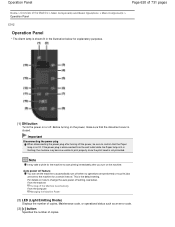
... is shown lit in the illustration below . From the machine Turning off feature You can set the machine to the machine for the machine to start printing immediately after turning off the power, be sure to change the auto power off when no operations are performed or no print jobs are sent...
User Manual - Page 687
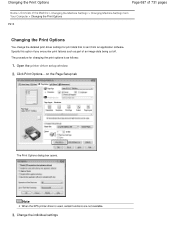
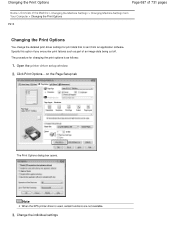
...the detailed print driver settings for changing the print options is as part of the Machine > Changing the Machine Settings > Changing Machine Settings from an application software. on the Page Setup tab
The Print Options dialog box opens. Change the individual settings
Click Print Options... Open the printer driver setup window
2. Note
When the XPS printer driver is used, certain...
Similar Questions
How Do I Change The Copy Default Settings To One Sided On A Pixma Mg5320
my copy setting is 2 sided to 2 sided. how do i change that
my copy setting is 2 sided to 2 sided. how do i change that
(Posted by meswindle1219 10 years ago)
How To Set Highest Resolution On A Canon Pixma 2120
(Posted by mimbddy 10 years ago)

