Canon PIXMA MG2120 Support Question
Find answers below for this question about Canon PIXMA MG2120.Need a Canon PIXMA MG2120 manual? We have 3 online manuals for this item!
Question posted by robbr on June 17th, 2014
Why The Canon Mg2100 Will Power Off Itself After Printing?
The person who posted this question about this Canon product did not include a detailed explanation. Please use the "Request More Information" button to the right if more details would help you to answer this question.
Current Answers
There are currently no answers that have been posted for this question.
Be the first to post an answer! Remember that you can earn up to 1,100 points for every answer you submit. The better the quality of your answer, the better chance it has to be accepted.
Be the first to post an answer! Remember that you can earn up to 1,100 points for every answer you submit. The better the quality of your answer, the better chance it has to be accepted.
Related Canon PIXMA MG2120 Manual Pages
MG2100 series Especificaciones [Spanish Version] - Page 1


...Canon Inkjet Photo All-In-One Equipo multifunción fotográfico Canon Inkjet
MG2100...Power supply AC 100-240 V, 50/60 Hz
Power consumption Printing (Copy): Approx. 11 W Standby (minimum): Approx. 0.7 W *1*2 OFF: Approx. 0.5 W *1 *1 USB connection to install Easy-WebPrint EX. www.usa.canon.com
©CANON INC.2011
PRINTED...software bundled with the Canon inkjet printer before upgrading from ...
User Manual - Page 1
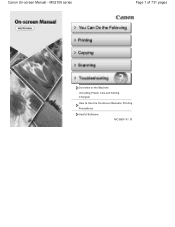
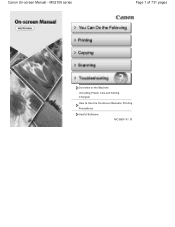
Canon On-screen Manual - MG2100 series
Page 1 of 731 pages
Overview of the Machine
(Including Proper Care and Setting Changes)
How to Use the On-Screen Manuals, Printing Procedures
Useful Software
MC-5801-V1.10
User Manual - Page 13


...)) in a screen or dialog box, or select Easy-PhotoPrint EX Help...
It does not support some Canon compact photo printers, including SELPHY CP series. Exif Print is not installed, you cannot print items you to an Exif Print-compliant digital camera, the image data at the time of Easy-PhotoPrint EX for details.
Important
Easy...
User Manual - Page 158
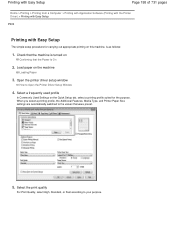
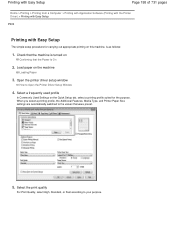
...
Home > Printing > Printing from a Computer > Printing with Application Software (Printing with the Printer Driver) > Printing with Easy Setup
P000
Printing with Easy Setup
The simple setup procedure for the purpose. Load paper on the Quick Setup tab, select a printing profile suited for carrying out appropriate printing on this machine, is turned on
Confirming that the Power Is On...
User Manual - Page 160
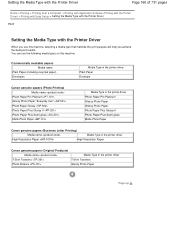
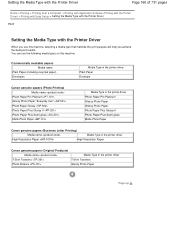
... the following media types on this machine. Commercially available papers Media name
Plain Paper (including recycled paper) Envelopes
Media Type in the printer driver Plain Paper Envelope
Canon genuine papers (Photo Printing) Media name
Photo Paper Pro Platinum Glossy Photo Paper "Everyday Use" Photo Paper Glossy Photo Paper Plus Glossy II Photo Paper...
User Manual - Page 194
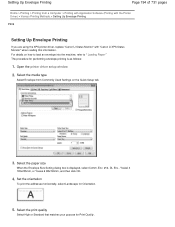
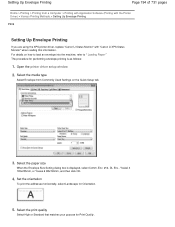
..., select Comm. Select the media type
Select Envelope from a Computer > Printing with Application Software (Printing with the Printer Driver) > Various Printing Methods > Setting Up Envelope Printing
P406
Setting Up Envelope Printing
If you are using the XPS printer driver, replace "Canon IJ Status Monitor" with "Canon IJ XPS Status Monitor" when reading this information. Env. #10, DL...
User Manual - Page 195
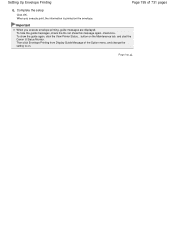
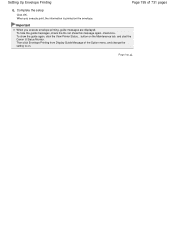
... not show the guide again, click the View Printer Status... To show this message again. Important
When you execute print, the information is printed on the envelope.
Page top check box. button on the Maintenance tab, and start the Canon IJ Status Monitor. Then click Envelope Printing from Display Guide Message of 731 pages
6. Complete...
User Manual - Page 196
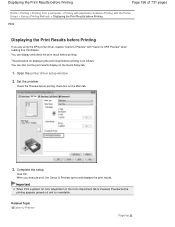
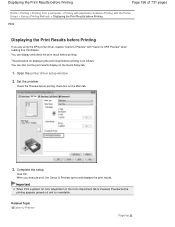
... driver setup window
2. Displaying the Print Results before Printing
Page 196 of 731 pages
Home > Printing > Printing from a Computer > Printing with Application Software (Printing with the Printer Driver) > Various Printing Methods > Displaying the Print Results before Printing
P009
Displaying the Print Results before Printing
If you execute print, the Canon IJ Preview opens and displays the...
User Manual - Page 199
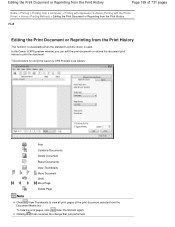
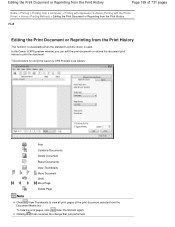
...Page
Note
Click View Thumbnails to print the document. In the Canon IJ XPS preview window, you can edit the print document or retrieve the document print history to view all print pages of 731 pages
Home > Printing > Printing from a Computer > Printing with Application Software (Printing with the Printer Driver) > Various Printing Methods > Editing the Print Document or Reprinting from the...
User Manual - Page 200
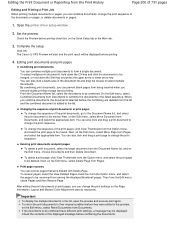
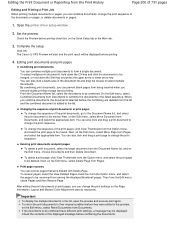
... of 731 pages
Editing and Printing a Print Job
When printing multiple documents or pages, you can combine documents, change the print sequence of the print pages, click View Thumbnails from the Option menu, and select the print page to be moved. Open the printer driver setup window
2. Complete the setup
Click OK. The Canon IJ XPS Preview will...
User Manual - Page 201
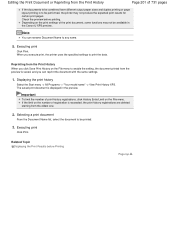
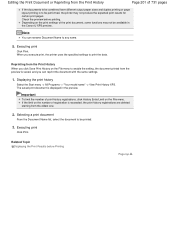
... File menu. Depending on the print settings of print history registrations, click History Entry Limit on the File menu to enable the setting, the document printed from the oldest one.
2. The saved print document is displayed in the Canon IJ XPS preview. Reprinting from the Print History When you execute print, the printer uses the specified settings to...
User Manual - Page 207
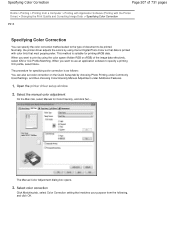
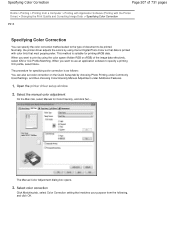
... then choosing Color/Intensity Manual Adjustment under Additional Features.
1. When you want to use an application software to print by using Canon Digital Photo Color so that data is printed with the Printer Driver) > Changing the Print Quality and Correcting Image Data > Specifying Color Correction
P013
Specifying Color Correction
You can also set color correction...
User Manual - Page 208
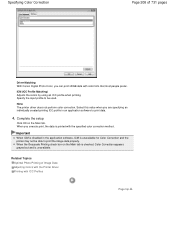
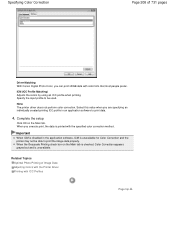
....
Important
When ICM is disabled in an application software to print the image data properly. When the Grayscale Printing check box on the Main tab.
None The printer driver does not perform color correction. Related Topics Optimal Photo Printing of 731 pages
Driver Matching With Canon Digital Photo Color, you are specifying an individually created...
User Manual - Page 209


By using Canon Digital Photo Color The printer prints data with digital cameras, they sometimes feel that the printed color tones differ from a Computer > Printing with Application Software (Printing with the Printer Driver) > Changing the Print Quality and Correcting Image Data > Specifying Color Correction > Optimal Photo Printing of Image Data
P014
Optimal Photo Printing of Image Data...
User Manual - Page 245


... Smoothing Jagged Outlines Changing Color Properties to Improve Coloration Reducing Photo Noise
Overview of the Printer Driver Canon IJ Printer Driver How to Open the Printer Driver Setup Window Maintenance Tab Canon IJ Status Monitor Canon IJ Preview Deleting the Undesired Print Job
Updating the MP Drivers
Obtaining the Latest MP Drivers Deleting the Unnecessary MP Drivers...
User Manual - Page 250


... with Application Software (Printing with the Printer Driver) > Overview of the Printer Driver > Canon IJ Printer Driver > Maintenance Tab
P410
Maintenance Tab
The Maintenance tab allows you to perform machine maintenance or change the settings of 731 pages
Home > Printing > Printing from Your Computer Managing the Machine Power
Related Features Reducing the Machine Noise
Changing the Machine...
User Manual - Page 535
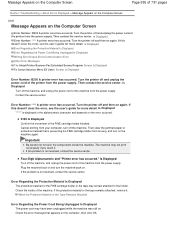
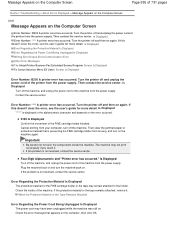
... Error Messages The Inkjet Printer/Scanner/Fax Extended Survey Program Screen Is Displayed To Canon Solution Menu EX Users Screen Is Displayed
Error Number: B200 A printer error has occurred. Contact... Attached
Error Regarding the Power Cord Being Unplugged Is Displayed The power cord may not print out properly if you touch it . Turn the printer off and unplug the power cord of 731 pages
Home...
User Manual - Page 536


... Vista or Windows XP, right-click the "Canon XXX Printer" icon (where "XXX" is a number) with the relay device. In Windows Vista, select the Start menu > Control Panel > Hardware and Sound > Printers. Click the Ports tab to the computer, and try printing again. Make sure that the power plug is configured appropriately in Deleting the...
User Manual - Page 537
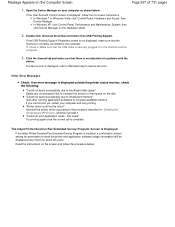
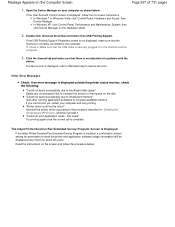
... once the current job is correctly connected to the machine and the computer.
3.
If the USB Printing Support Properties screen is not displayed, make sure that the USB cable is displayed outside the printer status monitor, check the following:
"Could not spool successfully due to insufficient disk space" Delete any unnecessary files...
User Manual - Page 606
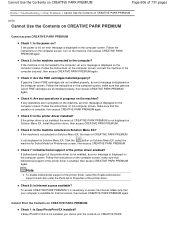
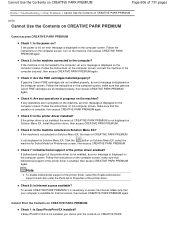
...PARK PREMIUM
Cannot access CREATIVE PARK PREMIUM
Check 1: Is the power on?
Check 8: Is Internet access available? If the power is off, an error message is displayed on CREATIVE PARK ... Canon FINE cartridges are all installed properly, then access CREATIVE PARK PREMIUM again.
If the printer driver is not installed, the menu of the printer driver is not installed, you cannot print ...
Similar Questions
How To Remove A Print Cartridge From A Canon Printer Pixma Mg2120
(Posted by wormapri 9 years ago)
How To Install A Canon Printer Pixma Mg2120 Without The Cd
(Posted by beepNIG 10 years ago)
Canon Printer Pixma Mg2120 How To Print From Ipad
(Posted by marsgugli 10 years ago)
Canon Printer Pixma 2120 Series - Told Cd Not Necessary For Install?
purchased canon printer pixma 2120 last night at walmarts. i toldkid working there my laptop didn't ...
purchased canon printer pixma 2120 last night at walmarts. i toldkid working there my laptop didn't ...
(Posted by safrn5 11 years ago)

