Canon PIXMA MG2120 Support Question
Find answers below for this question about Canon PIXMA MG2120.Need a Canon PIXMA MG2120 manual? We have 3 online manuals for this item!
Question posted by XtrmPSpa on May 22nd, 2014
Canon 3100 Scanner & Can't Scan From Device
The person who posted this question about this Canon product did not include a detailed explanation. Please use the "Request More Information" button to the right if more details would help you to answer this question.
Current Answers
There are currently no answers that have been posted for this question.
Be the first to post an answer! Remember that you can earn up to 1,100 points for every answer you submit. The better the quality of your answer, the better chance it has to be accepted.
Be the first to post an answer! Remember that you can earn up to 1,100 points for every answer you submit. The better the quality of your answer, the better chance it has to be accepted.
Related Canon PIXMA MG2120 Manual Pages
MG2100 series Especificaciones [Spanish Version] - Page 1


...given here. ENGLISH
ESPAÑOL
Canon Inkjet Photo All-In-One Equipo multifunción fotográfico Canon Inkjet
MG2100 series
K10371
Scan Specifications
Scanner driver TWAIN/WIA (for 5 ... Vista or Windows XP pre-installed.
• Windows: Uninstall software bundled with the Canon inkjet printer before upgrading from Windows Vista to Windows 7, then install the bundled software again.
&#...
User Manual - Page 209


...device-dependent "colors" into the operating system. Selecting a Printing Method Suited to the Image Data
The recommended printing method depends on the monitor. When printing the data, the printer applies fine adjustment results, such as digital cameras, scanners, monitors, and printers...To print using Canon Digital Photo Color The printer prints data with the Printer Driver Describes the...
User Manual - Page 249
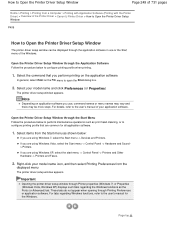
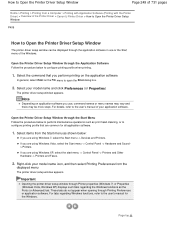
... the Printer Driver) > Overview of the Printer Driver > Canon IJ Printer Driver > How to Open the Printer Driver Setup Window
P409
How to Open the Printer Driver Setup Window
The printer driver ... -> Hardware and Sound > Printers. Select the command that are using Windows 7, select the Start menu -> Devices and Printers.
Important
Opening the printer driver setup window through Printing ...
User Manual - Page 259


... Delete the printer
If you are using Windows 7, select the Start menu -> Devices and Printers. Then when the User Account Control dialog box appears, click Yes.
Select the printer to be...appears, click Yes. When the confirmation message appears, click Yes. Important
Printer driver, XPS printer driver, and scanner driver (ScanGear) will be deleted
If you uninstall the MP Drivers. ...
User Manual - Page 268
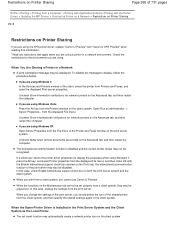
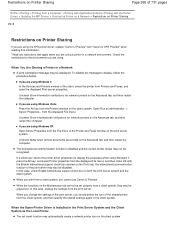
...To disable the message to display the properties when using the XPS printer driver, replace "Canon IJ Preview" with "Canon IJ XPS Preview" when reading this case, check Enable bidirectional support ... the Alt key from the Printers window on the client system. If you are using Windows 7: In the Devices and Printers window of the client, select the printer from Printers and Faxes, and open the...
User Manual - Page 285
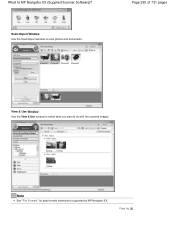
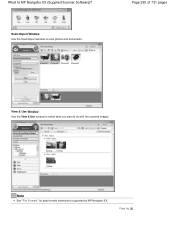
Page 285 of 731 pages
View & Use Window Use the View & Use window to select what you want to scan photos and documents. Scan/Import Window Use the Scan/Import window to do with the scanned images. Note
See "File Formats" for data formats (extensions) supported by MP Navigator EX. What Is MP Navigator EX (Supplied Scanner Software)?
Page top
User Manual - Page 432
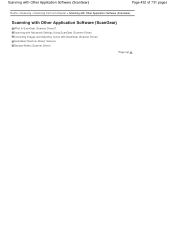
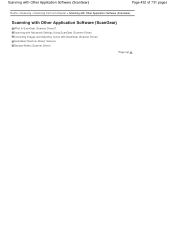
... Images and Adjusting Colors with Other Application Software (ScanGear)
What Is ScanGear (Scanner Driver)? Scanning with Other Application Software (ScanGear)
Page 432 of 731 pages
Home > Scanning > Scanning from a Computer > Scanning with Other Application Software (ScanGear)
Scanning with ScanGear (Scanner Driver) ScanGear (Scanner Driver) Screens General Notes (Scanner Driver)
Page top
User Manual - Page 435
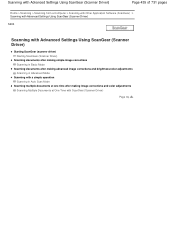
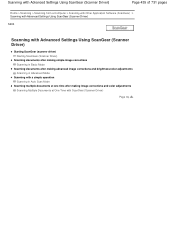
... Settings Using ScanGear (Scanner Driver)
Page 435 of 731 pages
Home > Scanning > Scanning from a Computer > Scanning with Other Application Software (ScanGear) > Scanning with Advanced Settings Using ScanGear (Scanner Driver)
S200
Scanning with Advanced Settings Using ScanGear (Scanner Driver)
Starting ScanGear (scanner driver) Starting ScanGear (Scanner Driver)
Scanning documents after making...
User Manual - Page 438
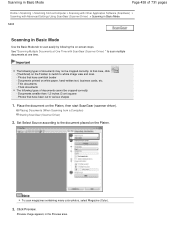
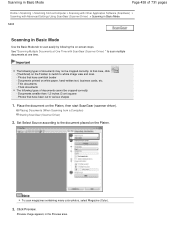
..., etc. - Important
The following types of documents cannot be cropped correctly. Thin documents - Placing Documents (When Scanning from a Computer > Scanning with Other Application Software (ScanGear) > Scanning with ScanGear (Scanner Driver) " to various shapes
1. Note
To scan magazines containing many color photos, select Magazine (Color).
3. Preview image appears in Basic Mode
Use the...
User Manual - Page 440
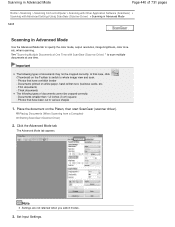
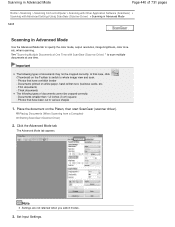
..., hand-written text, business cards, etc. - Documents smaller than 1.2 inches (3 cm) square -
The Advanced Mode tab appears. Scanning in Advanced Mode
Page 440 of 731 pages
Home > Scanning > Scanning from a Computer) Starting ScanGear (Scanner Driver)
2. when scanning. Documents printed on the Toolbar to switch to specify the color mode, output resolution, image brightness, color tone...
User Manual - Page 442
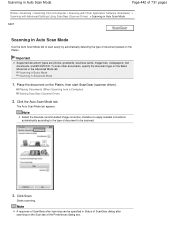
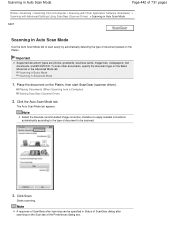
..., text documents, and BD/DVD/CD. Placing Documents (When Scanning from a Computer > Scanning with Other Application Software (ScanGear) > Scanning with Advanced Settings Using ScanGear (Scanner Driver) > Scanning in Auto Scan Mode
S207
Scanning in Auto Scan Mode
Use the Auto Scan Mode tab to be specified in Advanced Mode
1. Starts scanning. Place the document on the Basic Mode tab or...
User Manual - Page 444
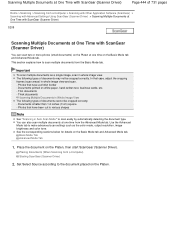
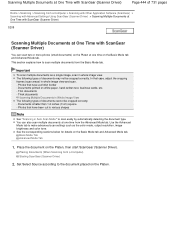
...)
Page 444 of 731 pages
Home > Scanning > Scanning from a Computer > Scanning with Other Application Software (ScanGear) > Scanning with Advanced Settings Using ScanGear (Scanner Driver) > Scanning Multiple Documents at One Time with ScanGear (Scanner Driver)
S208
Scanning Multiple Documents at One Time with ScanGear (Scanner Driver)
You can also scan multiple documents at one time from the...
User Manual - Page 493


... select how to play during or at the end of 731 pages
Home > Scanning > Scanning from a Computer > Scanning with ScanGear after previewing images. Scanner Tab Preview Tab
Allows you to select what to display cropping frames after scanning images.
Preview Tab Scan Tab
Allows you to select what to do with Preview when ScanGear is started...
User Manual - Page 498
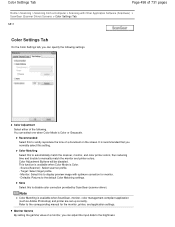
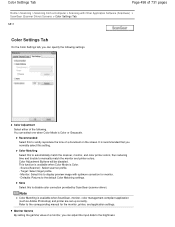
... a monitor, you normally select this to automatically match the scanner, monitor, and color printer colors, thus reducing time and trouble to the default Color Matching settings. Color Settings Tab
Page 498 of 731 pages
Home > Scanning > Scanning from a Computer > Scanning with optimum correction for the monitor, printer, and application settings. Color Adjustment Buttons will be disabled...
User Manual - Page 500


... you may experience errors while accessing the devices. Calibration may close the ScanGear window before closing the application. You cannot scan images with other applications such as one... be invoked. Do not connect two or more multifunction printers with Restrictions on the machine.
Applications with scanner function to scan using the NTFS file system, the TWAIN data source ...
User Manual - Page 511
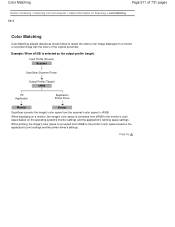
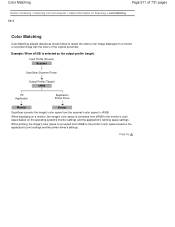
... selected as the output profile (target) Input Profile (Source) Scanner
ScanGear (Scanner Driver)
Output Profile (Target) sRGB
OS Application
Application Printer Driver
Monitor
Printer
ScanGear converts the image's color space from a Computer > Useful Information on Scanning > Color Matching S815
Color Matching
Color Matching adjusts devices as shown below to match the colors of an image...
User Manual - Page 516
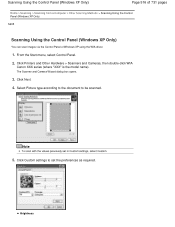
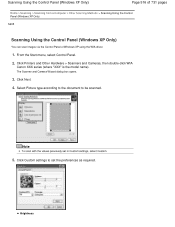
Click Printers and Other Hardware > Scanners and Cameras, then double-click WIA
Canon XXX series (where "XXX" is the model name). Click Next.
4.
Note
To scan with the values previously set the preferences as required. Brightness Scanning Using the Control Panel (Windows XP Only)
Page 516 of 731 pages
Home > Scanning > Scanning from a Computer > Other Scanning Methods > Scanning Using the...
User Manual - Page 549


... ports. Check 3: For Location of Temporary Files in ScanGear (scanner driver) and scan again. General Tab
Check 4: Multiple devices may appear if there is not enough hard disk space to obtain sufficient free hard disk space, then scan again. Disconnect other devices. Computer Stops Operating during Scanning
Check 1: Restart the computer, reduce the output resolution in...
User Manual - Page 550
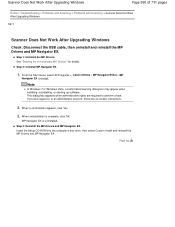
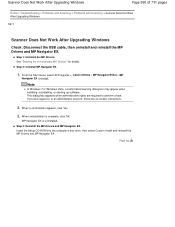
...731 pages
Home > Troubleshooting > Problems with Scanning > Problems with Scanning > Scanner Does Not Work After Upgrading Windows
S911
Scanner Does Not Work After Upgrading Windows
Check: ...when installing, uninstalling, or starting up software.
From the Start menu, select All Programs > Canon Utilities > MP Navigator EX5.0 > MP
Navigator EX Uninstall. Step 2: Uninstall MP Navigator EX....
User Manual - Page 604
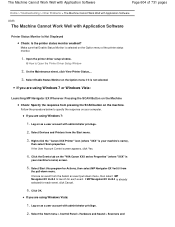
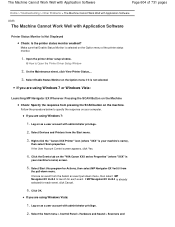
... > Hardware and Sound > Scanners and Choose an event from pressing the SCAN button on the "WIA Canon XXX series Properties" (where ...Devices and Printers from
the pull-down menu, then select MP Navigator EX Ver5.0 to specify the response on as a user account with Application Software
Printer Status Monitor Is Not Displayed Check: Is the printer status monitor enabled? Open the printer...
Similar Questions
Canon Mx439 How To Get Scanner To Scan To Printer
(Posted by slikMTrav 10 years ago)
Tutorial Instructions On How To Scan With The Cannon Printer Pixma Mg2120
series?
series?
(Posted by rog123456 10 years ago)
How Do You Scan On A Canon Printer Pixma Mg2120 Series
(Posted by nitCar 10 years ago)
Canon Printer Pixma 2120 Series - Told Cd Not Necessary For Install?
purchased canon printer pixma 2120 last night at walmarts. i toldkid working there my laptop didn't ...
purchased canon printer pixma 2120 last night at walmarts. i toldkid working there my laptop didn't ...
(Posted by safrn5 11 years ago)

