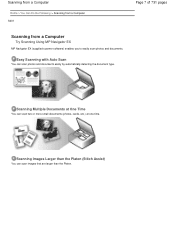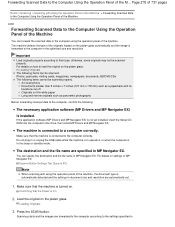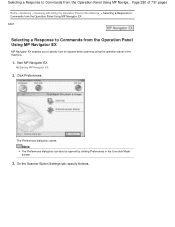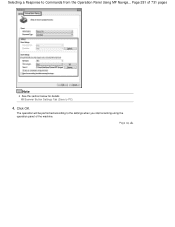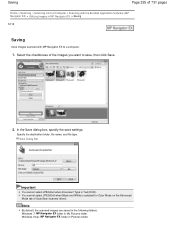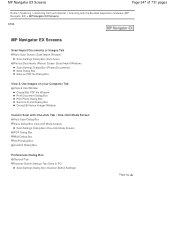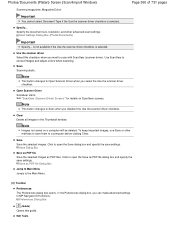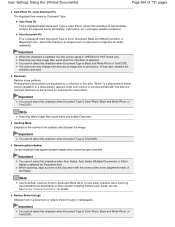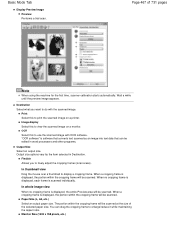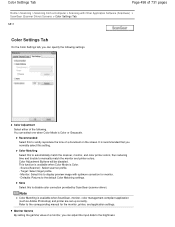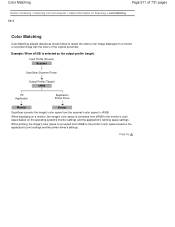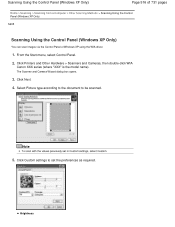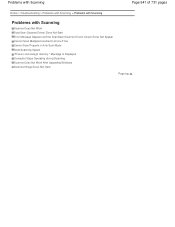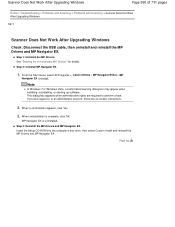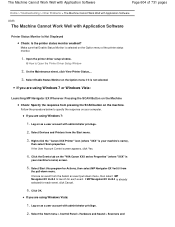Canon PIXMA MG2120 Support Question
Find answers below for this question about Canon PIXMA MG2120.Need a Canon PIXMA MG2120 manual? We have 3 online manuals for this item!
Question posted by jldudfuckyo on July 1st, 2014
Cannon Mg2100 Scan From Scanner To Computer How To
The person who posted this question about this Canon product did not include a detailed explanation. Please use the "Request More Information" button to the right if more details would help you to answer this question.
Current Answers
Related Canon PIXMA MG2120 Manual Pages
Similar Questions
How To Scan On Canon Pixma Mg2100 Printer Then Transfer To Laptop
(Posted by areblac 9 years ago)
I Lost My Canon Inkjet Mg2100 Series Scanner/printer And Got A New Computer
I lost the disc to my printer had to get a new computer
I lost the disc to my printer had to get a new computer
(Posted by orilayojay 10 years ago)
Tutorial Instructions On How To Scan With The Cannon Printer Pixma Mg2120
series?
series?
(Posted by rog123456 10 years ago)
Canon Printer Pixma 2120 Series - Told Cd Not Necessary For Install?
purchased canon printer pixma 2120 last night at walmarts. i toldkid working there my laptop didn't ...
purchased canon printer pixma 2120 last night at walmarts. i toldkid working there my laptop didn't ...
(Posted by safrn5 11 years ago)