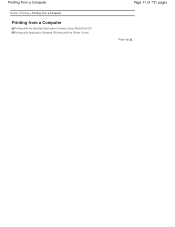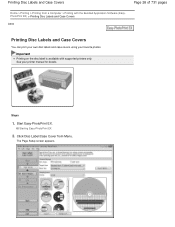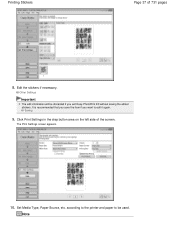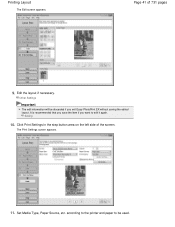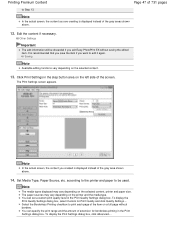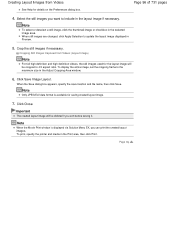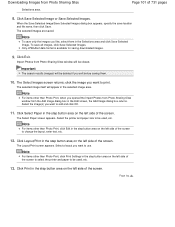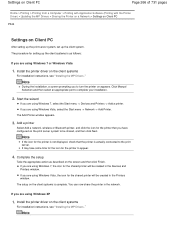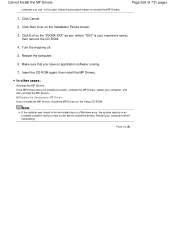Canon PIXMA MG2120 Support Question
Find answers below for this question about Canon PIXMA MG2120.Need a Canon PIXMA MG2120 manual? We have 3 online manuals for this item!
Question posted by jefTG on December 25th, 2013
Can You Bluetooth For Pixma Mg2120
The person who posted this question about this Canon product did not include a detailed explanation. Please use the "Request More Information" button to the right if more details would help you to answer this question.
Current Answers
Related Canon PIXMA MG2120 Manual Pages
Similar Questions
I Do Not Have The Disk For My Canon Pixma Mg2120 Printer Can I Download
I lost the disk for my canon printer pixma mg2120 can I download somewhere?
I lost the disk for my canon printer pixma mg2120 can I download somewhere?
(Posted by vanbeekaj 10 years ago)
My Printer (canon Pixma Mg2120)
I changed the ink in my printer (Canon Pixma MG2120) and now the ink is coming out fuzzy for scrambl...
I changed the ink in my printer (Canon Pixma MG2120) and now the ink is coming out fuzzy for scrambl...
(Posted by jackierae81 10 years ago)
I Want The Driver Disk For My Canon Pixma Mg2120 Printer
I lost the disk which the printer came with. Please help. My computer is a dell, I7 corewith windows...
I lost the disk which the printer came with. Please help. My computer is a dell, I7 corewith windows...
(Posted by bernardsp 10 years ago)