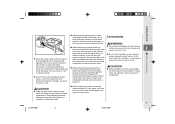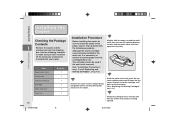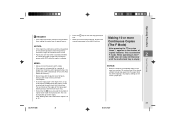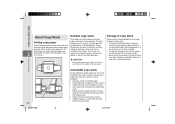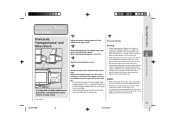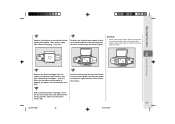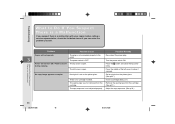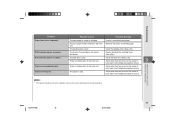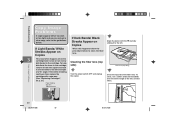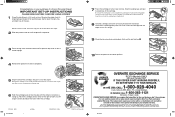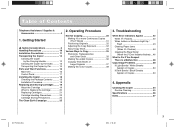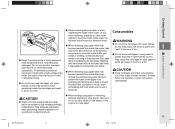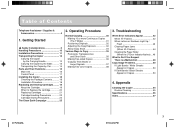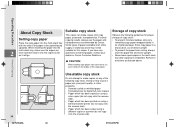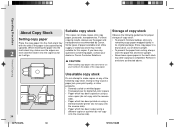Canon PC170 Support Question
Find answers below for this question about Canon PC170.Need a Canon PC170 manual? We have 8 online manuals for this item!
Question posted by lightningridge on February 28th, 2017
Problem With Pc170
My copier was making copies with streaks and it looked like the toner was smudging the image.So I replaced the cartridge. Now the copies are almost black on the auto setting.When I adjust the contrast slider it does not pick up pen or pencil . I never had this problem before and have had the copier 2 years.
Current Answers
Related Canon PC170 Manual Pages
Similar Questions
Copies Are Still Very Light Even After A New Cartridge And Setting Adjustment Do
setting adjustment does not help. is there anything we can do? purchase date 12/2012 canon pc 170
setting adjustment does not help. is there anything we can do? purchase date 12/2012 canon pc 170
(Posted by wailea 8 years ago)
Canon Pc170 Manual
Is there a black film that is supposed to be on the last roller bar before the paper comes out???
Is there a black film that is supposed to be on the last roller bar before the paper comes out???
(Posted by nancybertram 9 years ago)
Pc170 Platen Glass Replacement
Hello, Where can I find a replacement Platen glass for a PC170.
Hello, Where can I find a replacement Platen glass for a PC170.
(Posted by bturc41585 10 years ago)
How Do I Fix The Button For Making Copies?
when i want to make a copy and push the copy button it does not work. it takes, often, 4 or 5 pushes...
when i want to make a copy and push the copy button it does not work. it takes, often, 4 or 5 pushes...
(Posted by wintergreen946 12 years ago)