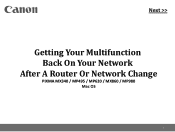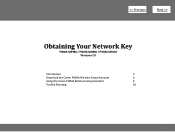Canon MX860 Support Question
Find answers below for this question about Canon MX860 - PIXMA Color Inkjet.Need a Canon MX860 manual? We have 8 online manuals for this item!
Question posted by HUShari on February 28th, 2014
Changed Time Capsule And Can No Longer Print To Canon Mx860
The person who posted this question about this Canon product did not include a detailed explanation. Please use the "Request More Information" button to the right if more details would help you to answer this question.
Current Answers
There are currently no answers that have been posted for this question.
Be the first to post an answer! Remember that you can earn up to 1,100 points for every answer you submit. The better the quality of your answer, the better chance it has to be accepted.
Be the first to post an answer! Remember that you can earn up to 1,100 points for every answer you submit. The better the quality of your answer, the better chance it has to be accepted.
Related Canon MX860 Manual Pages
MX860 Getting Started For Mac Users - Page 4


... up the hardware set up the software connect to your network (optional) start using the Canon PIXMA Wireless Setup Assistant, or by clicking the menu bar.
If you are installing your MX860 to a wireless network, locate your new MX860. Before Starting
If you through a fast, simple setup. This Getting Started guide will help you...
MX860 Getting Started For Mac Users - Page 5
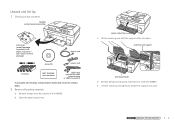
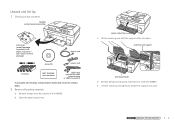
...the scanning unit until the support slides into place.
scanning unit support
print head holder
d Remove all tape from inside the MX860. e Lift the scanning unit slightly to remove package)
setup CD...any parts are missing, contact Canon (see back cover for contact data).
2 Remove all packing materials
a Remove all tape and packing material from the outside of the MX860.
b Open the paper ...
MX860 Getting Started For Mac Users - Page 14
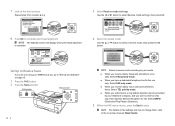
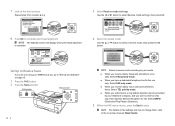
Set Up to Receive Faxes
If you are not using your MX860 as a fax, go to "Set Up the Software" on page 15.
1 Press the FAX button 2 Press ... alignment
The Standby screen will display when print head alignment is complete.
4 Select the receive mode
Use the ▲ or ▼ button to the on fax settings and how to change them, refer to select a receive mode, then press the OK button. 7 Look ...
MX860 Getting Started For Mac Users - Page 19
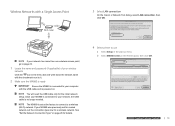
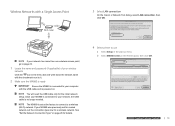
...the name and password (if applicable) of your computer with an Ethernet cable
On the Canon IJ Network Tool dialog, select LAN connection, then click OK. If your MX860 was previously set for details.
See "Set the Network Connection Type" on . prepare ...points (example: Airpor3t ExtSreemleectaLnAd NAircpoonrtnEexcptrieosns)
wired network connecting with the USB cable and is no longer needed.
MX860 Getting Started For Mac Users - Page 22
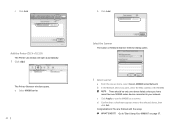
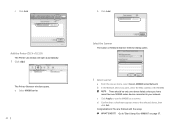
There should be only one device listed unless you have more than one MX860 series device connected to use the MX860 as a scanner. You are finished with the setup. on page 37.
Select the Scanner
The Canon IJ Network Scanner Selector dialog opens.
1 Select scanner
a From the pop-up menu, select Canon MX860 series Network. c Click Apply to...
MX860 Getting Started For Mac Users - Page 23
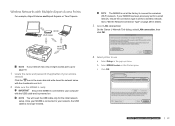
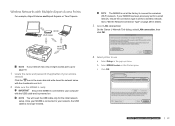
...Canon IJ Network Tool dialog, select LAN connection, then click OK. Go to use
a Select Setup in the pop-up menu. Once your MX860 is connected to your network, the USB cable is no longer...Capsule
ter
Wi-Fi router
wired network connecting with an Ethernet caTbhleeMX860 is set at the factory to connect to your computer with the checkmark next to it.
2 Make sure the MX860 is ready
Ensure the MX860...
MX860 Getting Started For Mac Users - Page 27
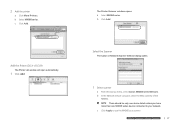
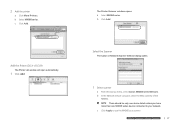
...
27 network
c Click Apply to your
hardware software
network.
c Click Add. Select the Scanner
The Canon IJ Network Scanner Selector dialog opens.
1 Select scanner
a From the pop-up menu, select Canon MX860 series Network. b In the Network Device List pane, select the MAC address of the MX860. b Click Add.
2 Add the printer
a Click More Printers.
MX860 Getting Started For Mac Users - Page 28
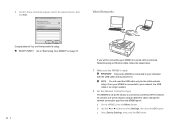
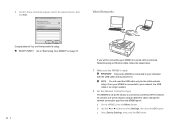
... at the factory to connect to your network, the USB cable is no longer needed.
2 Set the Network Connection Type
The MX860 is powered on page 37. To connect to a wired network using an ...Ethernet cable, follow the steps below.
1 Make sure the MX860 is ready
Ensure the MX860 is connected to your MX860 to the selected device, then
Wired Networks
click Exit. Wi-Fi router
router
If you ...
MX860 Getting Started For Mac Users - Page 29
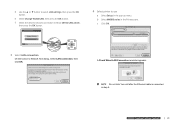
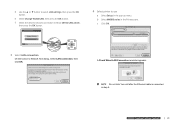
b Select MX860 series in step 5. Do not click Yes until after the Ethernet cable is connected in the ...settings, then press the OK button. c Click OK.
3 Select LAN connection
On the Canon IJ Network Tool dialog, select LAN connection, then click OK.
A Check Wired LAN Connection reminder appears.
e Select Change WLAN/LAN, then press the OK button. d Use the ▲ or ▼ ...
MX860 Getting Started For Mac Users - Page 33


... you have
more than one MX860 series device connected to use the MX860 as a scanner.
b After installing the software and restarting your wireless or
wired network
2 Install the software on and connected to your network. Connecting Additional Computers
More than one networked computer can print to your computer, the Canon IJ Network Tool automatically starts...
MX860 Getting Started For Mac Users - Page 36


... Network Scanner Selector dialog opens.
1 Select scanner
a From the pop-up menu, select Canon MX860 series Network. You are finished with the setup. There should be only one device listed unless you have
more than one MX860 series device connected to "Start Using Your MX860!"
b In the Network Device List pane, select the MAC address of the...
MX860 Getting Started For Mac Users - Page 38
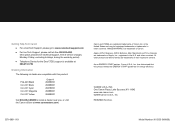
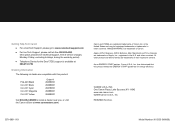
Canon and PIXMA are registered trademarks of their respective owners. CANON U.S.A. in the United States and may be registered trademarks or trademarks in the U.S.
As an ENERGY STAR® partner, Canon U.S.A., Inc. INC. Apple, AirPort Express, AirPort Extreme, Mac, Macintosh and Time Capsule are trademarks of Canon. has determined that this product:
PGI-220 Black CLI-221 Black...
Solución de problemas de configuración de red [Spanish Version] - Page 3
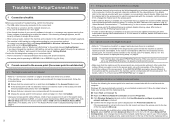
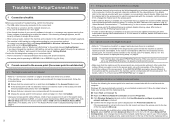
...point, follow the
procedure below to make your wireless network device. Follow the steps below . If multiple networks are available... Confirm that
Canon software is on and then click Update in the Access Points screen.
If you have changed the machine...following the procedures in "Install the Software" and onward in the printed manual: Getting Started. For details, refer to "5.1 The Access...
Solución de problemas de configuración de red [Spanish Version] - Page 7
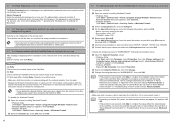
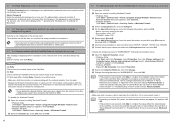
... mount the Card Slot using the Canon IJ Network Tool, refer to ....
d Repeat steps b and c.
b Select the Computer Name tab, then click Change. c Change the workgroup name to a third party.
5.9 The Communication with the
machine following information.... To mount the Card Slot manually, refer to complete it is no longer than 32 characters. For security, your router not to connect to the...
Solución de problemas de configuración de red [Spanish Version] - Page 8
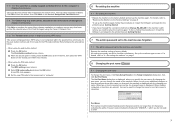
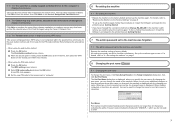
...By changing the port name, you can be no longer than... 21 characters, excluding the prefix. Click OK to close the screen, then click Next on page 8. Retry following the procedures below.
• When using the Canon...Changing the port name
8.1 Changing the port name
To change the port name, click View Setup Results in the printed... point within the specified time (2 minutes for the ...
Network Setup Troubleshooting - Page 3
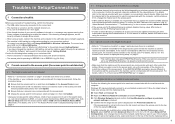
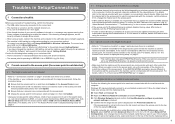
... following the access point to be limited depending on wireless network devices installed in the computer.
For the procedure, refer to the... c Click Wireless Networks tab and confirm that
Canon software is set to the access point, set up the...to Wired LAN active. If you have changed the machine's LAN setting, set to the top in the printed manual: Getting Started. Confirm the following...
Network Setup Troubleshooting - Page 7
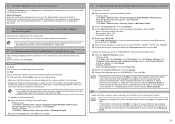
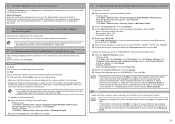
... password is complete, to mount the Card Slot using the Canon IJ Network Tool, refer to "Cannot Mount the Card Slot...is not configured on the Exceptions sheet, and click OK.
• Change the workgroup name to "WORKGROUP" following information, and click OK.
... without the network setup of alphanumeric characters and is no longer than 32 characters. 5.7 The Enter Password screen is displayed...
Network Setup Troubleshooting - Page 8
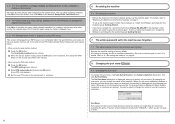
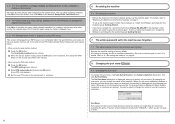
...change the name of the machine.
Port Name Port names should consist of the Card Slot again using the Canon ... the Factory Settings" on the access point within the specified time (2 minutes for the push button method, and 10 minutes ... and onward in the printed manual: Getting Started.
• If you have changed the connection method via Change WLAN/LAN in the printed manual: Getting Started....
Similar Questions
Can No Longer Print To Mx860 Over Network
(Posted by ravenmomb 9 years ago)
How Do You Change The Date And Time On A Canon Mx860
(Posted by Brazjste 10 years ago)
How To Change Ip Address On Canon Mx860
(Posted by Chryo 10 years ago)
How To Setup Canon Mp620 With Apple Time Capsule
(Posted by Famasoli 10 years ago)
How Do I Make Printer Print Date And Time On Pages Printed?
I have reset the date and time..
I have reset the date and time..
(Posted by gatsby618 11 years ago)