Canon MX860 Support Question
Find answers below for this question about Canon MX860 - PIXMA Color Inkjet.Need a Canon MX860 manual? We have 8 online manuals for this item!
Question posted by coemsc on November 21st, 2013
Canon Mx860 Has Error Code B200 What Is It
The person who posted this question about this Canon product did not include a detailed explanation. Please use the "Request More Information" button to the right if more details would help you to answer this question.
Current Answers
There are currently no answers that have been posted for this question.
Be the first to post an answer! Remember that you can earn up to 1,100 points for every answer you submit. The better the quality of your answer, the better chance it has to be accepted.
Be the first to post an answer! Remember that you can earn up to 1,100 points for every answer you submit. The better the quality of your answer, the better chance it has to be accepted.
Related Canon MX860 Manual Pages
Getting Started - Page 19


...; If a screen not specified in the procedure or an error message appears during setup, refer
to "5 The following carefully ... supported. • If you connect to a network that Canon software is attempting to access the network. The installation resumes ...your computer during restarting. For details, refer to your device's instruction manual or contact its manufacturer. In addition, configure...
MX860 Getting Started For Mac Users - Page 4


Getting Started Overview
prepare your MX860 set up the hardware set up the software connect to your network (optional) start using the Canon PIXMA Wireless Setup Assistant, or by following the procedures available for download from the Canon support webpage (www.usa.canon.com/downloadlibrary). Before Starting
If you are unable to retrieve the network password...
MX860 Getting Started For Mac Users - Page 5
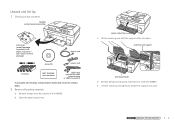
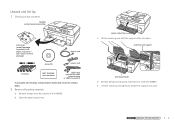
... initial
network setup or USB connection)
If any parts are missing, contact Canon (see back cover for contact data).
2 Remove all packing materials
a Remove all tape and packing... material from the outside of the MX860.
scanning unit support
print head holder
d Remove all tape from inside the MX860. b Open the paper output tray.
paper output tray
c Lift ...
MX860 Getting Started For Mac Users - Page 17
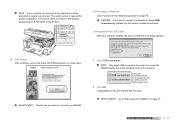
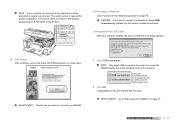
... a single computer and not to "Start Using Your MX860!"
Decide how you want to connect to your MX860.
1 Select USB connection
Only select USB connection if you will be prompted to reinstall the software. You are finished with a USB Cable
After your computer restarts, the Canon IJ Network Tool dialog appears.
8 Click Restart...
MX860 Getting Started For Mac Users - Page 19
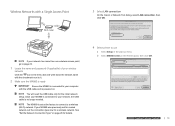
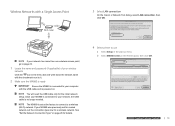
...) of your computer with an Ethernet cable
On the Canon IJ Network Tool dialog, select LAN connection, then click OK. Once your network, the USB cable is set the connection type now for a wired network, set at the factory to connect to your MX860 is connected to a wireless (Wi-Fi) network. The...
MX860 Getting Started For Mac Users - Page 22
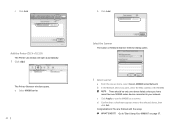
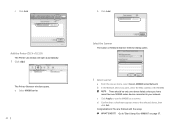
... only one device listed unless you have more than one MX860 series device connected to the selected device, then click Exit.
c Click Add. b In the Network Device List pane, select the MAC address of the MX860.
Select the Scanner
The Canon IJ Network Scanner Selector dialog opens.
1 Select scanner
a From the pop-up menu, select Canon MX860 series Network...
MX860 Getting Started For Mac Users - Page 23
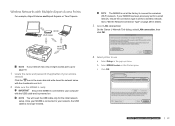
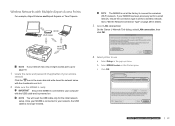
... with the USB cable and is powered on page 28 for details.
3 Select LAN connection
On the Canon IJ Network Tool dialog, select LAN connection, then click OK.
Go to your wireless
network
Click the ...and write down the network name with the checkmark next to it.
2 Make sure the MX860 is ready
Ensure the MX860 is connected to "Set the Network Connection Type" on
You will need the USB cable only...
MX860 Getting Started For Mac Users - Page 27
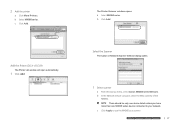
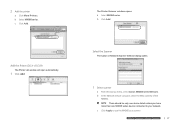
... Add. 2 Add the printer
a Click More Printers.
Select the Scanner
The Canon IJ Network Scanner Selector dialog opens.
1 Select scanner
a From the pop-up menu, select Canon MX860 series Network. There should be only one device listed unless you have
more
than
one
MX860
seriesprdeepvaircee
connected to use the MX860praespaarescahnanrdewr.are software network
prepare hardware...
MX860 Getting Started For Mac Users - Page 29
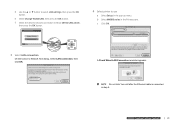
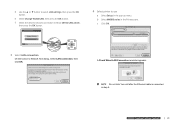
...hardware software network
prepare hardware software network
29
c Click OK.
3 Select LAN connection
On the Canon IJ Network Tool dialog, select LAN connection, then click OK. f Select the desired network ... button.
4 Select printer to select LAN settings, then press the OK button. b Select MX860 series in step 5.
e Select Change WLAN/LAN, then press the OK button. Do not...
MX860 Getting Started For Mac Users - Page 33


....
1 Select scanner
a From the pop-up menu, select Canon MX860 series Network.
d Confirm that a checkmark appears next to your computer, the Canon IJ Network Tool automatically starts.
3 Select LAN connection
On the Canon IJ Network Tool dialog, select LAN connection, then click OK.
b In the Network Device List pane, select the MAC address of the...
MX860 Getting Started For Mac Users - Page 36


...
click Exit. There should be only one device listed unless you have
more than one MX860 series device connected to use the MX860 as a scanner. c Click Apply to your network. Select the Scanner
The Canon IJ Network Scanner Selector dialog opens.
1 Select scanner
a From the pop-up menu, select Canon MX860 series Network. Congratulations!
You are finished...
MX860 Getting Started For Mac Users - Page 37


... Menu icon on -screen manual, click the Get help for your MX860. Solution Menu
The Solution Menu provides quick access to make full use of your MX860 ●● Troubleshooting Describes troubleshooting steps for your Canon product or software button in the Solution Menu. The on-screen manual has three parts: ●●...
MX860 Getting Started For Mac Users - Page 38
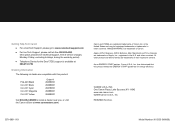
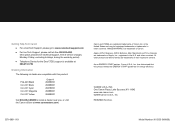
..., Lake Success, NY 11042 www.usa.canon.com ©2009 Canon U.S.A., Inc. Canon and PIXMA are trademarks of Apple, Inc., registered in other countries. Apple, AirPort Express, AirPort Extreme, Mac, Macintosh and Time Capsule are registered trademarks of Canon Inc. INC. QT1-0851-V01
Model Number: K10333 (MX860) Getting Help from Canon
● For email Tech Support...
Solución de problemas de configuración de red [Spanish Version] - Page 2
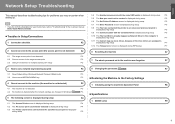
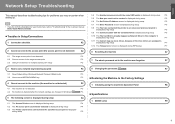
... is
displayed during setup
P.7
5.11 The Cannot map any more drives, because all the drive letters are assigned is
displayed during setup
P.7
5.12 The Timeout error screen is displayed during WPS setup
P.7
6 Re-setting the machine
P.7
7 The admin password set to the machine was forgotten
P.7
8 Changing the port name
P.7
■ Restoring...
Solución de problemas de configuración de red [Spanish Version] - Page 8
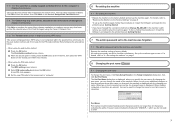
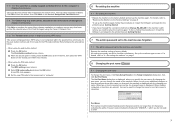
.... The Card Slot is already available. The Push button method screen returns. b Select PIN code method and press the OK button. When two or more drives, because all the drive letters...Next on the access point within two minutes.
• When using the Canon IJ Network Tool.
5.12 The Timeout error screen is displayed during setup
The Card Slot has already been mapped as Network...
Solución de problemas de configuración de red [Spanish Version] - Page 11
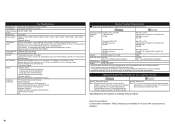
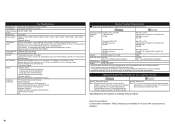
.../ inch) Black & white Extra fine: 300 x 300 dpi Color: 200 x 200 dpi
Dialing
Automatic dialing One-touch speed dial (5 destinations) Coded speed dial (100 destinations) Group dial (max. 104 destinations)
Regular...transmitting from Windows XP to Windows Vista, first uninstall software bundled with the Canon inkjet printer. • Macintosh: Hard Disk must be displayed properly depending on your...
Network Setup Troubleshooting - Page 8
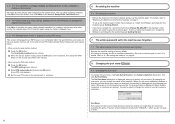
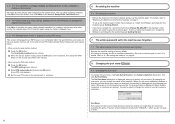
The Card Slot is not completed within two minutes.
• When using the PIN code method a Press the OK button. Retry following the procedures below.
• When using the Canon IJ Network Tool.
5.12 The Timeout error screen is displayed during WPS setup
This screen is displayed when WPS setup is already available. The...
Network Setup Troubleshooting - Page 11
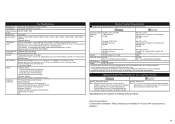
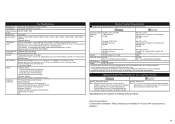
... lines / inch) Black & white Extra fine: 300 x 300 dpi Color: 200 x 200 dpi
Dialing
Automatic dialing One-touch speed dial (5 destinations) Coded speed dial (100 destinations) Group dial (max. 104 destinations)
Regular dialing (with Numeric buttons) Automatic redialing Manual redialing (with the Canon inkjet printer. • Macintosh: Hard Disk must be installed.
Additional System...
Network Key Guide - Page 2
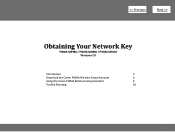
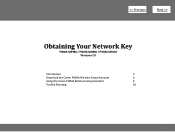
>
Obtaining Your Network Key
PIXMA MP980 / PIXMA MX860 / PIXMA MP620 Windows OS
Introduction
3
Download the Canon PIXMA Wireless Setup Assistant
4
Using the Canon PIXMA Wireless Setup Assistant
6
Trouble Shooting
10
2
Network Key Guide - Page 4
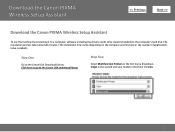
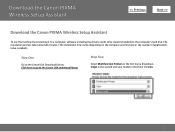
...Canon PIXMA Wireless Setup Assistant
>
Download the Canon PIXMA Wireless Setup Assistant
To use the machine by connecting it to a computer, software including the drivers needs to be installed.)
Step One
Go to the Canon...to be copied (installed) to the Canon USA download library
Step Two
Select Multifunction Printers in the first menu dropdown, Inkjet in the second and your model in the third....
Similar Questions
What Is Error Code B200? And How Do I Fix It?
(Posted by norah36509 8 years ago)
What Does Error Code C000 Mean?
(Posted by Anonymous-146209 9 years ago)
How To Bypass Error Code U052 For Mx860
(Posted by Maripo1ko 10 years ago)
I Have Error Code C000. Alarm Button Orange And In Green Flash Alternately
(Posted by asblexis 11 years ago)
Canon Mx7600 Error Code B200
Canon MX7600 Error Code B200 What is it
Canon MX7600 Error Code B200 What is it
(Posted by aloismacicek 11 years ago)

