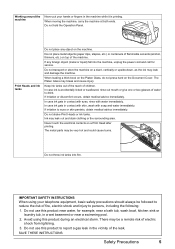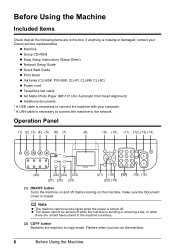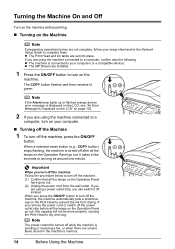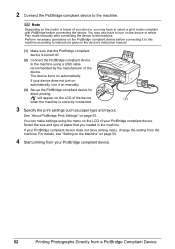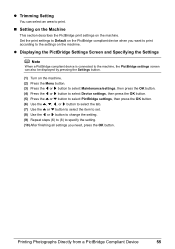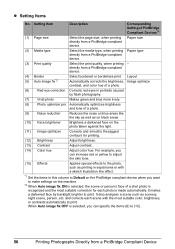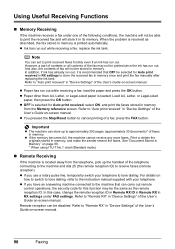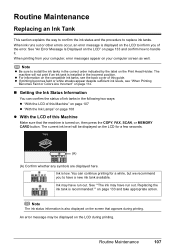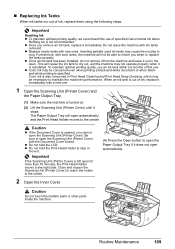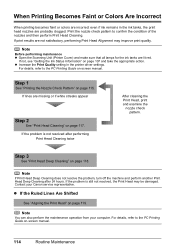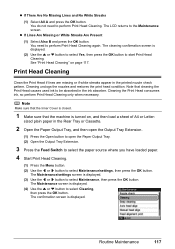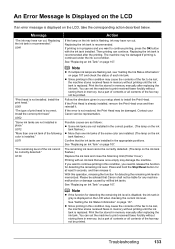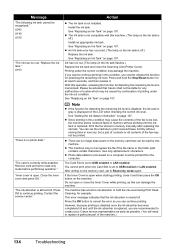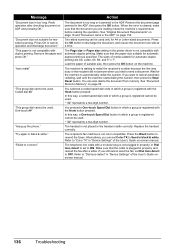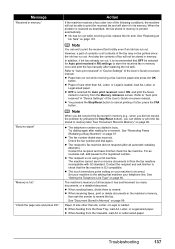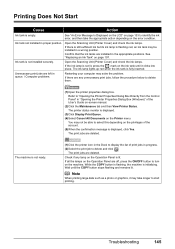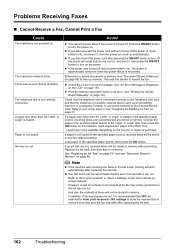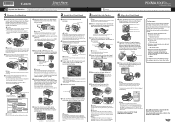Canon MX850 Support Question
Find answers below for this question about Canon MX850 - PIXMA Color Inkjet.Need a Canon MX850 manual? We have 3 online manuals for this item!
Question posted by mgcepica on July 1st, 2014
My Printer Acts Like Its Printing But The Page Comes Out Blank. The Ink Is Full
The person who posted this question about this Canon product did not include a detailed explanation. Please use the "Request More Information" button to the right if more details would help you to answer this question.
Current Answers
Answer #1: Posted by Odin on July 1st, 2014 11:09 AM
Go to this Canon page and link to the article listed first.
Hope this is useful. Please don't forget to click the Accept This Answer button if you do accept it. My aim is to provide reliable helpful answers, not just a lot of them. See https://www.helpowl.com/profile/Odin.
Related Canon MX850 Manual Pages
Similar Questions
Print Is So Light I Can't Read It. I've Changed The Ink Cartridges
(Posted by jocelynlibby 9 years ago)
My Printer Canon Mx310 Ink Not Printing Because The Ink Absorber Is Full What
to do
to do
(Posted by blasktc 9 years ago)
Will The Canon Printer Mx850 Support Air Print
(Posted by mbediv7r 10 years ago)
How Do I Print From My Smartphone
how do i know if my printer is able to receive print commands from my smartphone?
how do i know if my printer is able to receive print commands from my smartphone?
(Posted by jaynelunn 11 years ago)
Pixma 340 Canon Printer-not Printing Emails.
PIXMA 320 printer not printing emails. The printer works fine for desktop files;the scanner works. ...
PIXMA 320 printer not printing emails. The printer works fine for desktop files;the scanner works. ...
(Posted by jamesghedlund 13 years ago)