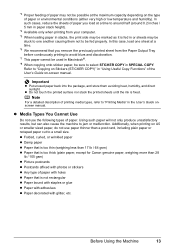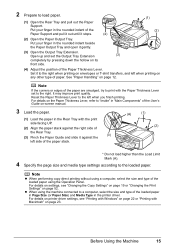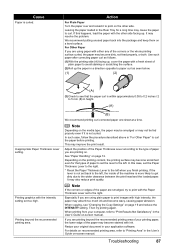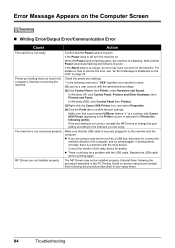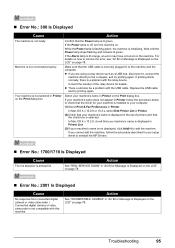Canon MX310 Support Question
Find answers below for this question about Canon MX310 - PIXMA Color Inkjet.Need a Canon MX310 manual? We have 2 online manuals for this item!
Question posted by yvonnech on August 21st, 2014
Stuck Copy
The printer stops feeding the copy through about 1/3 of the way and gets stuck. It continues to try to print even though the paper isn't moving through. How do I fix this?
Current Answers
Answer #1: Posted by Odin on August 21st, 2014 10:50 AM
Try the instructions at this Canon page.
Hope this is useful. Please don't forget to click the Accept This Answer button if you do accept it. My aim is to provide reliable helpful answers, not just a lot of them. See https://www.helpowl.com/profile/Odin.
Related Canon MX310 Manual Pages
Similar Questions
How To Scan To Mac Using A Pixma Mx310 Printer
(Posted by Ornre 10 years ago)
I Have A Pixma Mp990 Inkjet And It Will Not Print From The Computer.
It will print test pages but just puts out blank sheets when trying to print from a computer. Does i...
It will print test pages but just puts out blank sheets when trying to print from a computer. Does i...
(Posted by jssmith15 10 years ago)
Is Mx310 Printer Compatible With Windows 7
(Posted by Anonymous-106450 11 years ago)
Where Can I Obtain A Windows (cd-1) Cd-rom For A Canon Mx700 Multifunction Devic
(Posted by jdebanne 11 years ago)
Canon Mx310 Printer And I Can't Find The Ink Settings To Change From All Color T
(Posted by catyoga 13 years ago)