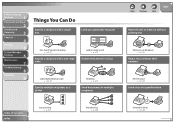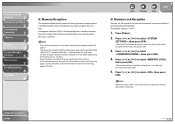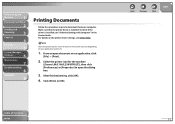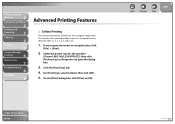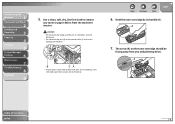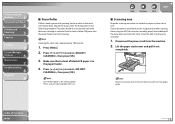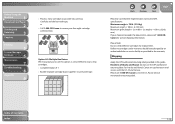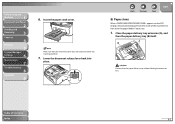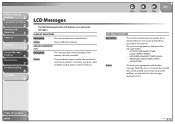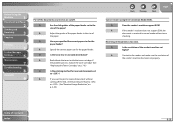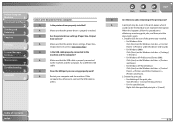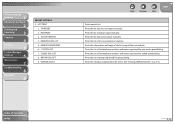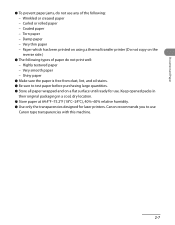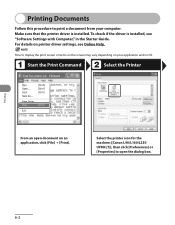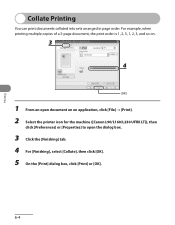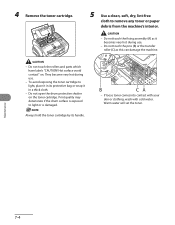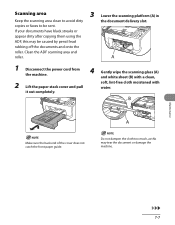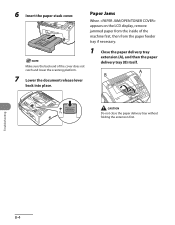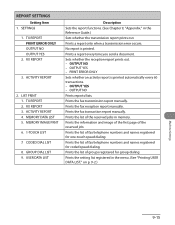Canon FAXPHONE L90 Support Question
Find answers below for this question about Canon FAXPHONE L90.Need a Canon FAXPHONE L90 manual? We have 3 online manuals for this item!
Question posted by pgacollision on December 8th, 2011
How Do I Remove The Black Line On Each Printed Doc We Receive Or Copy?
Current Answers
Answer #1: Posted by msmossing on December 22nd, 2011 12:17 PM
Most likely a fax has been sent or a page copied with 'white out' (Liquid Paper), still wet on the page. As the page feeds over the scanner, (a narrow strip of glass that runs across the width of the page along the feed path) the wet liquid paper comes off on the glass as a thin line and dries. Thereafter, when copying, scanning or sending a fax, the scanner light does not go through the liquid paper streak and the result when printed is a thin vertical line that runs the full length of the page.
If this is your problem: follow the path that the paper travels when sending a fax or making a copy, until you find the scanner (narrow glass strip). Take a clean, soft cloth and a small amount of methylated spirit (or white spirit) and remove the now dried Liquid Paper from the glass. Clean the whole strip ensuring that the glass is left clean and dry.
Related Canon FAXPHONE L90 Manual Pages
Similar Questions
i followed the instructions for setting up our answering machine with the fax, but the fax still pic...